Troubleshooting, Battery information – GoPro MAX 360 Action Camera User Manual
Page 46
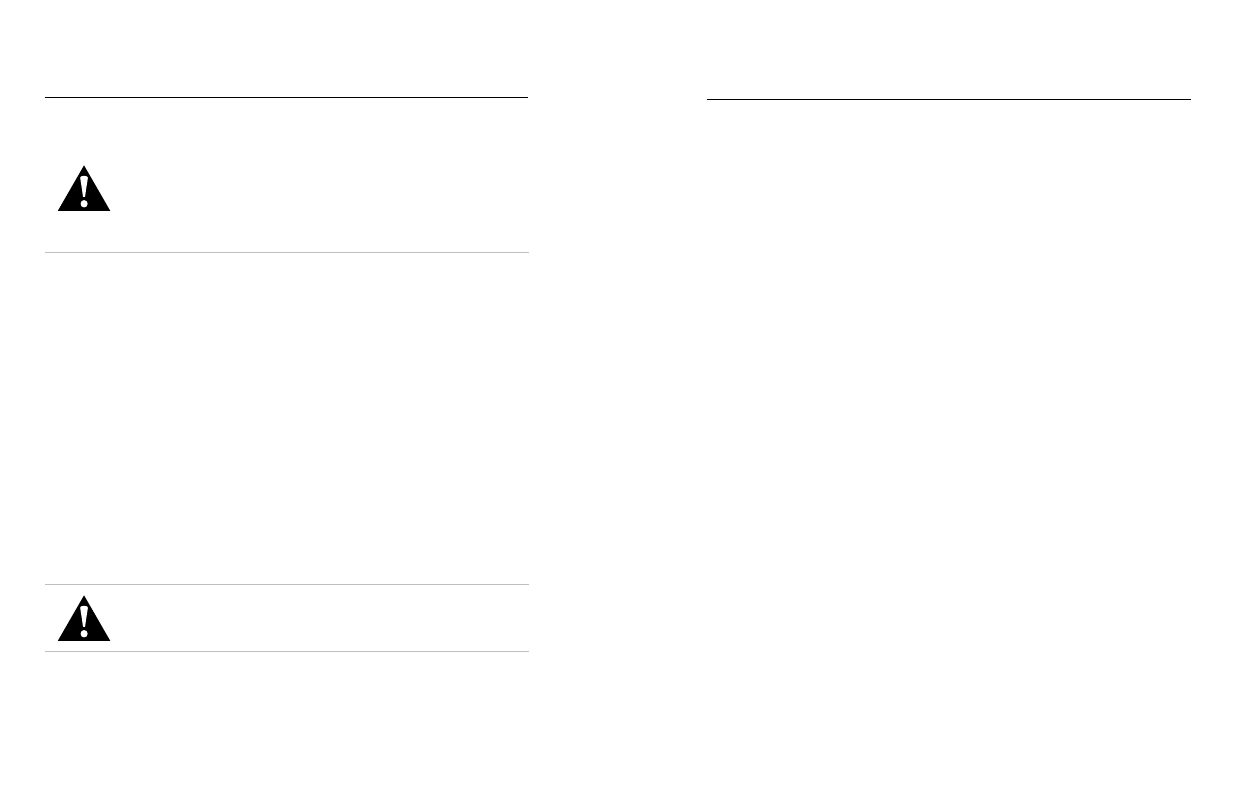
90
91
Battery Information
WARNING: Do not drop, disassemble, open, crush, bend,
deform, puncture, shred, microwave, incinerate, or paint
your camera or battery. Do not insert foreign objects into any
opening on the camera, such as the USB-C port. Do not use
your camera if it’s been damaged—for example, if cracked,
punctured, or harmed by water. Disassembling or puncturing
the integrated battery can cause an explosion or fire.
BATTERY DISPOSAL
Most rechargeable lithium-ion batteries are classified as non-hazardous
waste and are safe for disposal in the normal municipal waste stream.
Many regions require battery recycling. Check your local laws to make
sure that you can dispose of rechargeable batteries in your regular trash.
To safely dispose of lithium-ion batteries, protect terminals from exposure
to other metal with packing, masking, or electrical tape so they do not
cause a fire while being transported.
Lithium-ion batteries, however, do contain recyclable materials and
are accepted for recycling by the Rechargeable Battery Recycling
Corporation’s (RBRC) Battery Recycling Program. We encourage
you to visit Call2Recycle at call2recycle.org or call 1-800-BATTERY
in North America to find a convenient recycling location.
Never dispose of a battery in a fire because it may explode.
WARNING: Only use GoPro replacement batteries for
your camera.
MY GOPRO WON’T POWER ON
Make sure your GoPro is charged. See
(page 9). If charging the battery didn’t work, try restarting your
camera. See
MY GOPRO WON’T RESPOND WHEN I PRESS A BUTTON
See
PLAYBACK ON MY COMPUTER IS CHOPPY
Choppy playback is usually not a problem with the file. If your footage
skips, one of these issues is probably the cause:
• The computer doesn’t work with HEVC files. Try downloading the
latest version of the GoPro Player for Mac
®
or GoPro MAX Exporter
for Windows
®
free at
• Your computer doesn’t meet the minimum requirements of the
software you’re using for playback.
I FORGOT MY CAMERA’S USERNAME OR PASSWORD
Swipe down to access the Dashboard, and then tap Preferences >
Connections > Camera Info.
I DON’T KNOW WHICH SOFTWARE VERSION I HAVE
Swipe down to access the Dashboard, and then tap Preferences >
About > Camera Info (scroll down to see your software version).
I CAN’T FIND MY CAMERA’S SERIAL NUMBER
The serial number is stamped inside the battery compartment of your
camera. You can also find it by swiping down to access the Dashboard,
and then tapping Preferences > About > Camera Info.
For more answers to commonly asked questions, see
.
Troubleshooting
