Setting the screen orientation, Recording video – GoPro MAX 360 Action Camera User Manual
Page 17
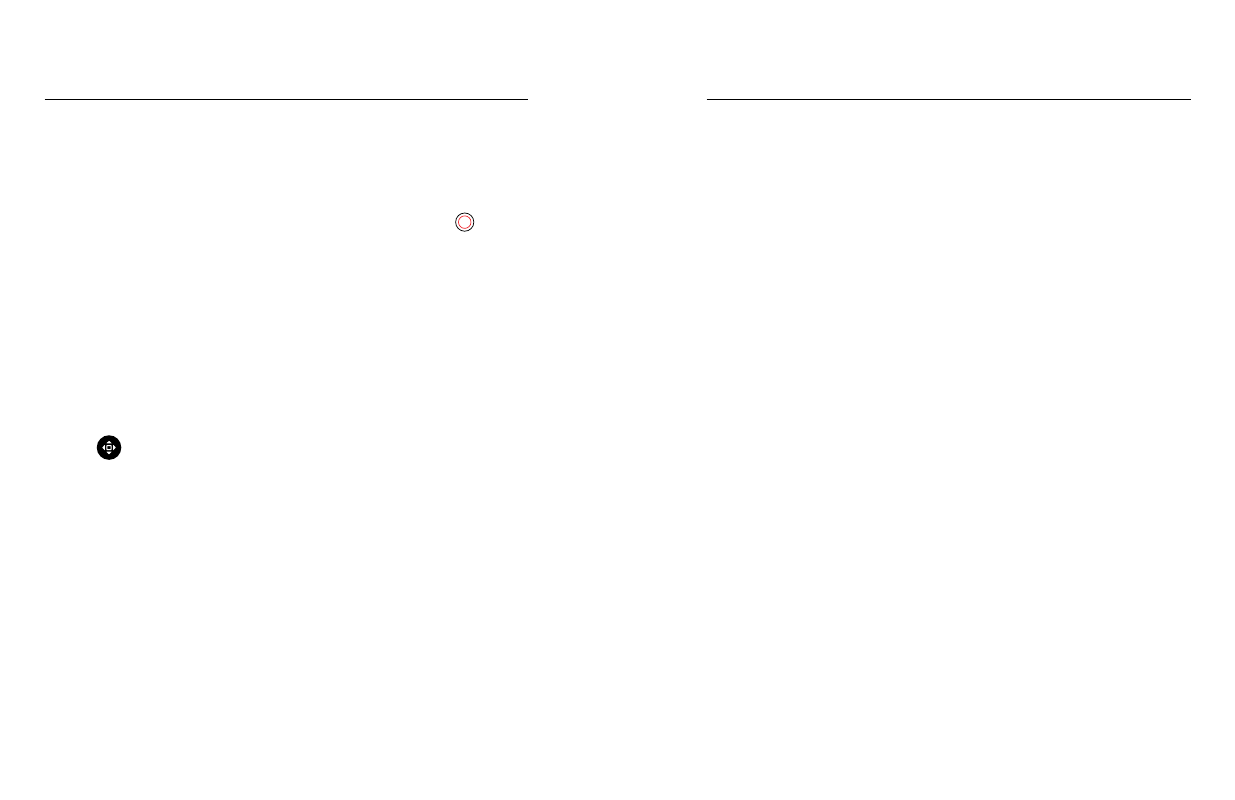
32
33
You can easily switch between landscape and portrait shots by rotating
your camera. MAX can even capture photos and videos right-side up
when it’s mounted upside down. The touch screen menu will automatically
adjust, and your media will play back right-side up.
The orientation is locked in when you press the Shutter button
.
If your camera tilts during recording, like on a roller coaster, your
footage will tilt with it. You’ll capture every twist and turn.
LOCKING THE ORIENTATION
MAX lets you lock the screen in landscape or portrait orientation.
This is especially useful when you’re using body and handheld mounts.
That’s when accidentally shooting in the wrong orientation is mostly
likely to happen.
Swipe down to access the Dashboard.
1. Turn your camera to the orientation you want.
2. Tap
on the Dashboard.
The screen is now locked and will match the orientation of your camera.
Heads Up:
Locking the screen in this way will only work when the
Orientation is set to All (default) in Preferences.
SETTING LANDSCAPE LOCK
You can also set your GoPro to record only in landscape orientation.
Swipe down to access the Dashboard.
1. Tap Preferences > Touch Screen > Orientation.
2. Switch from All (default) to Landscape.
Your GoPro will record right-side up whether your camera is right-side up
or upside down. You can also lock the orientation on the Dashboard.
Setting the Screen Orientation
Your GoPro can capture traditional videos with either lens in HERO mode
or capture everything from every angle in 360 mode.
VIDEO
HERO mode shoots traditional videos with a resolution of 1080p or 1440p.
The default settings are 1080p video at 60 frames per second (fps) with
a Wide digital lens and Max HyperSmooth on. 360 mode captures 5.6K
video at 30 fps.
ON-SCREEN SHORTCUTS
HERO mode features two default shortcuts, but you can swap them
out for others.
Heads Up:
360 mode doesn’t have default shortcuts, but you can
add up to two.
To learn more, see
Recording Video
