Transferring your media – GoPro MAX 360 Action Camera User Manual
Page 32
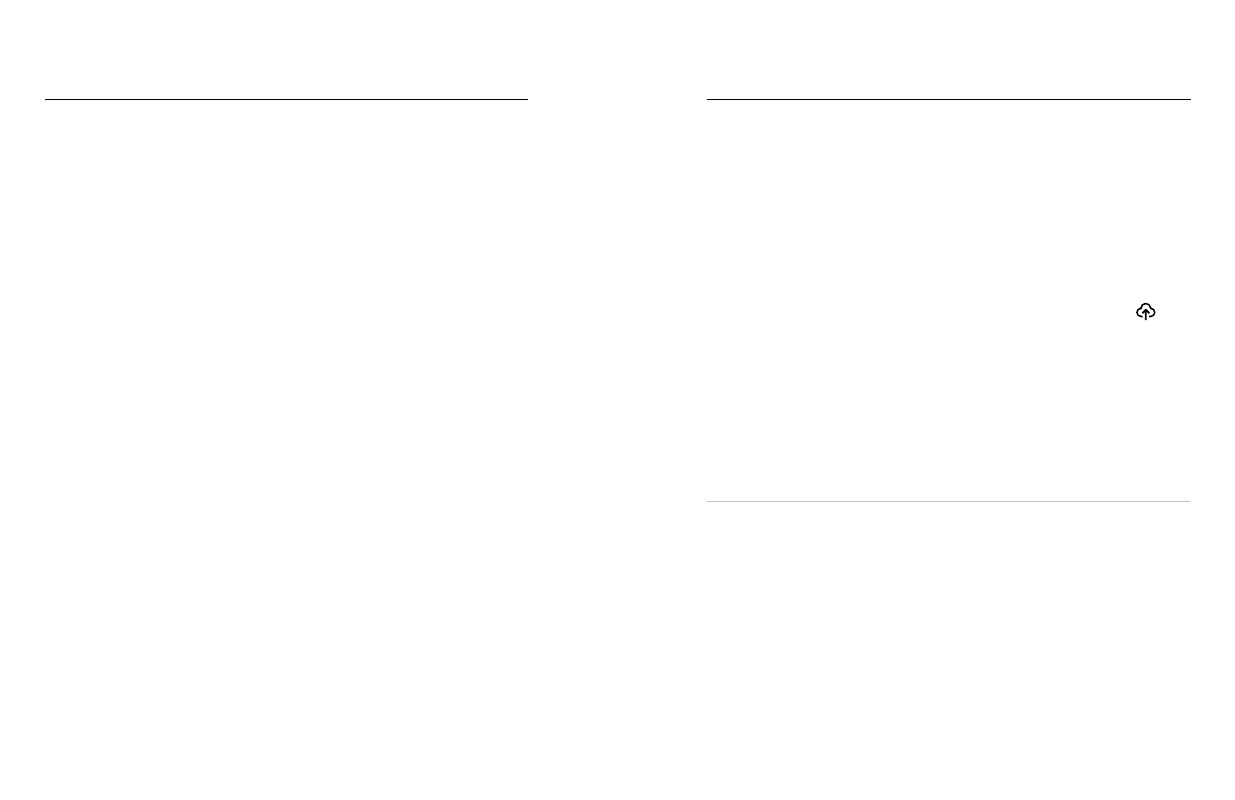
62
63
Transferring Your Media
Transferring Your Media
TRANSFERRING YOUR MEDIA TO A COMPUTER
1. Be sure that your computer is running the latest version
of its operating system.
2. Download and install the GoPro Player for Mac
®
or
GoPro MAX Exporter for Windows
®
(GoPro Player for
Windows coming soon) fro
3. Remove the SD card from your camera.
4. Insert the card into an SD card reader or adapter.
5. Plug the card reader into your computer’s USB port or insert
the adapter into the SD card slot.
6. Open the files on the SD card. The GoPro Player/Exporter will open
automatically. You can then view, edit, and save your media.
Heads Up:
You can also import your media using the importer provided
with your computer’s operating system or other media import tools.
AUTO UPLOADING TO THE CLOUD
With a GoPro PLUS subscription, you can automatically upload your media
to the cloud where you can view, edit, and share it from any device.
1. Subscribe to GoPro PLUS:
a. Download the GoPro app to your device from the Apple App
Store or Google Play.
b. Follow the app’s on-screen instructions to connect your camera.
c. If you’re connecting for the first time, follow the on-screen
instructions to subscribe to GoPro PLUS. Otherwise, tap
on the camera chooser screen.
2. Connect your camera to a power outlet. The upload will start
automatically.
After first-time setup, your camera won’t need to connect to the app to
start Auto Upload.
Heads Up:
Your original files remain on your camera even after they’ve
been backed up to the cloud.
PRO TIP:
Use the GoPro app to connect to a different wireless network
when you’re away from home. The network can’t be hidden or require an
end-user license agreement (for example, a network in a hotel).
