Connecting to other devices, Connecting to the gopro, Playing back your media – GoPro MAX 360 Action Camera User Manual
Page 30
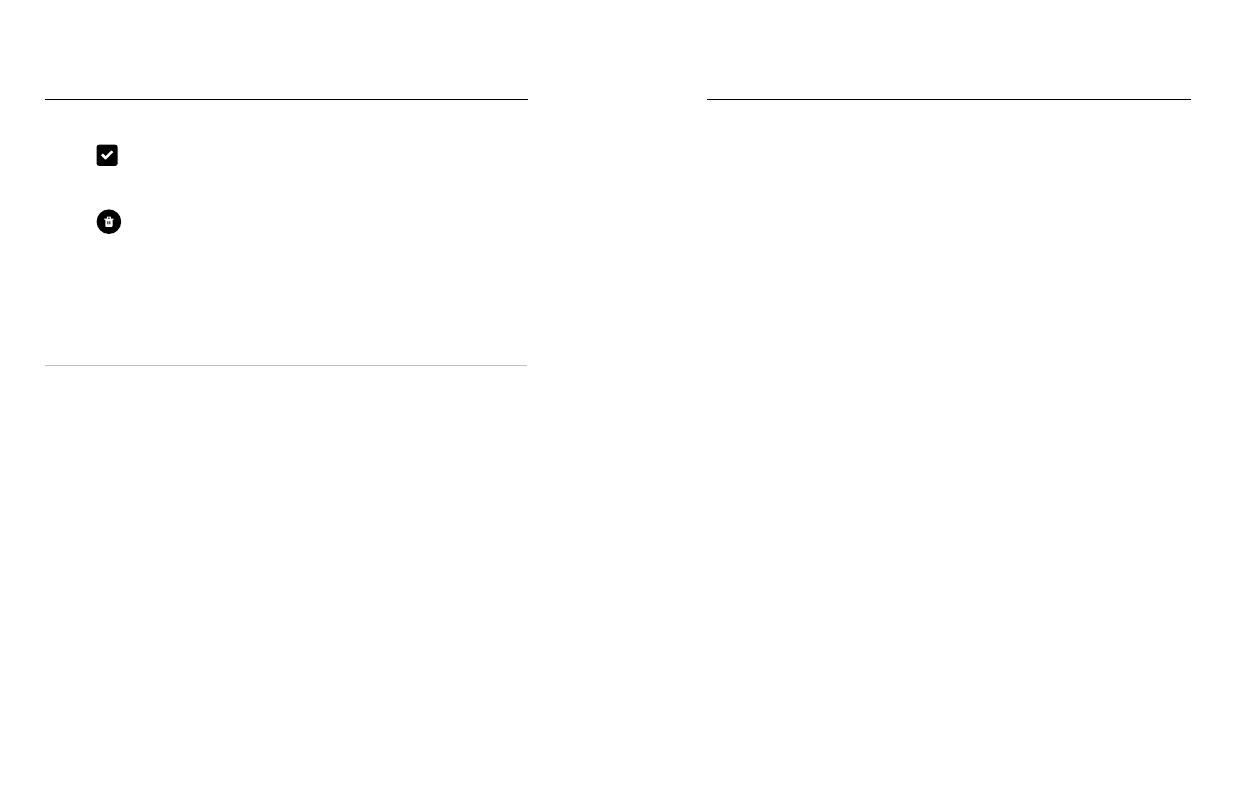
58
59
Deleting Multiple Files
1. Tap
.
2. Tap all of the files that you want to delete. Tap a file again if you want
to de-select it.
3. Tap
to delete the selected files.
VIEWING VIDEOS + PHOTOS ON A MOBILE DEVICE
1. Connect your camera to the GoPro app. For details, see
2. Use the controls on the app to play back, edit, and share your videos
and photos.
PRO TIP:
Use the GoPro app to grab still photos from videos, create
short shareable videos from full-length footage, save media to your
phone, and more.
VIEWING VIDEOS + PHOTOS ON A COMPUTER
To see your media on a computer, you must first save the files to
the computer. To learn more, see
Playing Back Your Media
CONNECTING TO THE GOPRO APP
Use the GoPro app to control your MAX, share videos and photos on the
go, and automatically transform your footage into awesome video stories
synced with effects and music.
Connecting for the First Time
1. Download the GoPro app from the Apple
©
App Store
©
or Google Play
™
.
2. Follow the app’s on-screen instructions to connect your camera.
Heads Up for iOS
®
:
When prompted, be sure to allow notifications
from the GoPro app so you know when your video is ready.
To learn more, see
FINDING THE BEST SHOTS
After you’ve connected once, you can start connecting through your
camera’s Connections menu.
1. If your camera’s wireless is not already on, swipe down to access
the Dashboard.
2. Tap Preferences > Connections > Connect Device.
3. Follow the on-screen instructions in the GoPro app to connect.
Connecting to Other Devices
