Photo settings, Capturing time lapse, Capturing – GoPro MAX 360 Action Camera User Manual
Page 22: Time lapse, Photo settings capturing time lapse
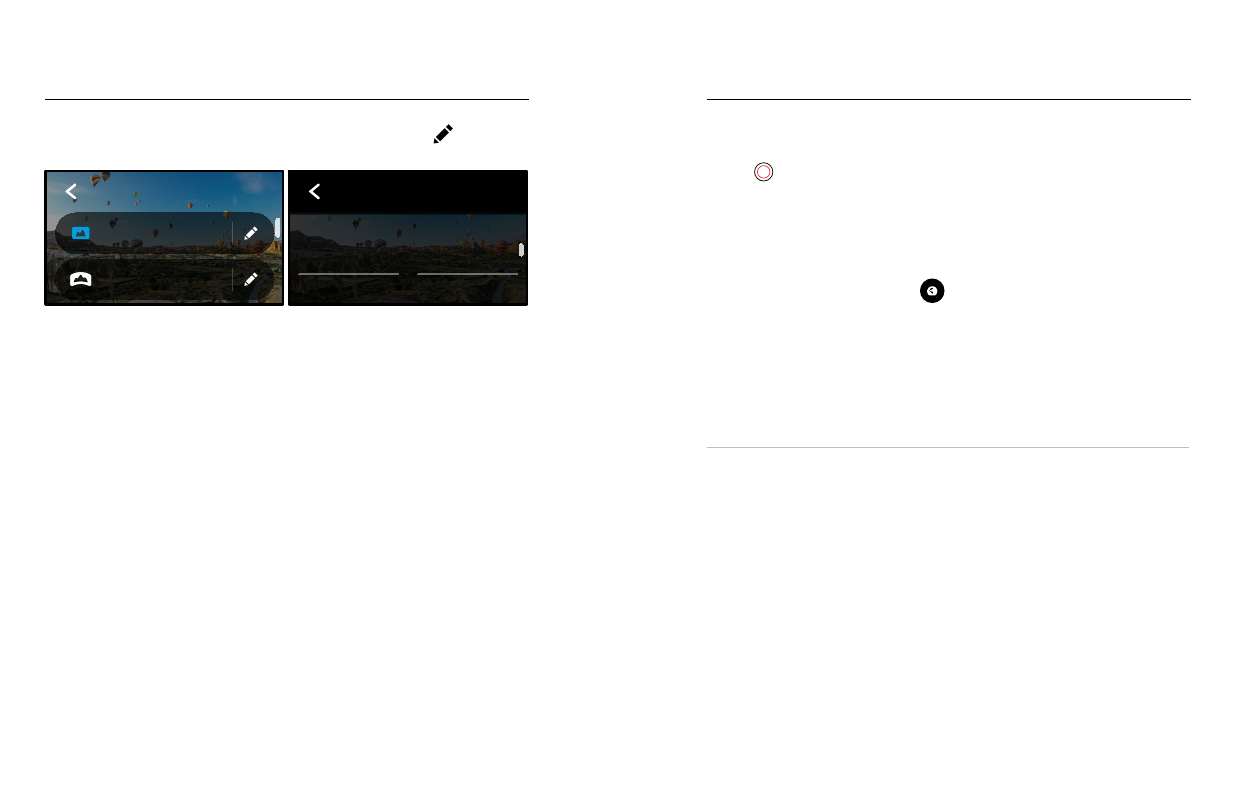
42
43
Here’s an overview of the available photo settings. Tap the
to access
the settings menu, and then tap the setting itself to make changes.
Auto | Wide
Night Photo
Auto | Wide
Burst
3 Seconds
PowerPano
Wide
Photo
PHOTO
100
ISO Min
Lens
Upper Left
0
EV Comp
High
Sharpness
Auto
Shutter
1600
ISO Max
O
Upper Right
Auto
White Balance
Color
PROTUNE
ON-SCREEN SETTINGS
Off
PHOTO
Lens
Wide
Timer
HERO
Mode
LENS (HERO MODE)
Choose best digital lens for your shot—Max SuperView or Wide.
Scroll to see a live preview of each, and then tap the one you want.
To learn more, see
HORIZON LEVELING (POWERPANO)
Helps you capture amazing panoramic shots with a level horizon
even when your camera is tilted. Horizon Leveling is on by default.
To learn more, see
TIMER
Set up a 3- or 10-second timer for your photo.
PROTUNE (PHOTO)
Protune gives you manual control of advanced settings including Color,
ISO Limit, Exposure, and more.
To learn more, see
Photo Settings
Capturing Time Lapse
Time Lapse turns long events into short shareable videos by taking
a frame of video at set intervals. All you have to do is press the Shutter
button
to start recording, and then press it again to stop.
TIMEWARP
MAX lets you speed up time by using TimeWarp video stabilization to
capture ultra smooth time lapse video while you’re on the move. This
makes it perfect for mountain bike runs, hikes, and more.
In HERO mode, you can also tap
to slow down the effect to
real time—savoring interesting moments—and then tap to speed
it back up.
TIME LAPSE (HERO MODE)
Use Time Lapse when your camera is mounted and still. It’s great for
sunsets, street scenes, art projects, and other shots that unfold over
a long period of time.
PRO TIP:
MAX can also capture Time Lapse photos. Simply go to Format
in settings and chose Photo.
