Entering user modes, Energy saver feature, Entering user modes energy saver feature – HP L7016t 15.6" Retail Multi-Touch TN Monitor User Manual
Page 33
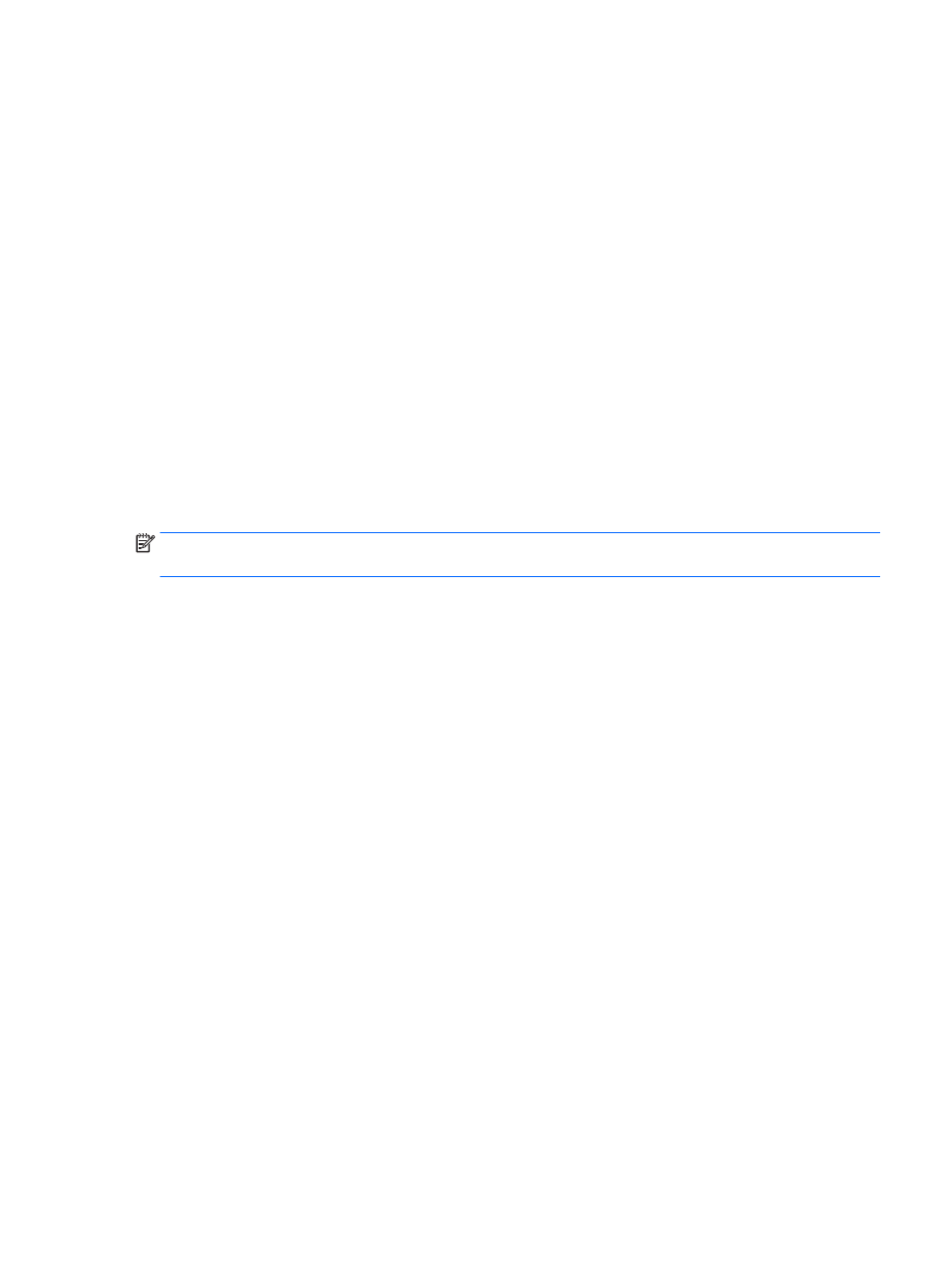
Entering user modes
The video controller signal may occasionally call for a mode that is not preset if:
●
You are not using a standard graphics adapter.
●
You are not using a preset mode.
It this occurs, you may need to readjust the parameters of the monitor screen by using the on-screen display.
Your changes can be made to any or all of these modes and saved in memory. The monitor automatically
stores the new setting, and then recognizes the new mode just as it does a preset mode. In addition to the
factory preset modes, there are at least 10 user modes that can be entered and stored.
Energy saver feature
The monitors support a reduced power state. The reduced power state is initiated if the monitor detects the
absence of either the horizontal sync signal or the vertical sync signal. Upon detecting the absence of these
signals, the monitor screen is blanked, the backlight is turned off, and the power light changes to amber.
When the monitor is in the reduced power state, it will utilize 0.5 watts of power. There is a brief warm-up
period before the monitor returns to its normal operating mode.
Refer to the computer manual for instructions on setting energy saver features (sometimes called power
management features).
NOTE:
The above power saver feature only works when the monitor is connected to a computer that has
energy saver features.
By selecting the settings in the monitor's Energy Saver utility, you can also program the monitor to enter into
the reduced power state at a predetermined time. When the monitor's Energy Saver utility causes the monitor
to enter the reduced power state, the power light blinks amber.
Entering user modes
27
