Using auto-sleep mode – HP L7016t 15.6" Retail Multi-Touch TN Monitor User Manual
Page 24
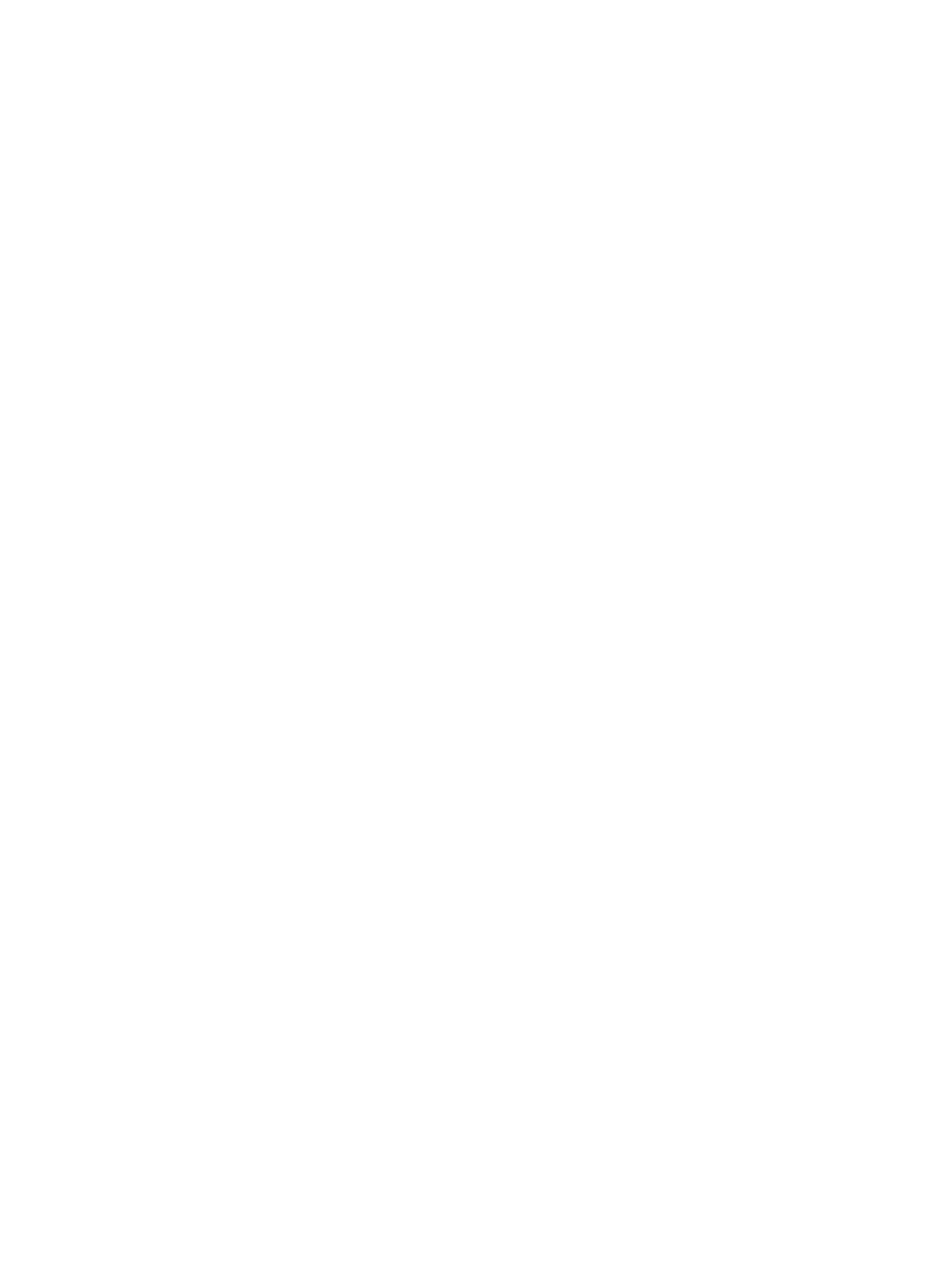
Using Auto-Sleep Mode
The monitor supports an OSD (on-screen display) menu option called Auto-Sleep Mode that allows you to
enable or disable a reduced power state for the monitor. When Auto-Sleep Mode is enabled (enabled by
default), the monitor will enter a reduced power state when the host computer signals low power mode
(absence of either horizontal or vertical sync signal).
Upon entering this reduced power state (sleep mode), the monitor screen is blanked, the backlight is turned
off, and the power LED indicator turns amber. The monitor draws less than 0.5 W of power when in this
reduced power state. The monitor will wake from the sleep mode when the host computer sends an active
signal to the monitor (for example, if you activate the mouse or keyboard).
You can disable Auto-Sleep Mode in the OSD. Press one of the four OSD bezel buttons to activate the buttons,
and then press the Menu button to open the OSD. In the OSD menu select Power Control > Auto-Sleep Mode
> Off.
18
Chapter 2 Using the monitor
- 2311CM (47 pages)
- 1706 (60 pages)
- mx705e 17 inch CRT Monitor (44 pages)
- 2010i 20-inch Diagonal LCD Monitor (49 pages)
- ZR30w 30-inch S-IPS LCD Monitor (34 pages)
- 2710 (4 pages)
- w2408 (3 pages)
- B160L (256 pages)
- Compaq TFT 2025 (36 pages)
- 1506 (60 pages)
- Compaq LA2405wg (5 pages)
- 20/700 (219 pages)
- Workstation P9615X#xxx (7 pages)
- 15-inchhp55 (17 pages)
- B6191-90029 (140 pages)
- 2209T (25 pages)
- 1825 (32 pages)
- 55HP (17 pages)
- Pavilion v52 15 inch Monitor (32 pages)
- w1858 18.5-inch LCD Monitor (68 pages)
- Monitor MPRII 17 pollici HP 71 (16 pages)
- w2207 22-inch Widescreen LCD Monitor (56 pages)
- ЖК-монитор HP 2159m 215 inch Full HD (1 page)
- L1506x 15-inch Non-Touch Monitor (37 pages)
- L1710 17-inch LCD Monitor (63 pages)
- L1710 17-inch LCD Monitor (67 pages)
- 55 15 inch color Monitor (16 pages)
- vs17x 17 inch LCD Monitor (78 pages)
- Pantalla LED interactiva de 46.96 pulgadas HP LD4745tm Digital Signage (117 pages)
- vs19x 19 inch LCD Monitor (80 pages)
- Pantalla LED de 55 pulgadas HP LD5535 Digital Signage (111 pages)
- LD4745tm 46.96-inch Interactive LED Digital Signage Display (39 pages)
- LD4730G 47-inch Micro-Bezel Video Wall Display with Protective Glass (72 pages)
- LD4730G 47-inch Micro-Bezel Video Wall Display with Protective Glass (42 pages)
- Z Display Z22i 21.5-inch IPS LED Backlit Monitor (28 pages)
- Compaq LA2205wg 22-inch Widescreen LCD Monitor (28 pages)
- w2228k 22-inch LCD Monitor (62 pages)
- ZR30w 30-inch S-IPS LCD Monitor (34 pages)
- v216 21.6 inch LCD Monitor (30 pages)
- L1710 17-inch LCD Monitor (55 pages)
- L1706 17-inch LCD Monitor (24 pages)
- L1950 19-inch LCD Monitor (49 pages)
- v185ws 18.5-inch Widescreen LCD Monitor (31 pages)
- v185es 18.5-inch Widescreen LCD Monitor (30 pages)
- LE1901wi 19-inch Widescreen LCD Monitor (55 pages)
