Downloading from the web, Using the on-screen display (osd) menu – HP L7016t 15.6" Retail Multi-Touch TN Monitor User Manual
Page 22
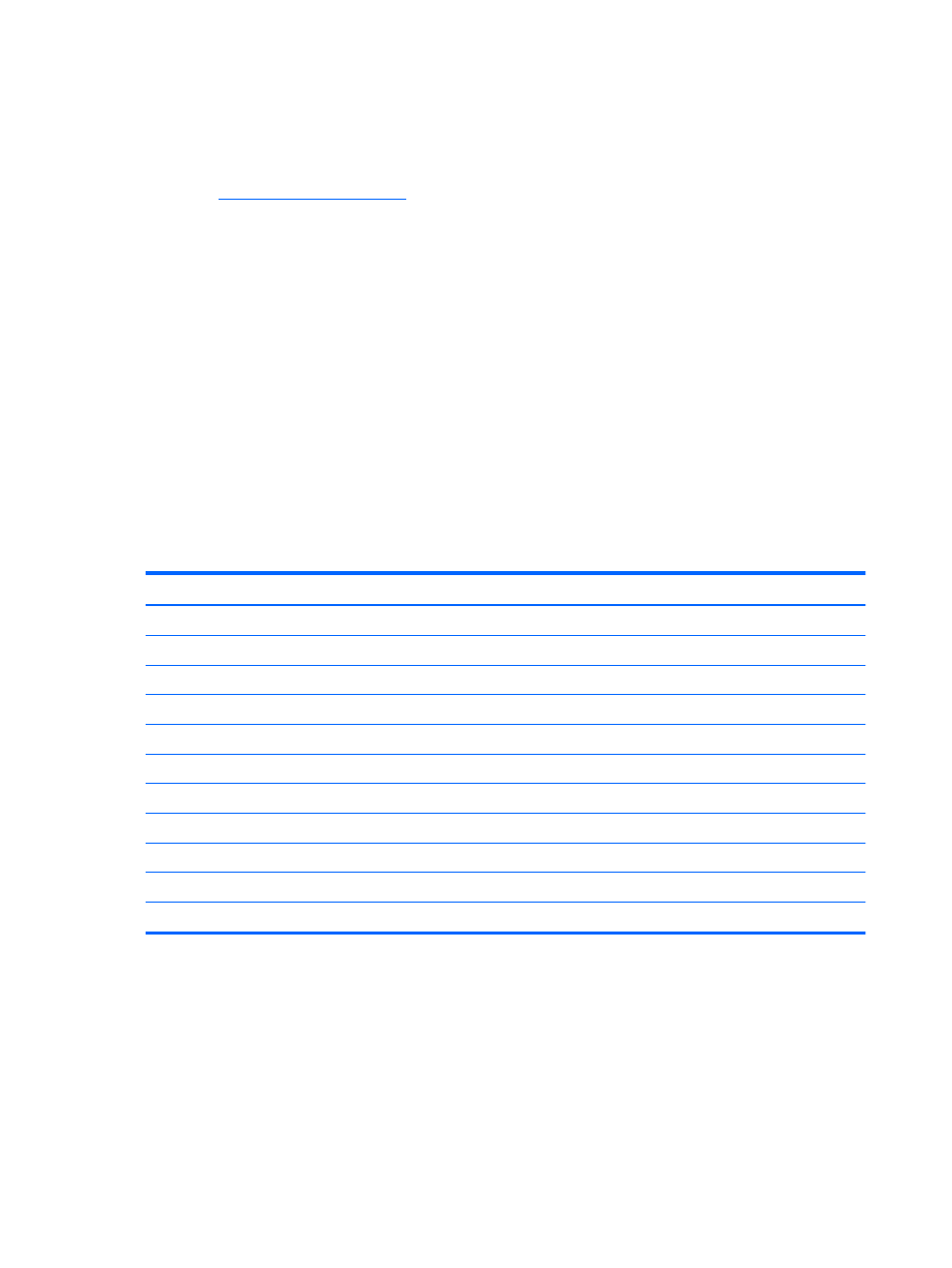
Downloading from the web
If you do not have a computer or source device with an optical drive, you can download the latest version
of .inf and .icm files from the HP monitors support web site.
1.
Go t
2.
Select Get software and drivers.
3.
Follow the on-screen instructions to select your monitor and download the software.
Using the on-screen display (OSD) menu
Use the on-screen display (OSD) menu to adjust the monitor screen image based on your preferences. You can
access and make adjustments in the OSD menu using the buttons on the monitor's bezel.
To access the OSD menu and make adjustments, do the following:
1.
If the monitor is not already on, press the power button to turn on the monitor.
2.
To access the OSD menu, press one of the four bezel buttons to activate the buttons, and then press the
Menu button to open the OSD.
3.
Use the three Function buttons to navigate, select, and adjust the menu choices. The on-screen button
labels are variable depending on the menu or submenu that is active.
The following table lists the menu selections in the OSD menu.
Main Menu
Description
Brightness
Adjusts the brightness level of the screen.
Contrast
Adjusts the screen contrast.
Color Control
Selects and adjusts the screen color.
Input Control
Adjusts the video input signal.
Image Control
Adjusts the screen image.
Power Control
Adjusts the power settings.
Menu Control
Adjusts the on-screen display (OSD) and Function button controls.
Management
Enables/disables DDC/CI support and returns all OSD menu settings to the default settings.
Language
Selects the language in which the OSD menu is displayed. The default is English.
Information
Displays important information about the monitor.
Exit
Exits the OSD menu screen.
16
Chapter 2 Using the monitor
