Dell C2723H 27" Video Conferencing Monitor User Manual
Page 104
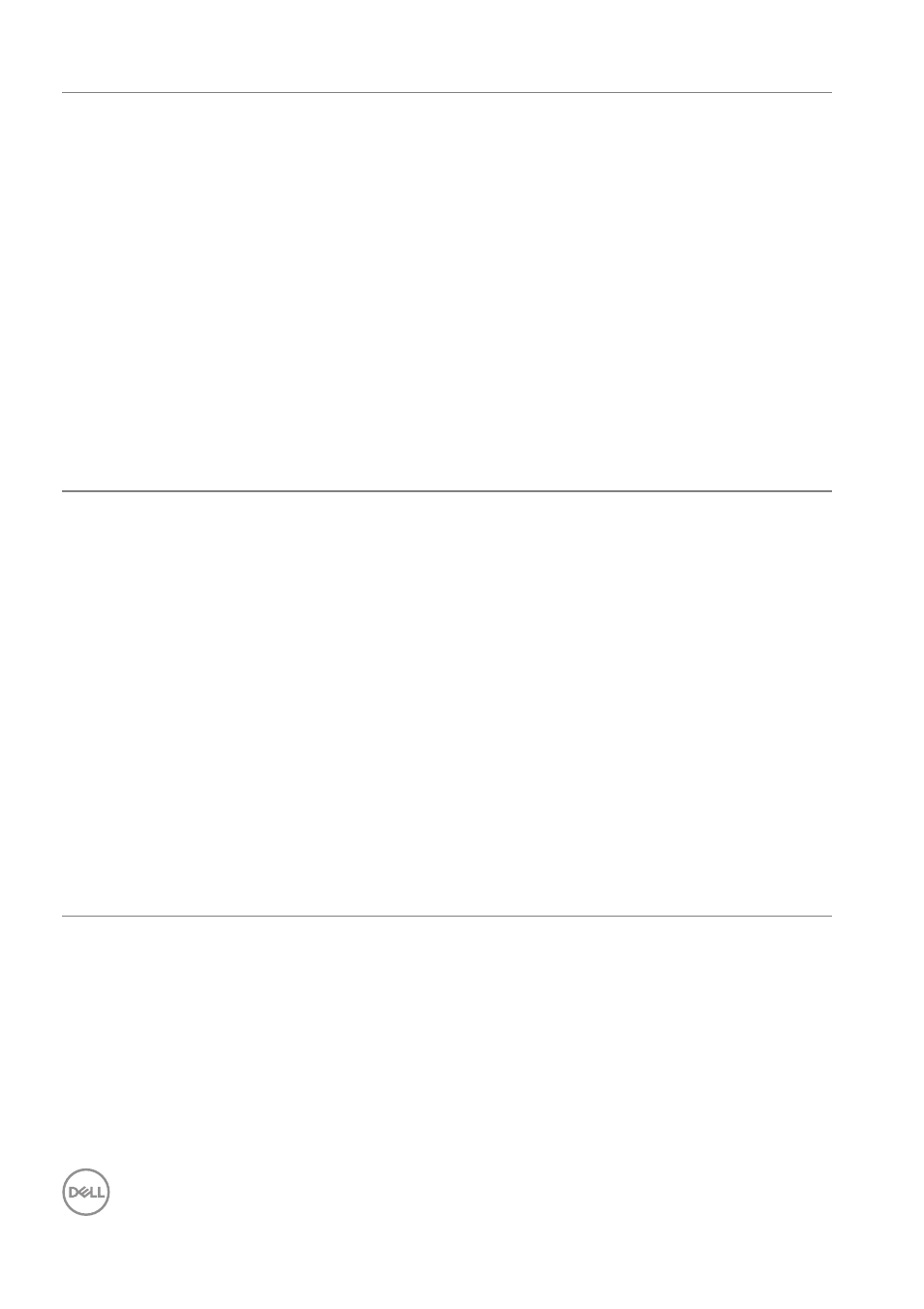
104
│
Troubleshooting
Microphone is
muted
Microphone is muted
in the Windows
Device Manager
• Ensure that the USB upstream cable
is connected between the monitor
and the computer or notebook.
• Reconnect the USB upstream cable
to the computer or notebook.
• Ensure that the microphone is
enabled / unmuted on the monitor. If
the microphone mute LED is lighting
up in static red (indicates microphone
muted), press the microphone button
to unmute the microphone.
• Ensure that the monitor’s microphone
is selected and enabled / unmuted on
the setting in the UC application.
Microphone
volume is low /
sounds soft
Microphone volume
is low / sounds soft
to the other
participant when in
audio / video call
• Ensure that the Mute button’s LED is
dark (Indicates microphone
unmuted).
• Adjust the distance between the user
and the microphone. The user should
avoid sitting too far away from the
microphone. The most optimum
distance between the user and the
microphone is 70 cm.
• Ensure that the monitor’s microphone
is selected and enabled / unmuted on
the setting in the UC application.
• Increase the microphone volume in
the Sound setting interface at the PC
side / in the UC application.
