Using the home screen – Epson PowerLite L200SX 3600-Lumen XGA Short-Throw Laser 3LCD Smart Projector User Manual
Page 92
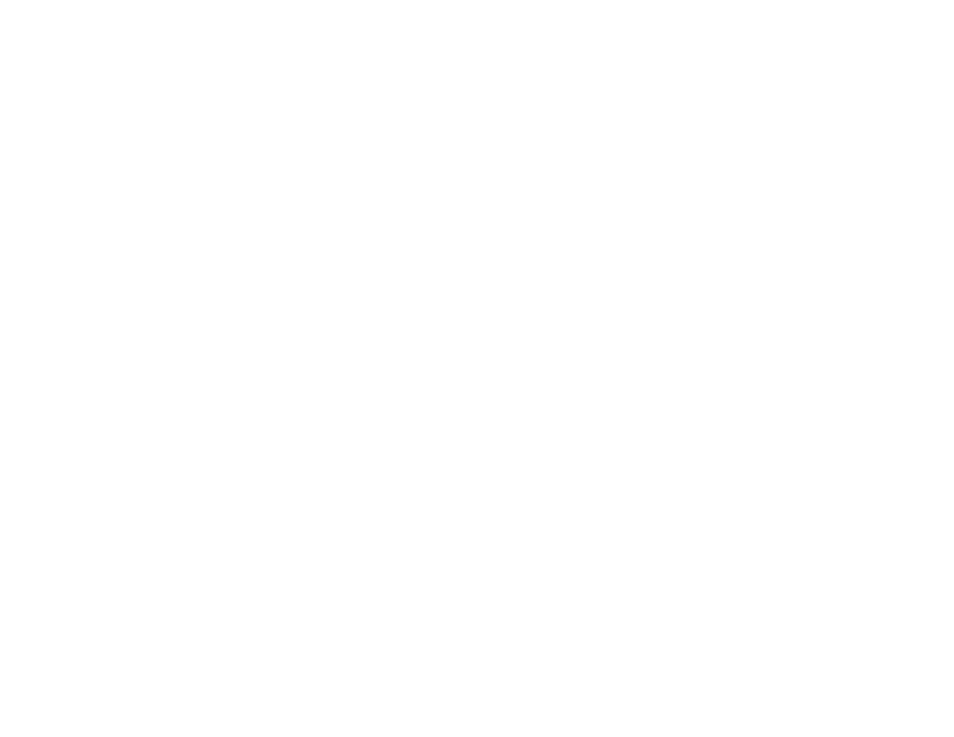
92
Warning:
Never look into the projector lens when the laser is on. This can damage your eyes and is
especially dangerous for children and pets. If you are using the remote control to turn the projector
on, make sure no one is looking into the lens or in front of the projector before turning it on.
Caution:
Make sure no objects are blocking the light from the projector lens. Objects blocking the
lens for an extended time can melt and light that is reflected back into the lens can cause the
projector to malfunction.
If you do not see a projected image right away, try the following:
• Make sure the lens cover is off.
• Turn on the connected computer or video device.
• Insert a DVD or other video media and press the play button, if necessary.
• Press the
Source Search
button on the projector or remote control to detect the video source.
Note:
If the
Auto Source Search
setting in the Operation menu is enabled, the projector
automatically detects the input signal when you turn it on.
• Change the screen output from the computer when using a laptop.
• Press the button for the video source on the remote control.
• If the Home screen is displayed, select the source you want to project.
Parent topic:
Using Basic Projector Features
Related references
Feature Settings - Operation Menu
Projector Light Status
Using the Home Screen
You can select input sources and other frequently used options from the Home screen.
1.
To display the Home screen, do one of the following:
• Press the
Home
button on the remote control.
• Turn on the projector with the
Home Screen Auto Disp
setting enabled.
• Turn on the projector when no signal is received from the selected input source.
