Epson PowerLite L200SX 3600-Lumen XGA Short-Throw Laser 3LCD Smart Projector User Manual
Page 73
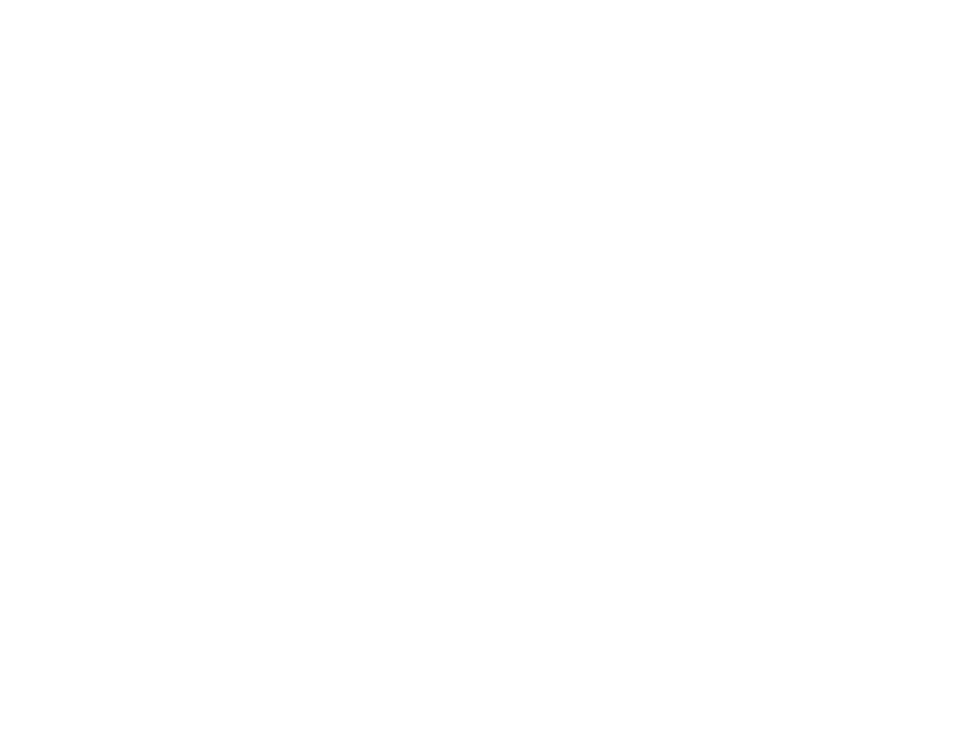
73
Controlling a Networked Projector Using a Web Browser
Once you have connected your projector to your network, you can select projector settings and control
projection using a compatible web browser. This lets you access the projector remotely.
Note:
The web setup and control features support Microsoft Internet Explorer 11.0 or later, Microsoft
Edge, Google Chrome, and Safari on networks that do not use a proxy server for connection. You
cannot select all of the projector menu settings or control all projector functions using a web browser.
Note:
If you set
Standby Mode
to
Communication On
in the Operation menu, you can use a web
browser to select settings and control projection even if the projector is in standby mode (the power is
off). The
Standby Mode
setting is displayed only if the
A/V Output
setting in the Signal I/O menu is set
to
While Projecting
.
1.
Make sure the projector is turned on.
2.
Start your web browser on a computer or device connected to the network.
3.
Type the projector's IP address into the browser's address box and press the computer's
Enter
key
(if you are entering an IPv6 address, wrap the address with [ and ]).
Note:
You can find the projector's IP address in the projector's Network menu or on the LAN input
screen.
Note:
If you attempt to connect to the Web Control screen via a proxy server, the screen will not be
displayed. Make a direct connection to the Web Control screen.
Caution:
Do not remove the USB flash drive from the projector or disconnect the projector's power
cord when the
Playlists
or
USB Memory Device
screens are displayed in Content Playback mode.
Data saved on the flash drive may be damaged.
You see the Web Control screen.
