Projecting a playlist in content playback mode – Epson PowerLite L200SX 3600-Lumen XGA Short-Throw Laser 3LCD Smart Projector User Manual
Page 144
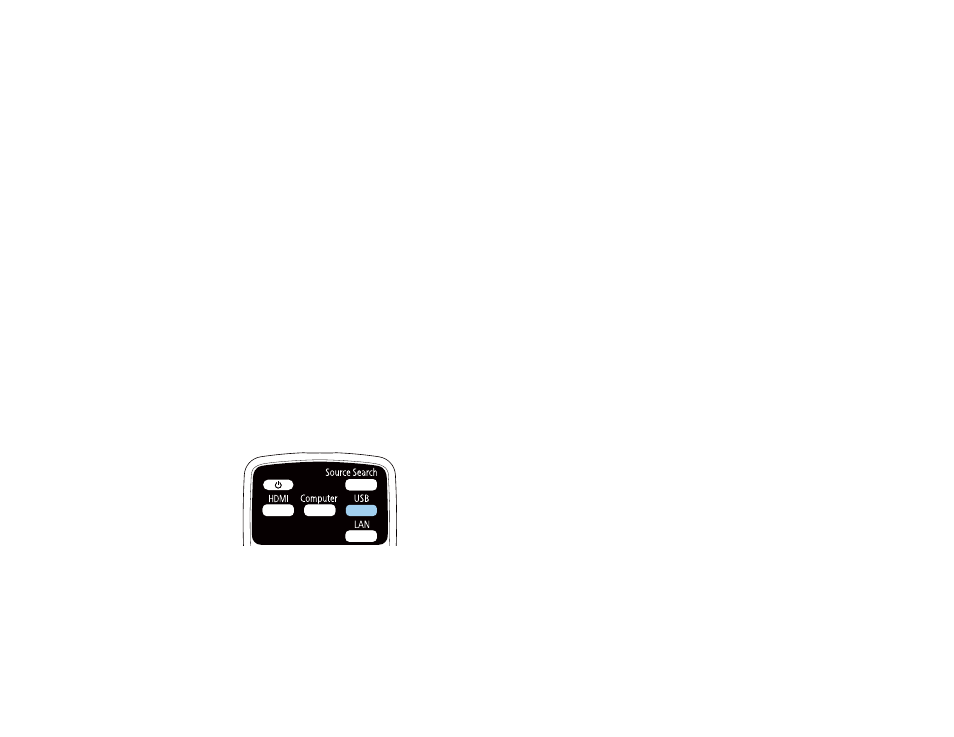
144
• Detecting the input signal automatically
• No-signal Screen setting
• Log Save Destination
• Edge blending
• Remote Password
• PC Free
• Document camera
• Screen delivery function using the Epson iProjection software
Parent topic:
Projecting in Content Playback Mode
Projecting a Playlist in Content Playback Mode
You can project playlists that contain images and movies in Content Playback mode.
1.
Create a playlist and export it to a USB device using the Epson Projector Content Manager software.
Note:
See the
Epson Projector Content Manager Operation Guide
for more information.
2.
Turn on the projector.
3.
Insert the USB device containing the playlist to the projector's
USB-A
port.
4.
Press the
USB
button on the remote control to project the playlist.
The playlist that was played last is projected. If a timetable is assigned, the playlist will play back
according to the schedule in the timetable.
Note:
You can also hold down the
Num
and numeric buttons to project your playlist. You can set a
remote control shortcut key using the software you used to create the playlists.
