Transferring photos on a memory card – Epson PictureMate PM-400 Personal Photo Lab User Manual
Page 85
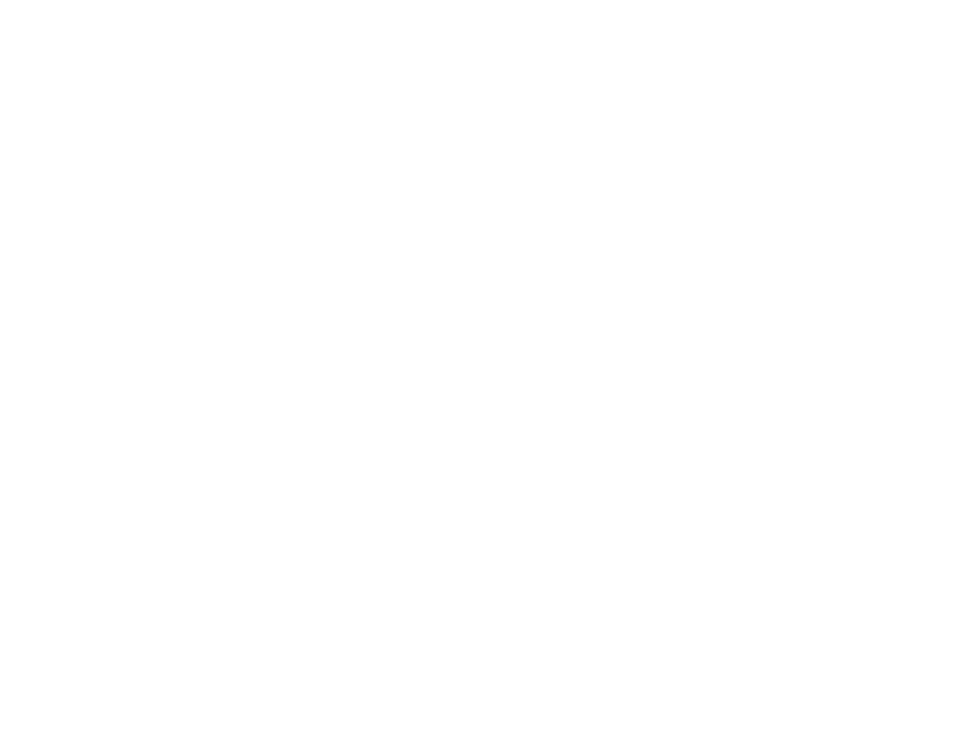
face with an intentional color cast, such as a statue, you may want to turn off
Fix Photo
to retain the
special color effects.
Parent topic:
Transferring Photos on a Memory Card
You can transfer photos to and from a memory card inserted into a memory card slot on your product.
Note:
To use this feature, the product must be connected to your computer over a network.
Transferring Photos from a Memory Card to Your Computer
Parent topic:
Using Memory Cards With Your Product
Transferring Photos from a Memory Card to Your Computer
You can transfer photos to and from a memory card inserted in your product and a computer connected
to your product over a wireless network.
Note:
You cannot transfer photos if the product is connected to the computer using a USB cable. Do not
transfer photos to and from a memory card while you are printing from the memory card.
1.
Make sure the product is connected to the same network as the computer.
2.
Insert a memory card into a memory card slot on your product.
3.
Do one of the following to access your memory card files from your computer:
•
Windows
: Open the
Computer
,
My Computer
,
Windows Explorer
, or
File Explorer
utility, then
select the removable disk icon.
•
OS X
: Select the hard drive icon on your desktop or computer window, select your product in the
SHARED
section of the sidebar (you may need to widen the sidebar to see the name), then select
the
MEMORYCARD
icon.
4.
Select the folder that contains your photos.
5.
Drag the photos you want to transfer to the desired folder on your computer or on your memory card.
Note:
Your product's LCD screen does not update to display new photos transferred to the memory
card. Wait until the memory card access light stops flashing, then remove and insert the memory card to
update the photos displayed.
85
