Epson PictureMate PM-400 Personal Photo Lab User Manual
Page 3
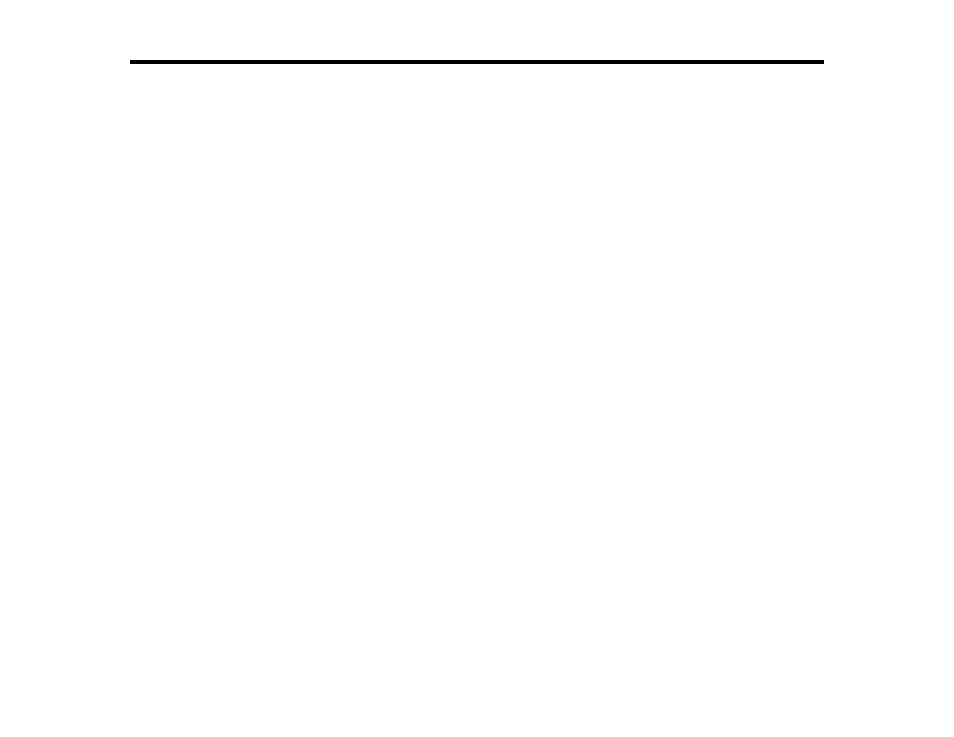
Contents
Control Panel Buttons.................................................................................................................... 11
The LCD Screen............................................................................................................................ 12
Changing LCD Screen Language.................................................................................................. 12
Turning Off Control Panel Sounds ................................................................................................. 12
Changing the Power Off Timer Setting from the Control Panel...................................................... 15
Changing the Sleep Timer Setting from the Control Panel ............................................................ 16
Changing the Power and Sleep Timer Settings - Windows............................................................ 18
Changing the Power and Sleep Timer Settings - OS X.................................................................. 19
Using Epson Email Print ............................................................................................................... 21
Using the Epson iPrint Mobile App ................................................................................................ 21
Using Epson Remote Print ........................................................................................................... 22
Using AirPrint .................................................................................................................................... 22
Using Google Cloud Print ................................................................................................................... 23
3
