Print quality options - windows – Epson PictureMate PM-400 Personal Photo Lab User Manual
Page 47
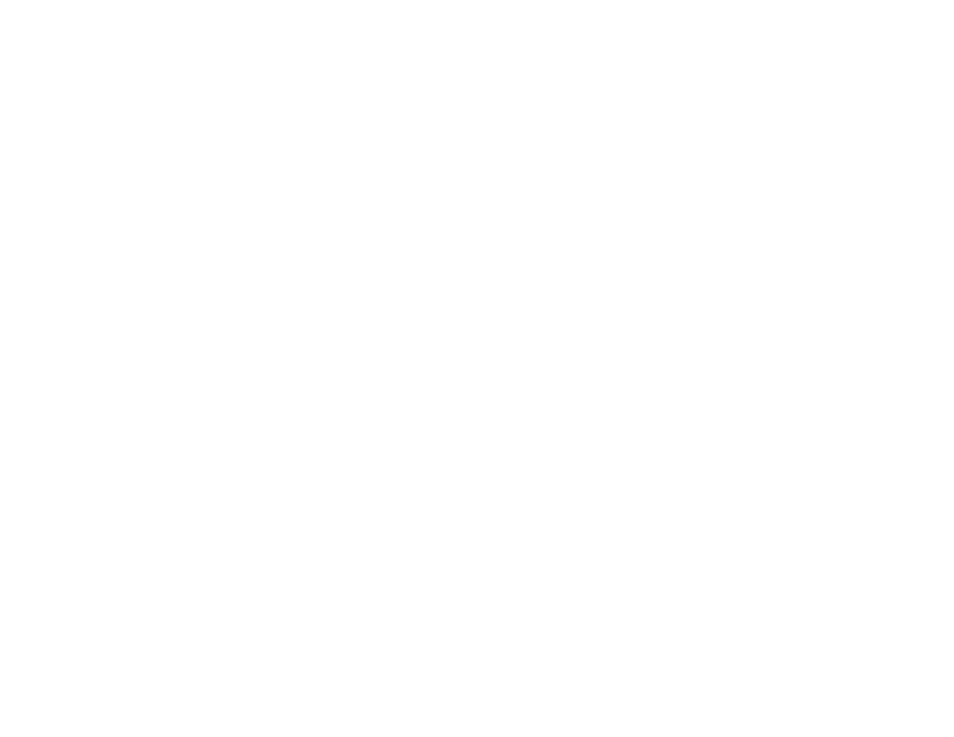
6.
Select the orientation of your document.
Note:
If you are printing an envelope, select
Landscape
.
7.
Select the type of paper you loaded as the
Paper Type
setting.
Note:
The setting may not exactly match the name of your paper. Check the paper type settings list
for details.
8.
Select the
Quality
setting that matches the print quality you want to use.
9.
Select a Color option:
• To print a color document or photo, select the
Color
setting.
• To print text and graphics in black or shades of gray, select the
Black/Grayscale
setting.
10. To print on both sides of the paper, select a
2-Sided Printing
option.
11. To print multiple pages on one sheet of paper, or print one image on multiple sheets of paper, select
one of the settings in the
Multi-Page
menu and select the printing options you want.
12. To print multiple copies and arrange their print order, select the
Copies
options.
13. To preview your job before printing, select
Print Preview
.
Print Quality Options - Windows
Multi-Page Printing Options - Windows
Parent topic:
Related references
Borderless Paper Type Compatibility
Paper or Media Type Settings - Product Software
Related tasks
Selecting Double-sided Printing Settings - Windows
Printing Your Document or Photo - OS X
Print Quality Options - Windows
You can select any of the available Quality options to fine-tune the quality of your print. Some settings
may be unavailable, depending on the paper type setting you have chosen.
Standard
For everyday text and image printing.
47
