Epson PictureMate PM-400 Personal Photo Lab User Manual
Page 6
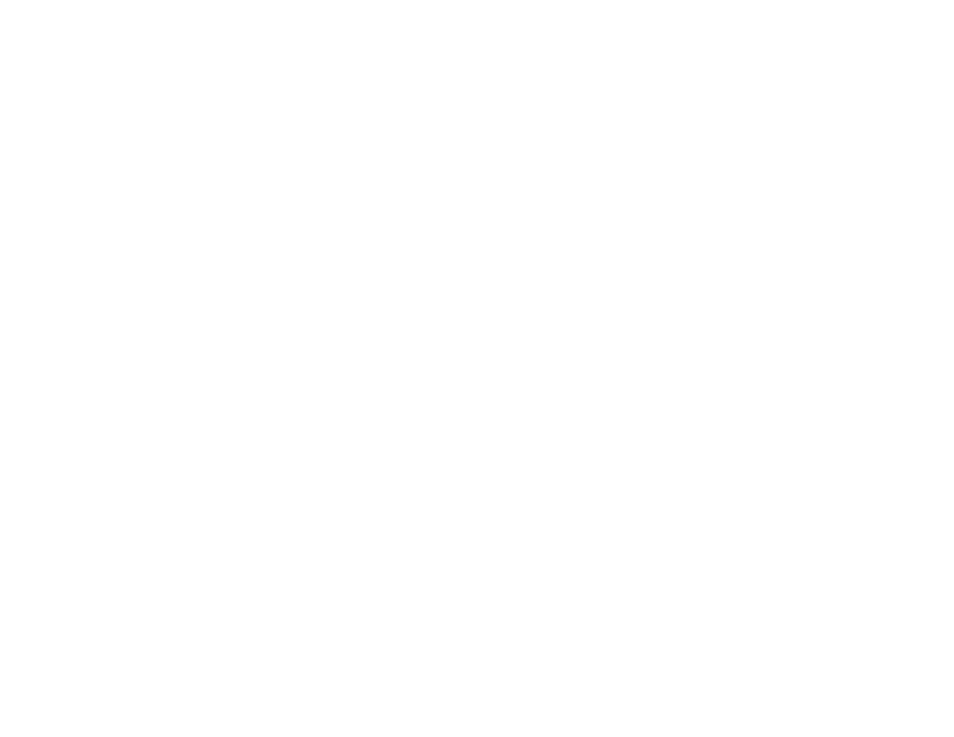
Checking Cartridge Status on the LCD Screen.............................................................................. 94
Checking Cartridge Status with Windows ...................................................................................... 95
Checking Cartridge Status with OS X ............................................................................................ 98
Checking the Nozzles Using the Product Control Panel ......................................................... 105
Checking the Nozzles Using a Computer Utility ...................................................................... 107
Cleaning the Print Head Using the Product Control Panel ...................................................... 110
Cleaning the Print Head Using a Computer Utility................................................................... 111
Carrying and Transporting Your Product.......................................................................................... 117
Cleaning Your Product ..................................................................................................................... 118
Checking for Software Updates........................................................................................................ 120
Product Status Messages ................................................................................................................ 121
Running a Product Check ................................................................................................................ 122
Resetting Control Panel Defaults ..................................................................................................... 124
Solving Setup Problems ................................................................................................................... 125
Noise After Ink Installation ........................................................................................................... 125
Software Installation Problems .................................................................................................... 125
USB Connection Problems .......................................................................................................... 126
6
