Epson DS-32000 Large-Format Document Scanner User Manual
Page 91
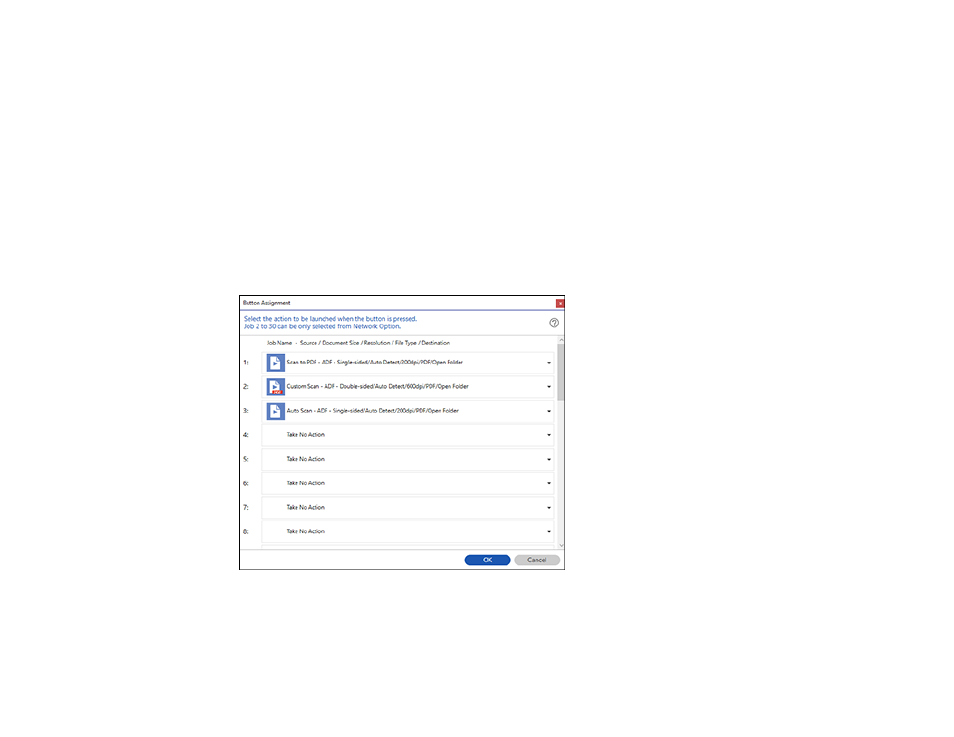
91
5.
Enter a name for the new job, and select any settings as necessary from the following options:
•
Scan
: select the size, color, or resolution
•
Save
: select the file name, file type, or destination folder
•
Index
: enable the index setting and choose output options for an index file
•
Send
: select the destination for the scanned file, or choose to email or print the file
•
Confirm/Test
: select the job button icon and color, choose display settings, and run a test scan if
necessary
6.
Click
Save
when you are finished.
The new job appears in the Job Scan window.
7.
To assign a scan job to the product control panel, click the
Button Assignment
icon.
You see a screen like this:
See also other documents in the category Epson Scanners:
- PERFECTION V600 PHOTO (164 pages)
- PERFECTION V600 PHOTO (2 pages)
- Perfection V500 (2 pages)
- Perfection V500 (240 pages)
- GT-30000 (140 pages)
- GT-30000 (21 pages)
- GT-30000 (148 pages)
- Perfection V330 Photo (2 pages)
- PERFECTION 4990 PRO (8 pages)
- Perfection V200 Photo (9 pages)
- Expression 836XL (4 pages)
- Expression 10000XL- Photo E10000XL-PH (36 pages)
- ES-600C (8 pages)
- GT 8000 (11 pages)
- Grayscale Scanner (16 pages)
- Perfection V100 Photo (8 pages)
- CaptureOne 90DPM (2 pages)
- PSB.2003.04.004 (8 pages)
- 10000XL (96 pages)
- V750 (10 pages)
- Perfection 1650 (2 pages)
- Perfection 1250 (3 pages)
- STYLUS PHOTO 875DC (12 pages)
- II (13 pages)
- PERFECTION 2450 (5 pages)
- Perfection 636 (6 pages)
- GT-5500 (64 pages)
- PERFECTION V350 (10 pages)
- 4870 (6 pages)
- PERFECTION 4870 PRO (8 pages)
- 4990 Pro (8 pages)
- Perfection Photo 2400 (8 pages)
- V350 (4 pages)
- V350 (10 pages)
- Perfection Photo Scaner 1670 (8 pages)
- H6440 (2 pages)
- 1650 (5 pages)
- 1650 (2 pages)
- TM-S1000 (58 pages)
- 1640XL (167 pages)
- 836XL (120 pages)
- GT-20000 (2 pages)
- CX7800 (8 pages)
- EXPRESSION 10000XL (8 pages)
- 1680 (159 pages)
