Scanner does not turn on or turns off unexpectedly, Scanning software does not operate correctly – Epson DS-32000 Large-Format Document Scanner User Manual
Page 146
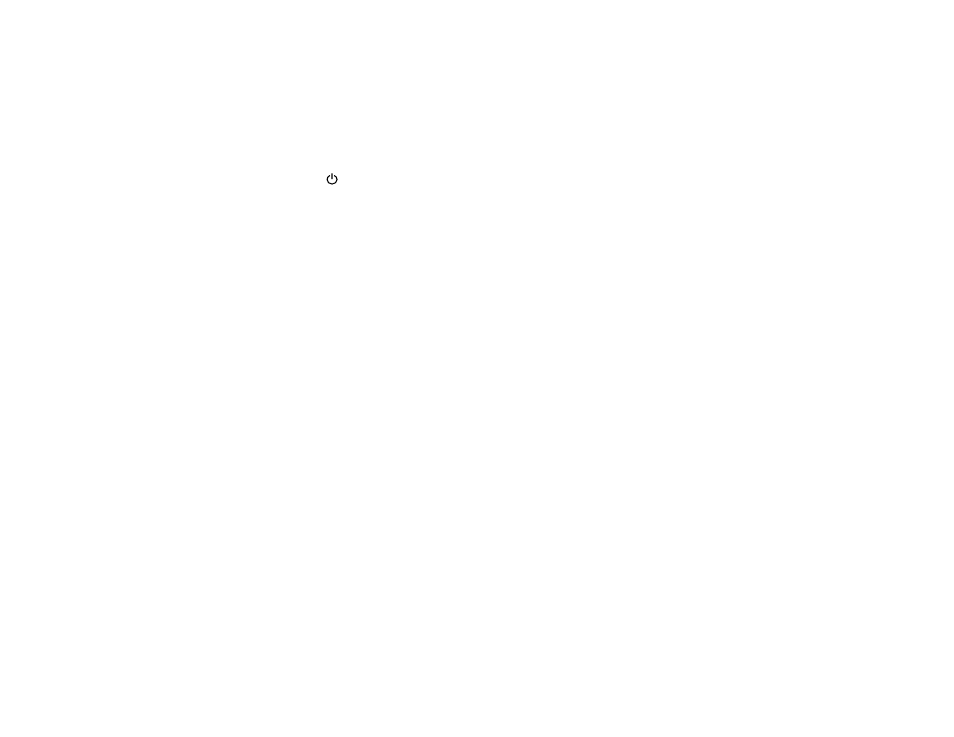
146
Scanner Does Not Turn On or Turns Off Unexpectedly
If the scanner does not turn on or if it turns off unexpectedly, try these solutions:
• When you rotate the scanner to the storage position, the power turns off automatically.
• Make sure the power cord is securely connected to the scanner and to a working electrical outlet.
• You may need to adjust the
Power Off Settings
settings on the control panel.
• Try pressing the
power button for approximately one second.
Parent topic:
Related tasks
Changing the Scanner Position (DS-32000)
Changing the Power Off Settings
Scanning Software Does Not Operate Correctly
If your scanning software does not operate correctly, try these solutions:
• Make sure your computer has adequate memory and meets the system requirements for your
operating system.
• Make sure your computer is not running in a power-saving mode, such as sleep or standby. If so,
wake your system and restart your scanning software.
• Make sure the scanner is turned on.
• Make sure the connection between the scanner and your computer is secure.
• If you upgraded your operating system but did not reinstall your scanning software, try reinstalling it.
• In Windows, be sure that the scanner is listed under
Imaging Devices
in the Device Manager.
• Check that the correct scanner is selected using the Epson Scan 2 Utility.
• Check that the correct setting is assigned to the scanner button in Document Capture Pro (Windows)
or Document Capture (Mac).
• Make sure the scanning software is installed.
• Use the USB cable that came with the scanner.
• Connect the scanner directly to the computer. The scanner may not work properly when connected
through a USB hub.
• If you are using a TWAIN-compliant program, make sure that the correct product is selected as the
Scanner
or
Source
setting.
