Loading booklets – Epson DS-32000 Large-Format Document Scanner User Manual
Page 76
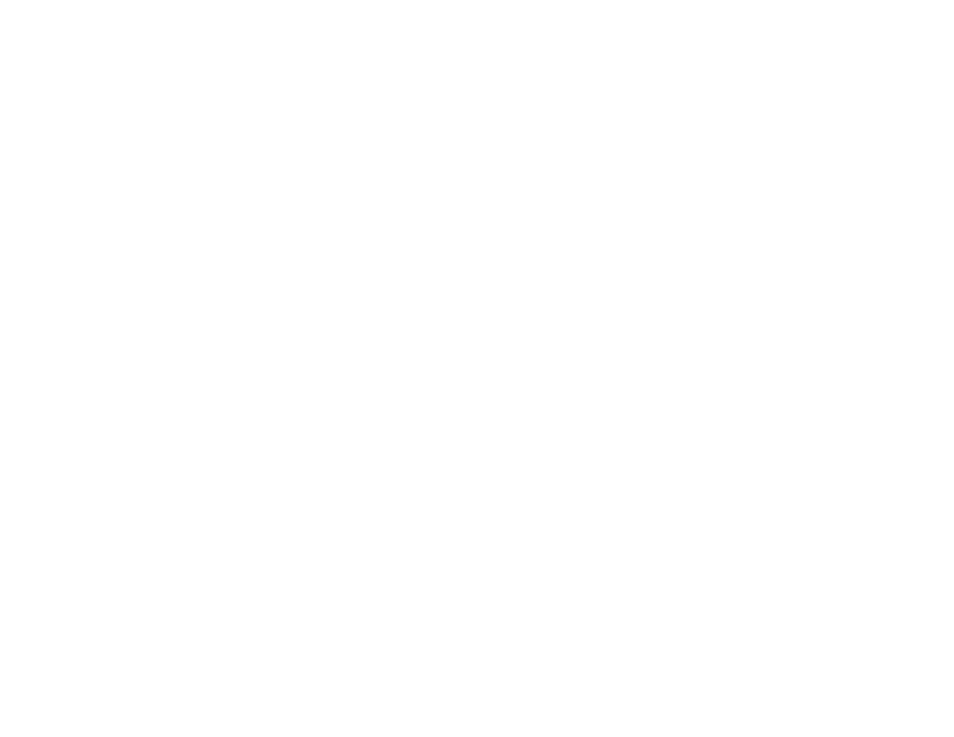
76
9.
Turn off the
Detect Double Feed
setting on the Main Settings tab in Epson Scan 2 when scanning
special originals.
10. If necessary during scanning, adjust the position of the stopper on the output tray extension to fit the
ejected originals.
Note:
If thicker paper does not eject properly or falls from the output tray, push in the output tray and
allow the originals to eject freely onto the surface below the scanner. If the scanned images are
affected by the originals ejecting below the scanner, try placing the scanner on the edge of a table
where the ejected originals can drop freely.
When using a carrier sheet, do the following:
• Do not use a carrier sheet that is scratched or has been scanned more than 3,000 times.
• When a carrier sheet is detected and you select
Auto Detect
as the
Document Size
setting, the
Paper Skew
setting will automatically be applied to the scanned document.
• Only use a carrier sheet designed for your scanner. The carrier sheet is automatically recognized by
detecting two small holes on the leading edge. Keep the holes clean and do not block them.
Loading Booklets
Loading Passports
Special Original Specifications
Parent topic:
Related references
Input and Output Tray Positions
Feed Selector Lever
Loading Booklets
You can load small booklets into the scanner. Make sure the booklet meets the specifications before
loading it.
1.
Open the input tray and pull up its extension.
