Epson DS-32000 Large-Format Document Scanner User Manual
Page 101
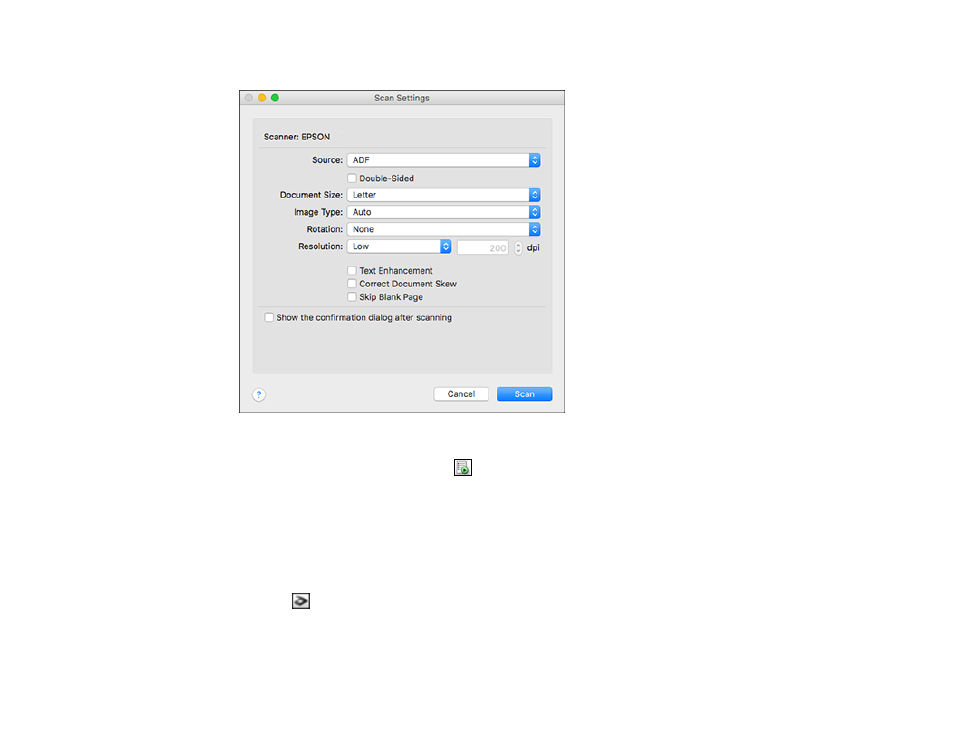
101
You see a window like this:
Note:
If you want to use a scan job that you created instead, select it from the Job list in the
Document Capture window, click the
Start Job button, and skip the rest of these steps.
4.
Select any displayed scan settings you want to use.
Note:
See the Help information in Document Capture for details.
5.
If you want to select detailed scan settings, close the Scan Settings window, open the
Scan
menu at
the top of the Mac desktop, and select
Displays the EPSON Scan Setup Screen
.
6.
Click the
Scan icon and select any detailed scan settings you want to use from the Epson Scan 2
window.
7.
Click
Scan
.
See also other documents in the category Epson Scanners:
- PERFECTION V600 PHOTO (164 pages)
- PERFECTION V600 PHOTO (2 pages)
- Perfection V500 (240 pages)
- Perfection V500 (2 pages)
- GT-30000 (21 pages)
- GT-30000 (148 pages)
- GT-30000 (140 pages)
- Perfection V330 Photo (2 pages)
- PERFECTION 4990 PRO (8 pages)
- Perfection V200 Photo (9 pages)
- Expression 836XL (4 pages)
- Expression 10000XL- Photo E10000XL-PH (36 pages)
- ES-600C (8 pages)
- GT 8000 (11 pages)
- Grayscale Scanner (16 pages)
- Perfection V100 Photo (8 pages)
- CaptureOne 90DPM (2 pages)
- PSB.2003.04.004 (8 pages)
- 10000XL (96 pages)
- V750 (10 pages)
- Perfection 1650 (2 pages)
- Perfection 1250 (3 pages)
- STYLUS PHOTO 875DC (12 pages)
- II (13 pages)
- PERFECTION 2450 (5 pages)
- Perfection 636 (6 pages)
- GT-5500 (64 pages)
- PERFECTION V350 (10 pages)
- 4870 (6 pages)
- PERFECTION 4870 PRO (8 pages)
- 4990 Pro (8 pages)
- Perfection Photo 2400 (8 pages)
- V350 (10 pages)
- V350 (4 pages)
- Perfection Photo Scaner 1670 (8 pages)
- H6440 (2 pages)
- 1650 (2 pages)
- 1650 (5 pages)
- TM-S1000 (58 pages)
- 1640XL (167 pages)
- 836XL (120 pages)
- GT-20000 (2 pages)
- CX7800 (8 pages)
- EXPRESSION 10000XL (8 pages)
- 1680 (159 pages)
