Appendix, Troubleshooting – Roland V-8HD HDMI Video Switcher and UVC-01 USB Capture Device Kit User Manual
Page 89
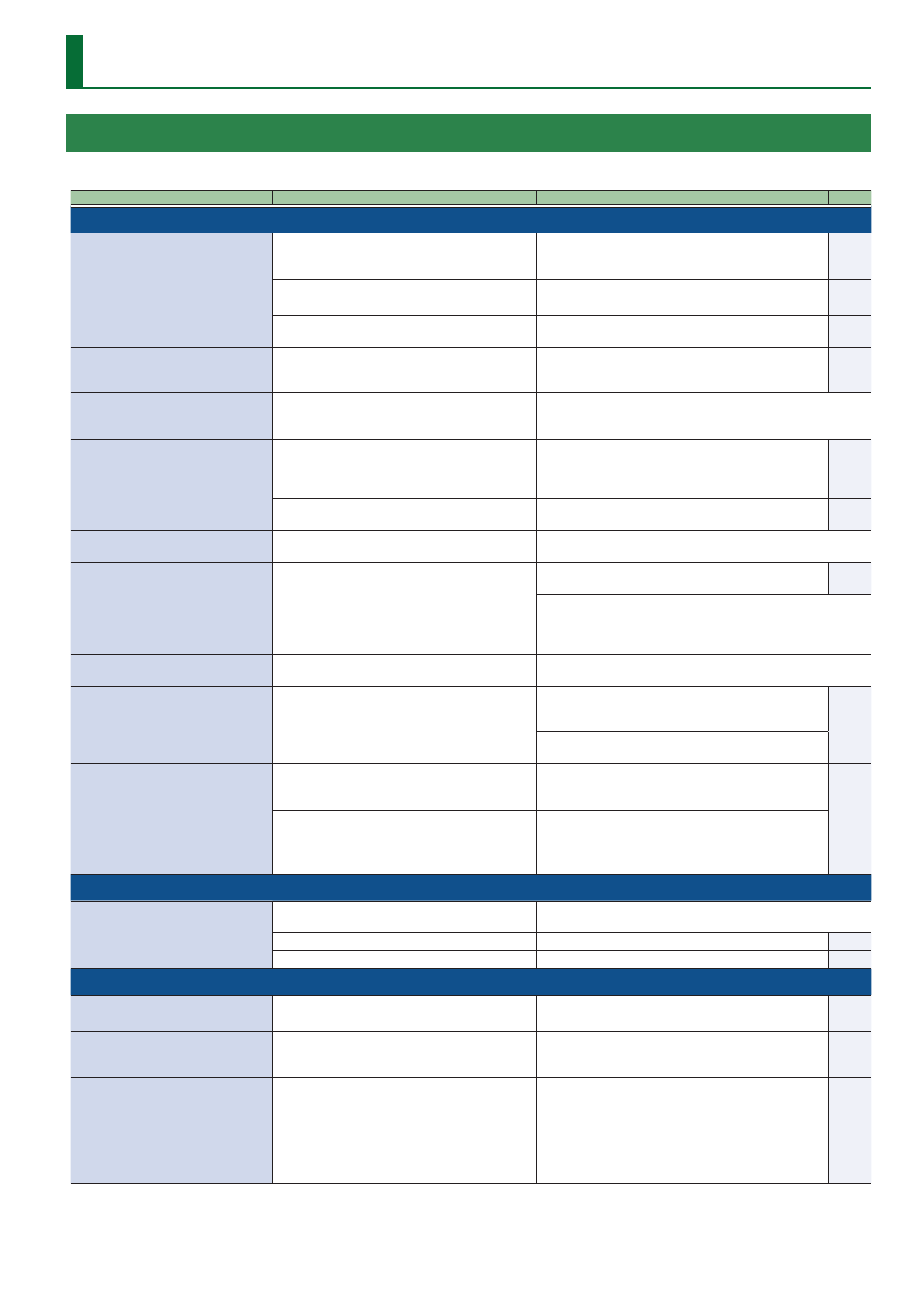
89
Appendix
Troubleshooting
If you suspect a malfunction, please check the following points. If this does not resolve the problem, contact a nearby Roland Service Center.
Problem
Items to check
Action
Page
Video-related problems
No picture is input.
Could an AUX/PinP SOURCE/MEMORY [1]–[8] button
and cross-point A or B [1]–[8] button be blinking?
Video in a format that differs from the setting on the V-8HD is
being input. Set the system format to match the connected
device.
Has the video source been correctly assigned to INPUT
1–8?
Specify the video source to assign to INPUT 1–8.
Is copyright-protected (HDCP) video being input?
When inputting copyright-protected (HDCP) video signals, set
“HDCP” to “ON”.
Video from the computer is not
displayed.
Is the format of the video output from the computer
compatible with the V-8HD’s input formats?
The supported input formats on channels 1 through 6 are
1080p, 1080i, and 720p. Only channels 7 and 8 supports VESA-
standard resolutions.
Video from the computer is corrupted.
When a rapidly moving video is input from a computer,
out-of-sync motion, flicker, or other picture corruption
may occur.
This is called “tearing”, and does not indicate an equipment malfunction.
No picture is output.
Could the [OUTPUT FADE] knob be turned all the way
left or right?
If the fade function is assigned to the [OUTPUT FADE] knob,
turning the knob all the way to the left or right applies a fade
to the final output video. To output the video, set the [OUTPUT
FADE] knob to the center position.
Is the display connected correctly?
When outputting copyright-protected (HDCP) video, connect
an HDCP-compatible display.
“Snowy”-noise video is output.
It is possible that the HDMI signal is not being sent and
received correctly.
Reconnect the HDMI cable.
The colors on the monitor screen
connected via HDMI are incorrect.
Do the color space settings of the connected display
and of the V-8HD match?
Use VIDEO OUTPUT menu
0
“OUTPUT 1–3”
0
“COLOR SPACE”
to change the setting.
Depending on the device, the color space might be interlinked with the
selection of DVI or HDMI or the selected format. In such cases, changing
the color space on the output device might bring about improvement
for the problem.
The edge of the video is cut off on the
connected display
Are the display settings compatible?
In the case of HDMI signals, automatic overscan occurs on some
displays. Change the display’s settings.
Compositing a logo or video cannot be
accomplished.
Has the correct key type (extraction color) been selected
for DSK?
Go to the DSK menu and use “KEY TYPE” to select the key type
(extraction color) to match the background color of the logo
or video.
Use the [LEVEL] and [GAIN] knobs to adjust the position to just
the right degree of extraction for the logo or image.
Still-image cannot be imported.
Are you importing a still image whose format and
resolution are supported by the V-8HD?
Still images of unsupported formats or resolutions are not
recognized. Prepare a still image whose format and resolution
are supported by the V-8HD.
Does still image have a proper file name?
Use a file name composed of no more than 8 single-byte
alphanumeric characters. Also, be sure to append the “.bmp”,
“.png” or “.jpg” file extension.
Still images without proper file names are not recognized.
Audio-related Problems
No audio is output.
Audio volume is low.
Could the volume of the connected amp or speaker be
lowered?
Adjust the volume appropriately.
Is the volume turned down on the V-8HD?
Adjust each input to an appropriate volume level.
Could the audio be muted?
In the AUDIO INPUT menu, defeat muting.
Other Problems
Buttons and knobs cannot be operated.
Is panel lock turned on?
If the [MENU] button is blinking, panel lock is on.
In the SYSTEM menu item “PANEL LOCK”, turn panel lock off.
Switching is not complete even when the
video fader is moved.
Factors such as continued use and transportation
can sometimes cause the video to fail to be switched
completely.
Perform calibration of the video fader. Go to the SYSTEM
menu, then select and execute “VIDEO FADER CALIBRATE”.
A USB flash drive cannot be read.
Has the USB flash drive been formatted on the V-8HD?
You may not be able to normally use USB flash drives on the
V-8HD that are formatted on a different device. Be sure to
format the media on the V-8HD (in FAT32 format).
Operation has been tested for commonly available USB flash
drives, but operation of all USB flash drives is not assured.
Depending on the manufacturer and type of the USB flash
drive, correct operation may not be possible.
