Initializing a macro, Renaming a macro, Other features – Roland V-8HD HDMI Video Switcher and UVC-01 USB Capture Device Kit User Manual
Page 50
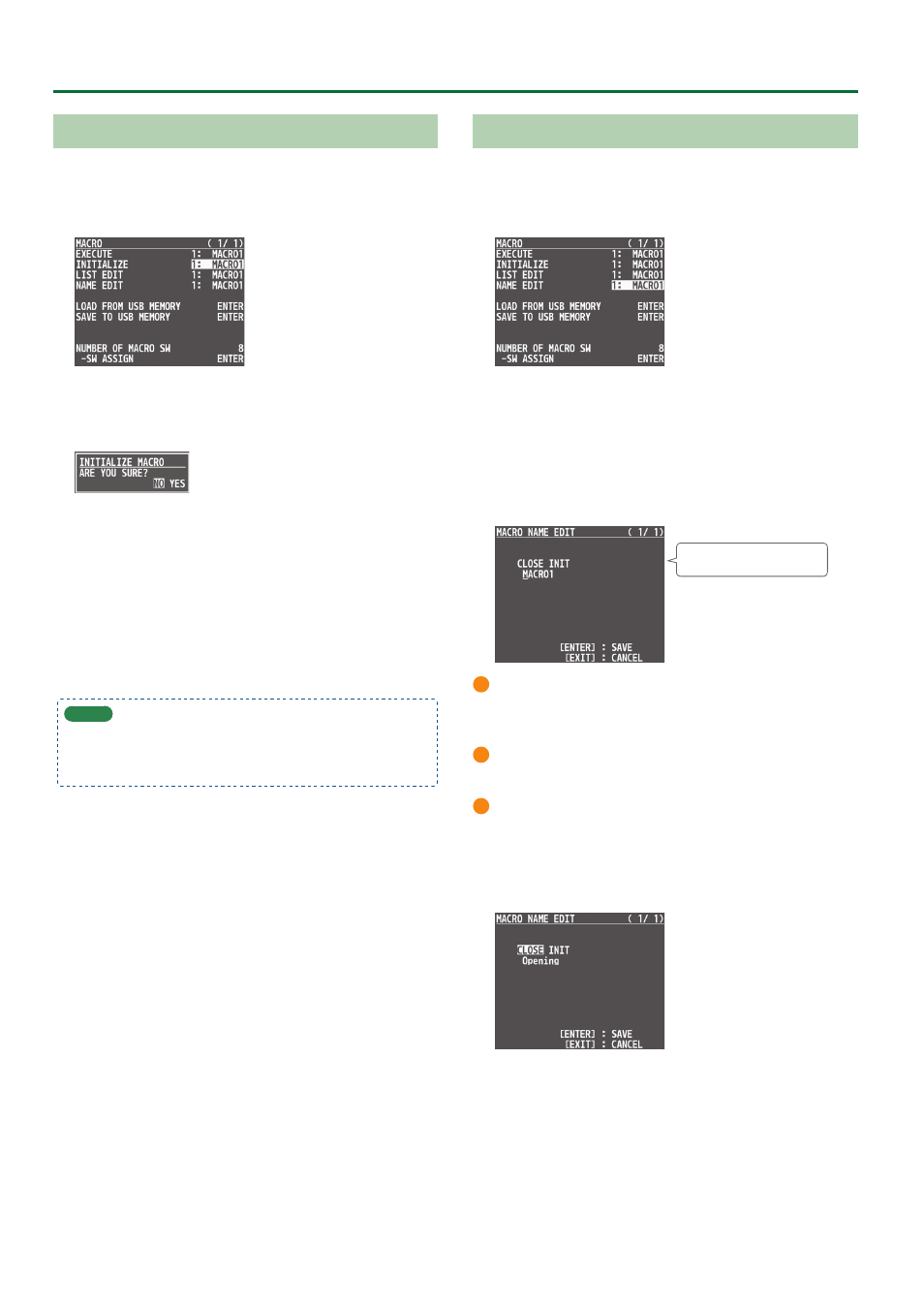
50
Other Features
Initializing a Macro
You can initialize a macro and completely erase its settings.
1 .
Press the [MENU] button
0
“MACRO”
0
select
“INITIALIZE”, and press the [VALUE] knob.
2 .
Use the [VALUE] knob to the macro you wish to
select (ALL, 1–100), and press the [VALUE] knob.
A confirmation message appears.
* If you decide to cancel, press the [EXIT] button.
3 .
Use the [VALUE] knob to select “YES”, and press the
[VALUE] knob.
The macro is initialized. When the operation is finished, the
message “COMPLETE” appears.
4 .
Press the [MENU] button to close the menu.
MEMO
About the macro demo data
Once you perform a factory reset (p. 64), any demo data you
have edited or deleted is restored to its factory default settings.
Renaming a Macro
Here’s how to rename a macro.
1 .
Press the [MENU] button
0
“MACRO”
0
select “
NAME
EDIT”,
and press the [VALUE] knob.
2 .
Use the [VALUE] knob to select the macro (1–100)
that you want to rename, and then press the
[VALUE] knob.
The MACRO NAME EDIT screen appears.
3 .
Input the macro name.
* You can input up to 8 characters.
INIT:
Initializes the name.
1
Use the [VALUE] knob to move the cursor.
Pressing the [EXIT] button deletes the character at the cursor
location.
2
Press the [VALUE] knob to highlight the character at the cursor
location.
3
Use the [VALUE] knob to change the character, and then press
the [VALUE] knob.
4 .
When you have finished inputting the name, use
the [VALUE] knob to select “CLOSE”, and then press
the [VALUE] knob.
* If you decide to cancel, press the [EXIT] button.
5 .
Press the [MENU] button to close the menu.
