Applying a fade to the output video (output fade), O “specifying the function of, The [output fade] knob” (p. 33) – Roland V-8HD HDMI Video Switcher and UVC-01 USB Capture Device Kit User Manual
Page 33: Applying a fade-out, Applying a fade-in, Specifying the function of the [output fade] knob, Video operations
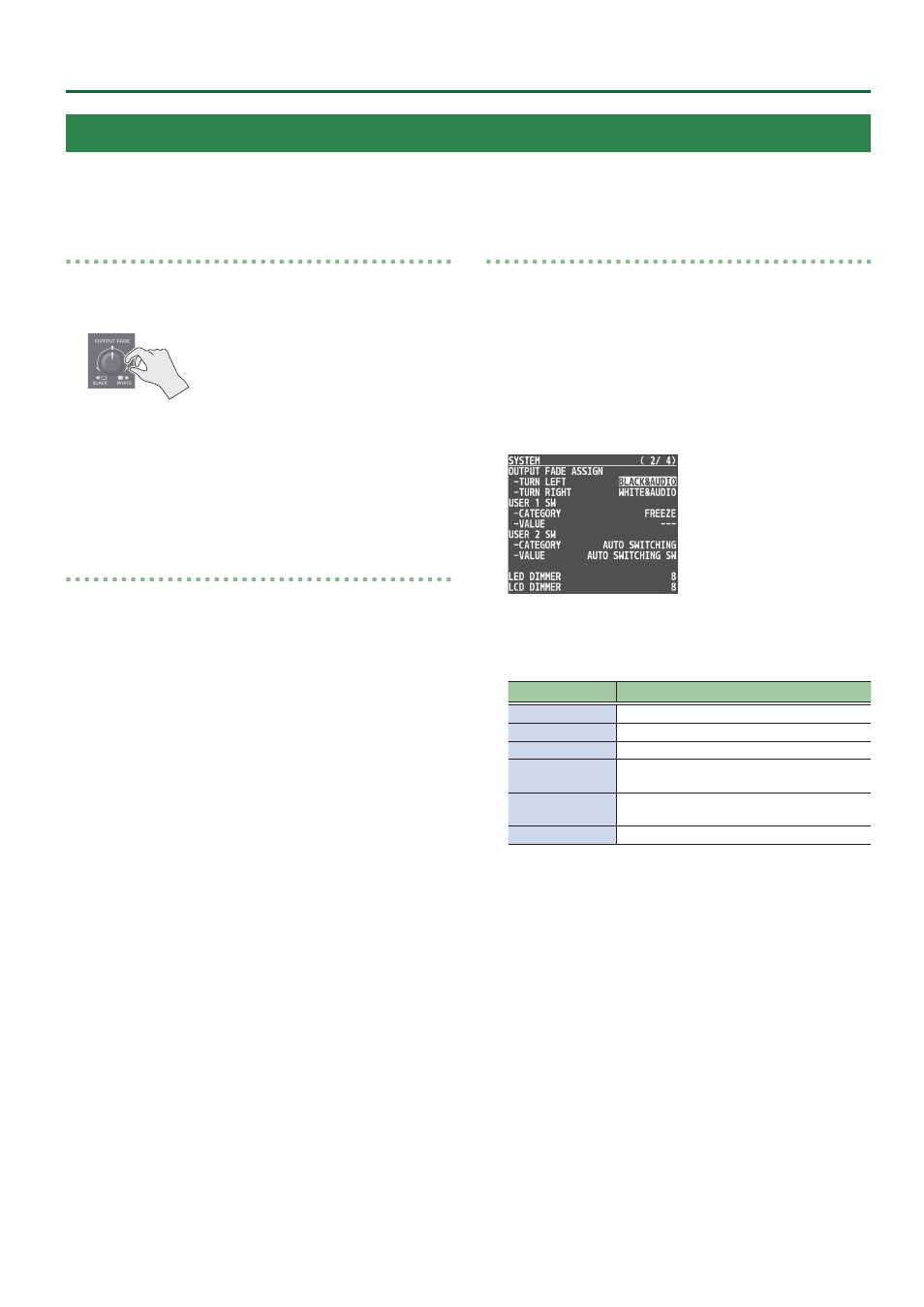
33
Video Operations
Applying a Fade to the Output Video (Output Fade)
You can apply a fade to the output video.
This lets you make the main output video fade to a black (or white) picture at times when you want to suppress video output, such as during
intervals in a presentation, event or band performance.
Applying a Fade-out
1 .
Turn the [OUTPUT FADE] knob all the way clockwise
or counterclockwise.
Turning the [OUTPUT FADE] knob clockwise performs a fade-out
to white, and turning the knob counterclockwise performs a fade-
out to black (factory setting).
Applying a fade makes the indicators to the left or right of the
knob flash.
Applying a Fade-in
1 .
Return the [OUTPUT FADE] knob to its center
position.
The indicator stops flashing and lights up steadily, and output
starts.
Specifying the function of the [OUTPUT FADE] knob
You can assign the following functions to the [OUTPUT FADE] knob.
5
Fade the output video.
5
Adjusts the volume of the output audio.
5
Output a specified still image.
1 .
Press the [MENU] button
0
“SYSTEM”
0
select
OUTPUT FADE ASSIGN “TURN LEFT” or “TURN
RIGHT”, and then press the [VALUE] knob.
2 .
Use the [VALUE] knob to select the function of the
[OUTPUT FADE] knob, and then press the [VALUE]
knob.
Value
Explanation
BLACK
Fade out to black.
WHITE
Fade out to white.
AUDIO
Adjust the volume of the output audio.
BLACK&AUDIO
Simultaneously apply the fade-to-black and the
output audio volume adjustment functions.
WHITE&AUDIO
Simultaneously apply the fade-to-white and
the output audio volume adjustment functions.
STILL 1–8 OUTPUT
Output the specified still image.
3 .
Press the [MENU] button to quit the menu.
