Menu list – Roland V-8HD HDMI Video Switcher and UVC-01 USB Capture Device Kit User Manual
Page 74
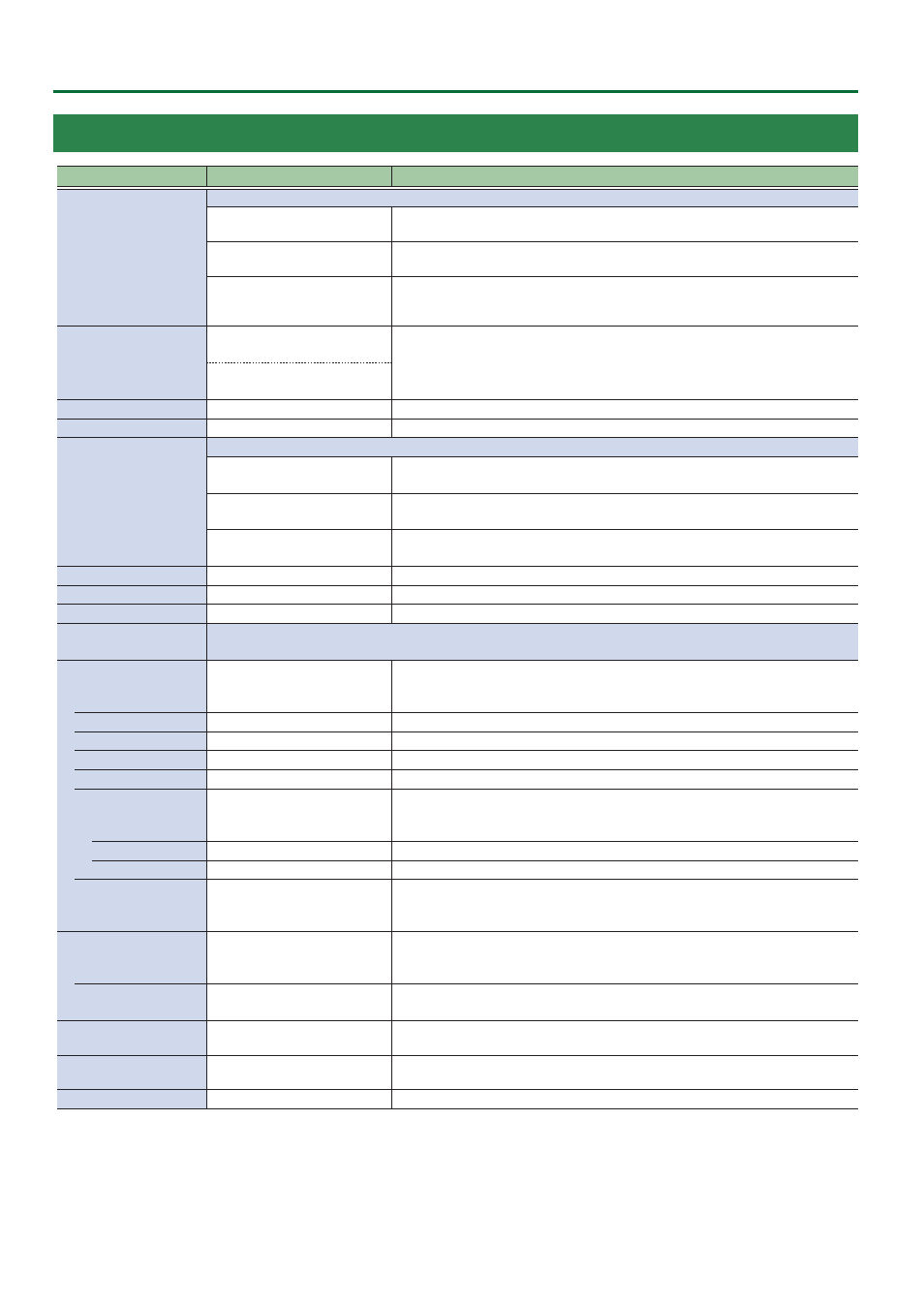
74
Menu List
7: DSK
Menu item
Value
(Bold: default)
Explanation
DSK MODE
Sets the DSK mode.
SELF KEY
Uses the luminance key (brightness) and chroma key (color) to cut out the video
image and create a composite by overlaying the video on a background video.
ALPHA KEY
Uses alpha channels (areas which contain transparency data) to cut out still images
and place them against different background video as a composite.
EXTERNAL KEY
Sets the key signal (the shape to be cut out) and the fill video (the video to be
composited) separately (external key). This uses the key signal to cut out the fill
video and superimpose it on the background video to create the composite.
DSK SOURCE
HDMI 1–8,
STILL 1
–8
* When DSK MODE = SELF KEY
Select the source of the logo or image that you want to superimpose.
STILL 1
–8
* When DSK MODE = ALPHA KEY
KEY SOURCE (*3)
HDMI
1–
8
, STILL 1–8
Sets the video to use as the key signal (the shape to be cut out).
FILL SOURCE (*3)
HDMI
1–
8
, STILL 1–8
Specifies the fill video (the video to be composited) source.
DSK TYPE (*4)
Specifies the DSK type used during DSK composition.
LUMINANCE-WHITE
Composite using luminance key.
Makes white portions transparent according to brightness.
LUMINANCE-BLACK
Composite using luminance key.
Makes black portions transparent according to brightness.
CHROMA
Composite using chroma key.
Makes the specified key color transparent according to hue.
DSK LEVEL (*4)
0–
64
–255
Adjusts the degree of extraction (transparency) for the key.
DSK GAIN (*4)
0–
255
Adjusts the degree of edge blur (semi-transmissive region) for the key.
MIX LEVEL
0–
255
Adjusts the key’s overall density (output level).
CHROMA
Make detailed settings for chroma key.
* This can be set if “DSK TYPE” is “CHROMA”.
COLOR
GREEN,
BLUE
Sets green or blue as the key color (the color to be removed).
If you want a color other than green or blue to turn transparent, use “SAMPLING
MARKER” to specify the key color.
HUE WIDTH
-30–
0
–30
Adjusts the hue width for the key color.
HUE FINE
0–
240
–360
Adjusts the center position of the hue for the key color.
SATURATION WIDTH
-30–
0
–30
Adjusts the saturation width for the key color.
SATURATION FINE
0–
255
Adjusts the center position of saturation for the key color.
SAMPLING MARKER
OFF
, ON
If this is “ON”, a sampling marker (cross cursor) is shown on the preview output
video for you to sample (detect) the key color.
When you execute sampling, the setting automatically turns “OFF”.
POSITION H
-50–
0
–50%
Adjusts the horizontal position of the sampling marker.
POSITION V
-50–
0
–50%
Adjusts the vertical position of the sampling marker.
SAMPLING EXECUTE
EXEC
Executes key color sampling.
The “HUE WIDTH”, “HUE FINE”, “SATURATION WIDTH”, and “SATURATION FINE”
settings are adjusted automatically.
FILL TYPE
BUS
, MATTE
If this is “MATTE”, the superimposed logo or video is filled-in with the specified color
when using key compositing.
The fill-in color is specified by “MATTE COLOR” listed below.
MATTE COLOR
WHITE, YELLOW, CYAN, GREEN,
MAGENTA,
RED
, BLUE, BLACK
Specifies the color used when filling-in the superimposed logo or video.
* This is valid when “FILL TYPE” is set to “MATTE”.
EDGE TYPE
OFF
, BORDER, DROP, SHADOW,
OUTLINE
Specifies the type of edge applied to the superimposed logo or video.
EDGE COLOR
WHITE, YELLOW, CYAN, GREEN,
MAGENTA, RED, BLUE,
BLACK
Specifies the color of the edge applied to the superimposed logo or video.
EDGE WIDTH
0–
3
–14
Specifies the width of the edge applied to the superimposed logo or video.
(*3) This can be set if “DSK MODE” is “EXTERNAL KEY”.
(*4) This can be set if “DSK MODE” is “SELF KEY”.
