Roland V-800HD MKII Multi-Format Video Switcher User Manual
Page 15
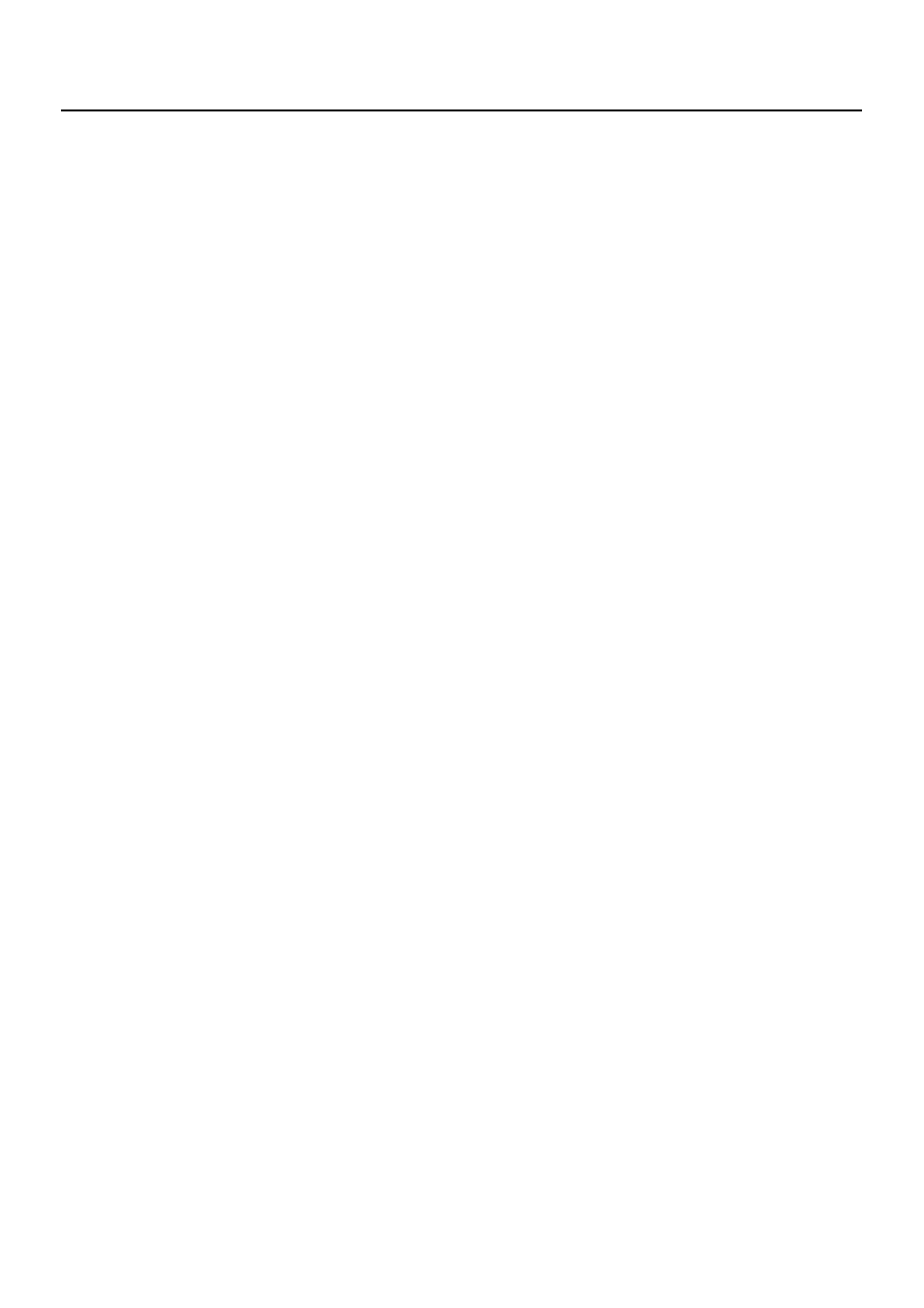
15
Part Names and Functions
7 MEMORY
Buttons
8 Signal
Indicators
These display the status of synchronization and the format of the output signal (p. 24).
• REFERENCE
[INTERNAL] lights up during synchronization to the internal clock of the V-800HD, and [EXTERNAL] lights up during synchronization to an
external source. The indicator flashes when the V-800HD cannot synchronize with the external device.
• OUTPUT FORMAT
SD 480i,
576i
HD
480p, 576p, 720p, 1080i, 1080p
RGB
VGA (640x480) through WUXGA (1920x1200)
• HDCP
Refer to “Inputting HDCP Signals” (p. 29).
9
OUTPUT FADE Button
This applies fade to program output. The button flashes while the fade is in progress. The button lights up continuously when a
fade-out has been completed. The button goes dark when a fade-in has been completed (p. 34).
* By default, the fade time is set at 0.5 seconds. You can use the menus (p. 51) to change the fade time. For information on the details of menus
and their items, download “Reference Manual” from the following Roland website.
http://www.rolandsystemsgroup.net/
image (freeze frame) made from the video currently being output (p. 48).
10 TRANSITION Dial and Indicator
Use this dial to set the transition time (p. 31).
* You can use the menus to change time unit to be displayed here. By default, the unit is second. You can change it to frames or to seconds +
frames.
11 WIPE PATTERN Selectors
These select the effect used for a video transition.
* You can use the menus to assign other wipe patterns to the buttons.
12 DSK Button
This makes the DSK source appear or disappear. It lights when the key source video is displayed and goes dark when the key
source video is removed. (p. 39).
* The length of time for appearance/disappearance depends on the setting for transition time.
13 CUT Button
Press this button to output the channel in standby. Pressing this button provides an immediate hard cut between sources.
14 AUTO Button
Press this button to output the channel in standby. Pressing this button applies the transition effect selected using the [WIPE
PATTERN] selectors.
15 Video Fader
You can use the video fader instead of the [CUT] or [AUTO] buttons to perform a transition manually. When the transition is made
manually, the time for transition effect changes depending on movement of the fader, regardless of the setting for transition time.
