About other features, Adjusting the audio balance/volume, T (p. 36) and set the amoun – Roland V-4EX Four Channel Digital Video Mixer with Effects User Manual
Page 36
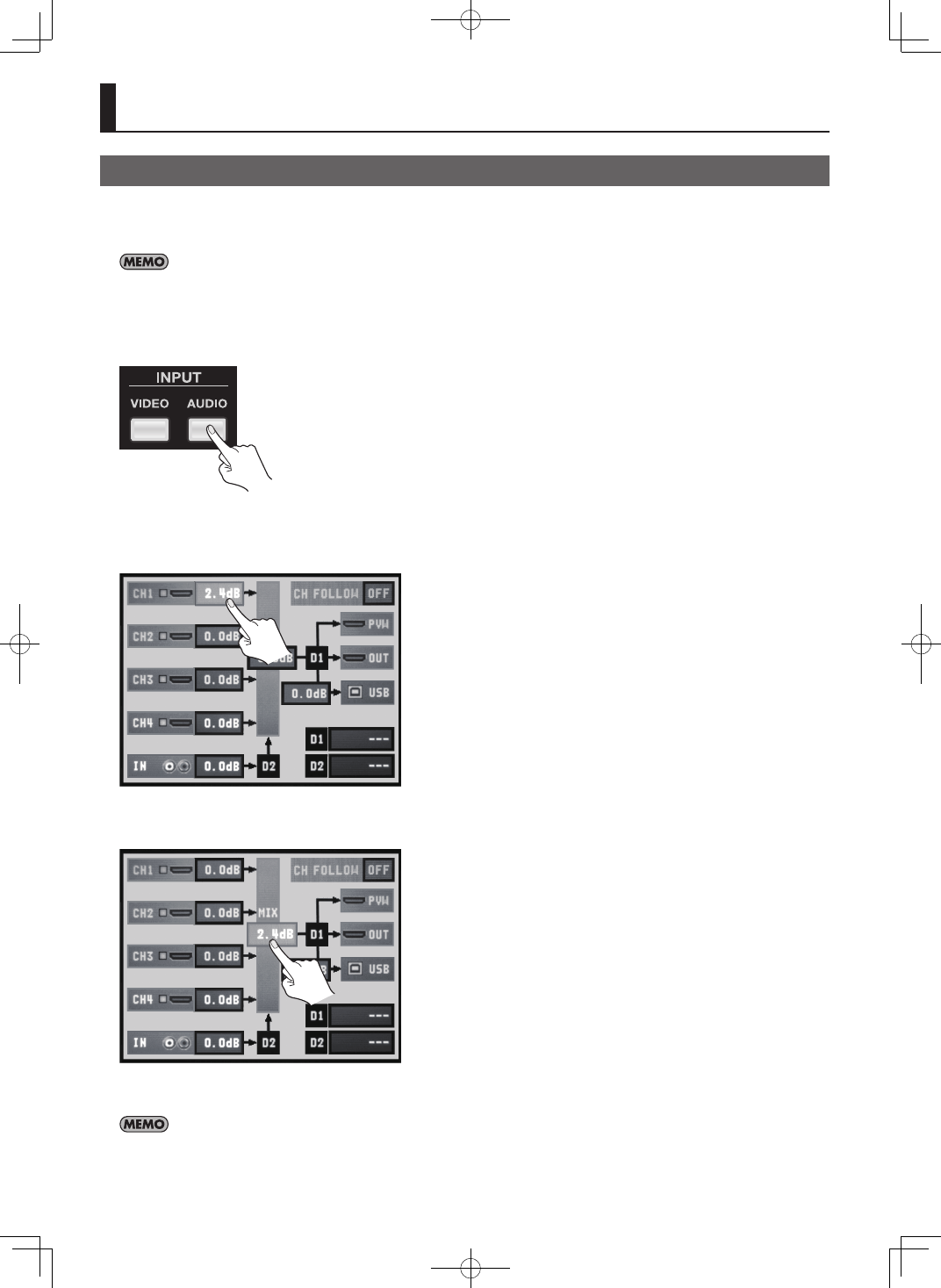
36
Adjusting the Audio Balance/Volume
On the V-4EX, you can output video and audio together (embedded audio) from the HDMI connector and the USB port. Using the
procedure in this chapter, you can adjust the balance of analog audio (1 stereo) input via the AUDIO IN connectors and audio (4
stereo) input via HDMI. After that, you can also adjust the output volume.
The results of balance/volume adjustment are applied to the audio output via HDMI and USB. Carry out balance/volume adjustment while
monitoring the sound via connected monitor speakers or the computer’s speakers.
1. Display the audio setup screen.
Press the [AUDIO] button in the INPUT section to display the setup screen for audio.
fig.audio-setup-button.eps
2. Adjust the balance for each channel.
Use the touch panel to select from among [CH 1] to [CH 4] or [IN], then turn the [VALUE] dial to raise or lower the level.
* [CH 1] through [CH 4] correspond to HDMI inputs 1 through 4. [IN] corresponds to analog input.
fig.adjust-ch-level.eps
3. Adjust the volume of the final output.
Use the touch panel to select [MIX], then turn the [VALUE] dial to raise or lower the level.
fig.adjust-out-level.eps
4. Close the setup screen.
Press the [AUDIO] button in the INPUT section again to return to the original screen.
You can mute/unmute the sound by holding down the [AUDIO] button in INPUT section and press an input selector. The A-Bus input selectors
(1 through 4) correspond to channels 1 through 4. B-Bus input selectors [1] corresponds to AUDIO IN. B-Bus input selector [4] corresponds to the
output. Each press mutes/unmutes the sound of the corresponding channel. The output switches between mute and the currently set output level.
About Other Features
