Applying fade to final output, Freezing the final output, About auto scan function – Roland V-4EX Four Channel Digital Video Mixer with Effects User Manual
Page 31: Er position (p. 31), Eezing (p. 31)
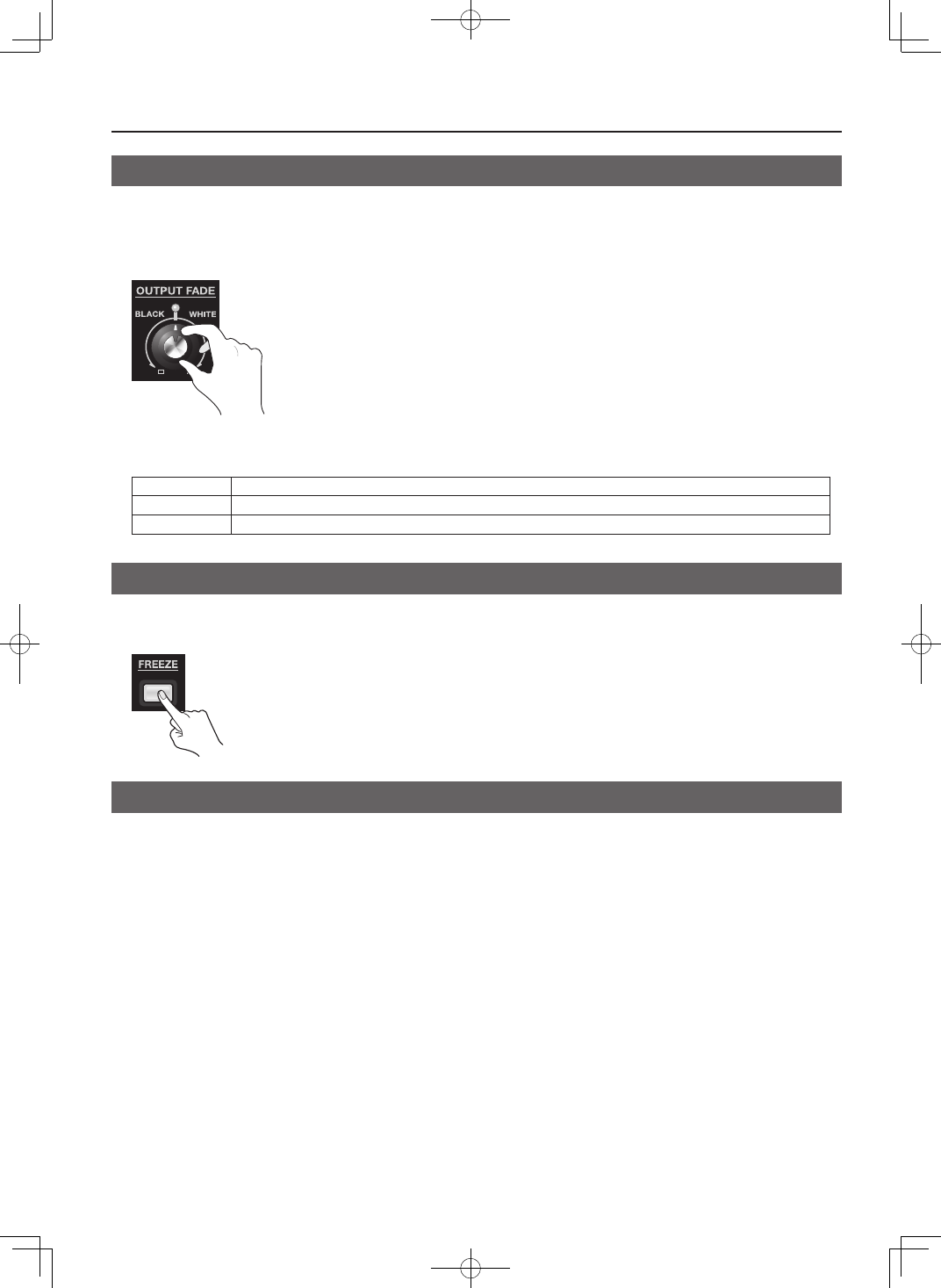
31
Basic Operations
Applying Fade to Final Output
You can use the [OUTPUT FADE] dial to apply a fade to the V-4EX’s final output. Applying a fade makes the output video gradually
disappear (fade-out) or appear (fade-in). Turning the dial counterclockwise applies a fade-out to black, and turning it clockwise
applies a fade-out to white. The indicator above the dial flashes while the fade is being applied. Returning the dial to its center
position makes the indicator light up continuously and returns the unit to 100% output.
fig.fade-dial.eps
About the Output Fade Modes
You can select a mode from below by selecting the [OUT-FADE] area of BPM setting screen and turning the [VALUE] dial.
Manual
This is the default setting. Apply a white or black fade by turning the dial.
Auto
A fade-in/fade-out is repeated automatically. The speed varies according to the position of the dial.
No Ctrl
Dial operation is disabled.
Freezing the Final Output
You can stop (freeze) the video being output. Pressing the [FREEZE] button freezes the picture being output and makes the button
light up. Press the button again to end the freezing.
fig.freeze-button.eps
About AUTO SCAN Function
Press the [MENU] button and turn on [AUTO CHANNEL SCAN] in SETUP menu. The V-4EX switches channels 1 through 4
automatically. You can also set the following parameters.
•
AUTO SCAN TIME
You can set the interval of channel switching.
•
AUTO TRANSITION TIME You can set the time of transition effect that is applied while switching.
* The V-4EX skips the channel where no video signal is input.
