Compositing using luminance key – Roland V-4EX Four Channel Digital Video Mixer with Effects User Manual
Page 34
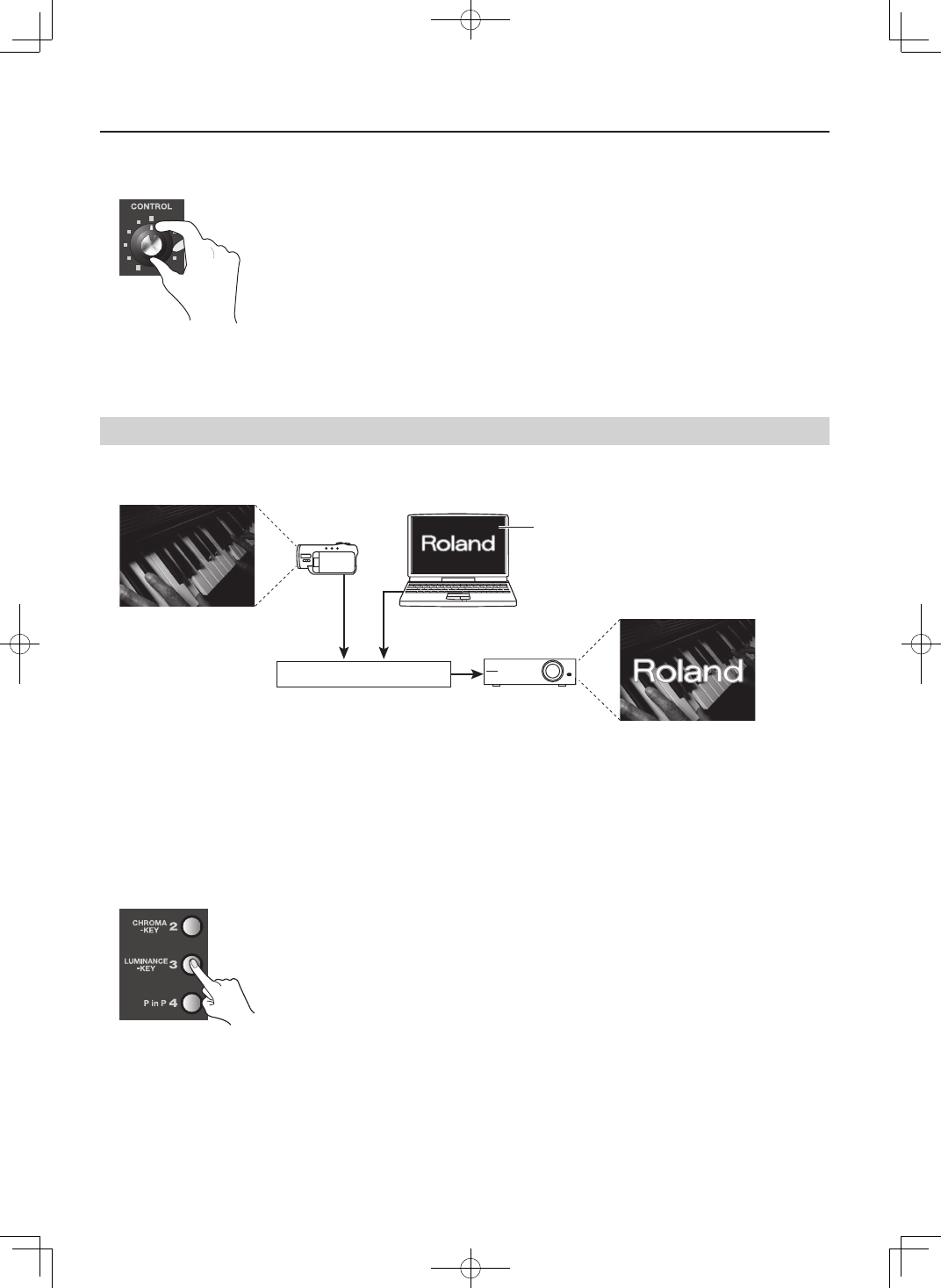
34
Compositing Two Pictures
4. Adjust the amount of keying.
Turn the B-Bus Effect Control dial to adjust the amount of keying.
fig.adjust-key-level.eps
5. Adjust the level of the foreground video.
You can adjust the display level of the foreground video by moving the video fader forward or backward. Moving it all the way to
the B-Bus end displays the foreground video at a level of 100%. Moving it all the way to the A-Bus end makes the foreground video
disappear.
Compositing Using Luminance Key
Using luminance key, you can superimpose logos or text on a background picture. You can connect RGB output from a computer to
INPUT 4 and composite with video. By default, black is extracted.
fig.luminance-key-image.eps
Luminance Key
Black (White)
1. Choose the background picture.
Use the A-Bus input selectors to select the channel of the background.
2. Select the video to display in the foreground.
Use the B-Bus input selectors to select the channel to be displayed in the foreground. To composite a logo or text input from a
computer, select [4].
* Enable the input connector where the computer is connected.
3. Perform compositing.
Press the B-Bus [LUMINANCE-KEY] Effect button to make it light up.
fig.press-luminance-key.eps
4. Adjust the amount of keying.
Turn the B-Bus Effect Control dial to adjust the amount of keying.
5. Adjust the level of the foreground video.
You can adjust the display level of the logo or text by moving the video fader forward or backward. Moving it all the way to the
B-Bus end displays the logo or text at a level of 100%. Moving it all the way to the A-Bus end makes the logo or text disappear.
