Turning the power on and off, About auto off, Turning the power on and off about auto off – Roland VC-1-SH SDI to HDMI Video Converter User Manual
Page 13: Turning the power on, Turning the power off
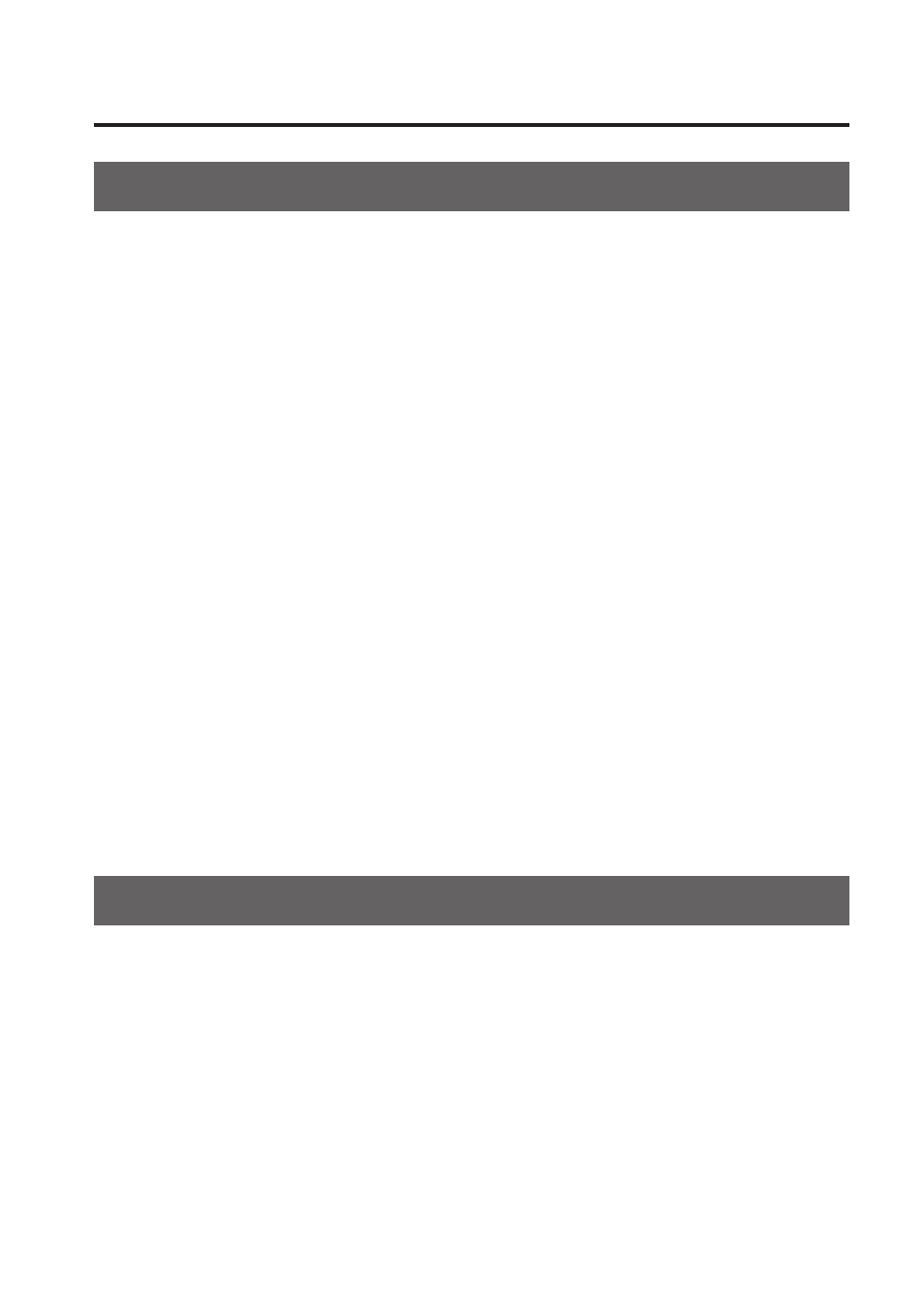
13
About the Power Supply
Turning the Power On and Off
Once everything is properly connected, be sure to follow the procedure below to
turn on their power. If you turn on equipment in the wrong order, you risk causing
malfunction or equipment failure.
* This unit is equipped with a protection circuit. A brief interval (a few seconds) after turning
the unit on is required before it will operate normally.
* Before turning the unit on/off, always be sure to turn the volume down. Even with the
volume turned down, you might hear some sound from the audio output when switching
the unit on/off. However, this is normal and does not indicate a malfunction.
Turning the Power On
1. Connect the peripheral devices.
Connect any video cameras and other equipment. To prevent malfunction or
damage, always turn down the volume and turn off the power on all devices before
making any connections.
2. Turn on the power to the VC-1-SH.
Inserting the power cord starts the VC-1-SH.
3. Turn on the power to external equipment.
Turn on the power to the external devices connected to the VC-1-SH.
Turning the Power Off
1. Turn off the power to external equipment.
Turn off the power to the external devices connected to the VC-1-SH.
2. Turn off the power to the VC-1-SH.
Disconnecting the power cord turns off the power.
About AUTO OFF
The power to this unit will be turned off automatically after a predetermined
amount of time (240 minutes) has passed since the last input of signal or others
(AUTO OFF function). Conditions of AUTO OFF are as below.
• Mode switch (MODE SW) 10 (CONTROL) is set to [ON]
• No USB connection to a computer
• No video input
• No audio input
* To turn on the power again, disconnect and reinsert the power cord. To disable the AUTO
OFF feature, set mode switch 10 (CONTROL) to [OFF] (p. 23).
You can also use dedicated remote-control software to change this setting (p. 25).
