Side panel, Panel descriptions – Roland VC-1-SC Up/Down/Cross Scan Converter User Manual
Page 15
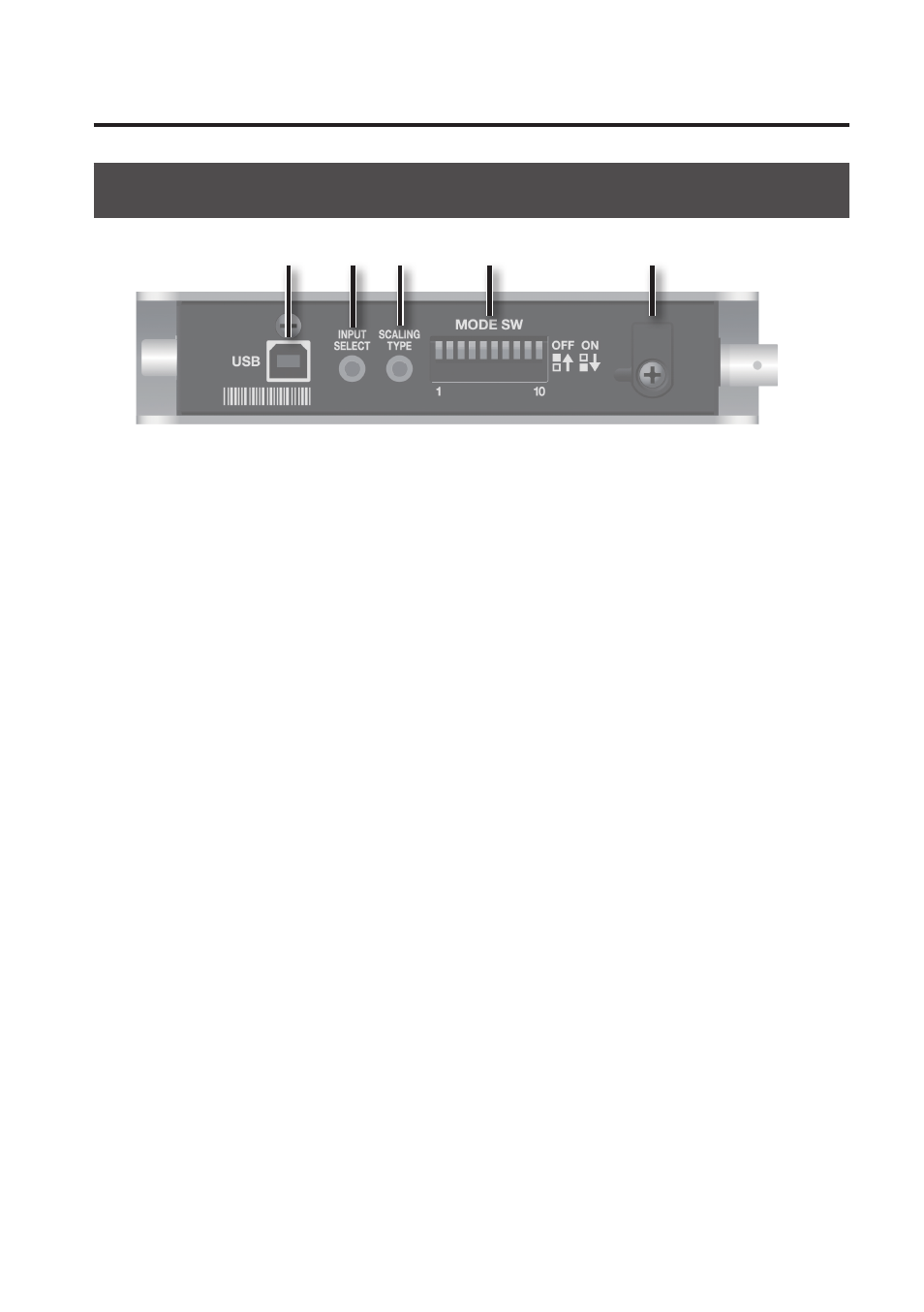
Panel Descriptions
15
Side Panel
3
4
5
1
2
1.
USB port
Connect a computer used for remote control (p. 24).
* Operating the VC-1-SC by remote control requires downloading of the dedicated software
(VC-1 RCS) and installing it on a computer. You can download the dedicated software from the
following Roland website.
http://www.rolandsystemsgroup.net/
2.
INPUT SELECT switch
Each press switches the input connector. Refer to “Setting the Operation Mode” (p. 25).
* If the switch is difficult to press, use the tip of a pen or other narrow object to press it.
3.
SCALING TYPE switch
Each press changes the screen aspect (scaling). Refer to “Setting the Operation Mode” (p. 25).
* If the switch is difficult to press, use the tip of a pen or other narrow object to press it.
4.
Mode switches (MODE SW)
These set the VC-1-SC’s operation mode. Refer to “Setting the Operation Mode” (p. 25).
* Use the tip of a pen or similar object to change the setting of a switch.
5.
Cord hook
Use this to secure the AC Adaptor cord in place. Refer to “About Securing the Power Cord” (p. 11).
- KD-10 Kick Pad Aerophone Mini Digital Wind Instrument VC-1-SH SDI to HDMI Video Converter VC-1-DL Bi-Directional SDI/HDMI Video Converter with Delay and Frame Sync VC-1-HS HDMI to SDI Video Converter Blues Cube Hot 30W 1x12" Guitar Combo Amplifier (Vintage Blonde) SP-404MKII Creative Sampler and Effector V-1HD+ Compact 4 x HDMI Video Switcher & UVC-01 USB Capture Device Kit V-1HD Portable 4 x HDMI Input Switcher VC-1-DMX Video Lighting Converter V-1HD+ Compact 4 x HDMI Video Switcher V-Drums Electronic Drum Set GO:PIANO 61-Key Touch-Sensitive Portable Keyboard RP107 88-Key Digital Piano (Black) F107 88-Key Digital Piano (Black) BCB-1000 Deluxe Wheeled Pedal Board and Case
