Turning the power on and off, About auto off, About the power supply – Roland VC-1-SC Up/Down/Cross Scan Converter User Manual
Page 12: Turning the power on, Turning the power off
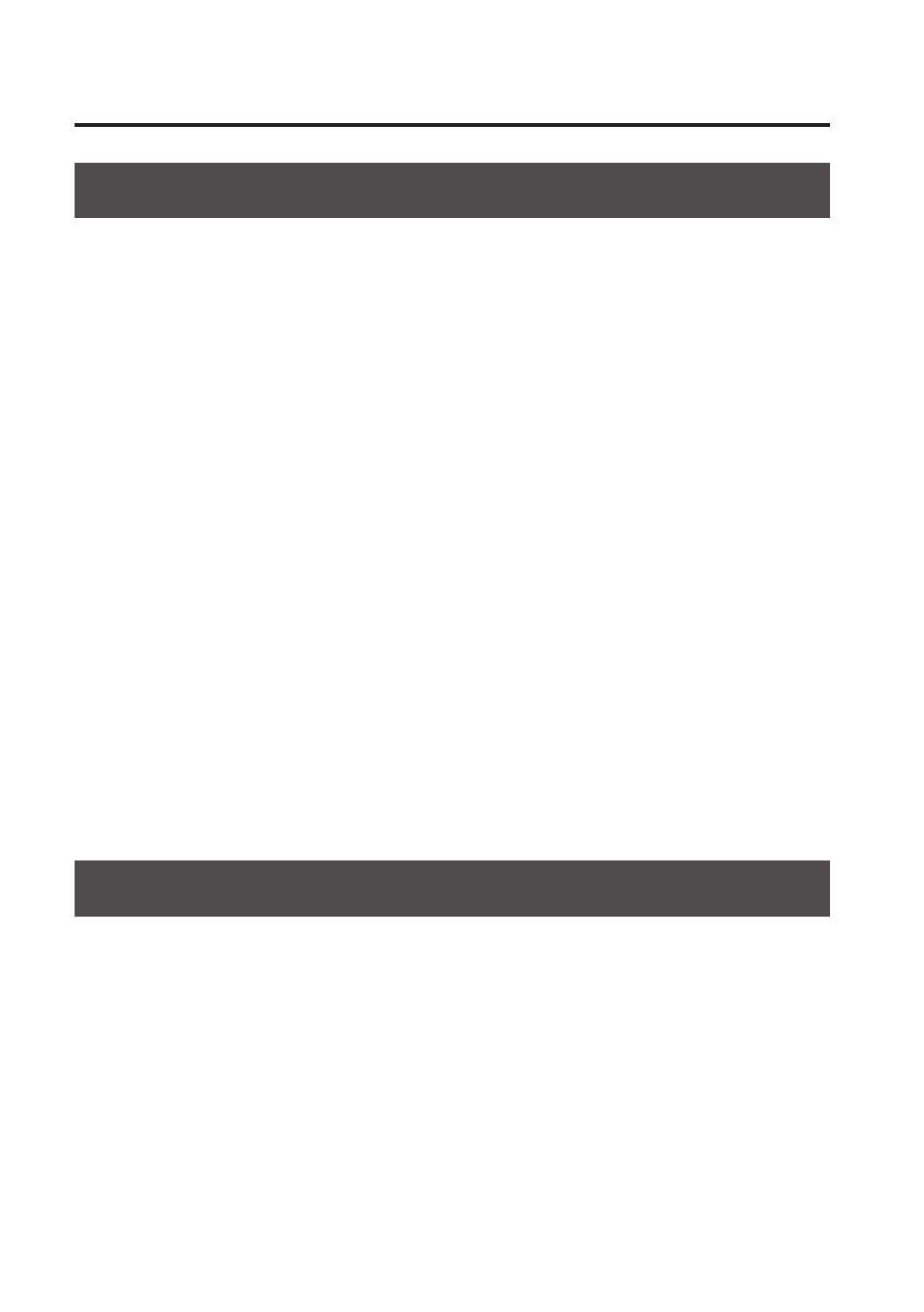
About the Power Supply
12
Turning the Power On and Off
Once everything is properly connected, be sure to follow the procedure below to turn on their
power. If you turn on equipment in the wrong order, you risk causing malfunction or equipment
failure.
* This unit is equipped with a protection circuit. A brief interval (a few seconds) after turning the
unit on is required before it will operate normally.
* Before turning the unit on/off, always be sure to turn the volume down. Even with the volume
turned down, you might hear some sound from the audio output when switching the unit on/
off. However, this is normal and does not indicate a malfunction.
Turning the power on
1.
Connect the peripheral devices.
Connect any video cameras and other equipments. To prevent malfunction and equipment
failure, turn off all the units before making any connections.
2.
Turn on the power to the VC-1-SC.
Inserting the power cord starts the VC-1-SC.
3.
Turn on the power to external equipment.
Turn on the power to the external devices connected to the VC-1-SC.
Turning the power off
1.
Turn off the power to external equipment.
Turn off the power to the external devices connected to the VC-1-SC.
2.
Turn off the power to the VC-1-SC.
Disconnecting the power cord turns off the power.
About AUTO OFF
The power to this unit will be turned off automatically after a predetermined amount of time
(240 minutes) has passed since the last input of signal or others (AUTO OFF function). AUTO OFF
function activates under following conditions.
• Mode switch (MODE SW) 10 (CONTROL) is set to “ON”
• No USB connection to a computer
• No video input
• No audio input
To turn on the power again, disconnect and reinsert the power cord.
* To disable the AUTO OFF function, set mode switch 10 (CONTROL) to “OFF” (p. 26).
You can also use dedicated remote-control software (VC-1 RCS) to change this setting (p. 24).
- KD-10 Kick Pad Aerophone Mini Digital Wind Instrument VC-1-SH SDI to HDMI Video Converter VC-1-DL Bi-Directional SDI/HDMI Video Converter with Delay and Frame Sync VC-1-HS HDMI to SDI Video Converter Blues Cube Hot 30W 1x12" Guitar Combo Amplifier (Vintage Blonde) SP-404MKII Creative Sampler and Effector V-1HD+ Compact 4 x HDMI Video Switcher & UVC-01 USB Capture Device Kit V-1HD Portable 4 x HDMI Input Switcher VC-1-DMX Video Lighting Converter V-1HD+ Compact 4 x HDMI Video Switcher V-Drums Electronic Drum Set GO:PIANO 61-Key Touch-Sensitive Portable Keyboard RP107 88-Key Digital Piano (Black) F107 88-Key Digital Piano (Black) BCB-1000 Deluxe Wheeled Pedal Board and Case
