Modifying the organ sound, Using the harmonic bars, Using the rotary effect – Roland V-Combo VR-730 73-Key Live Performance Keyboard User Manual
Page 12: Using percussion, Using vibrato/chorus, Using the rotary effect” (p. 12), Modifying the organ sound” (p. 12), P. 12
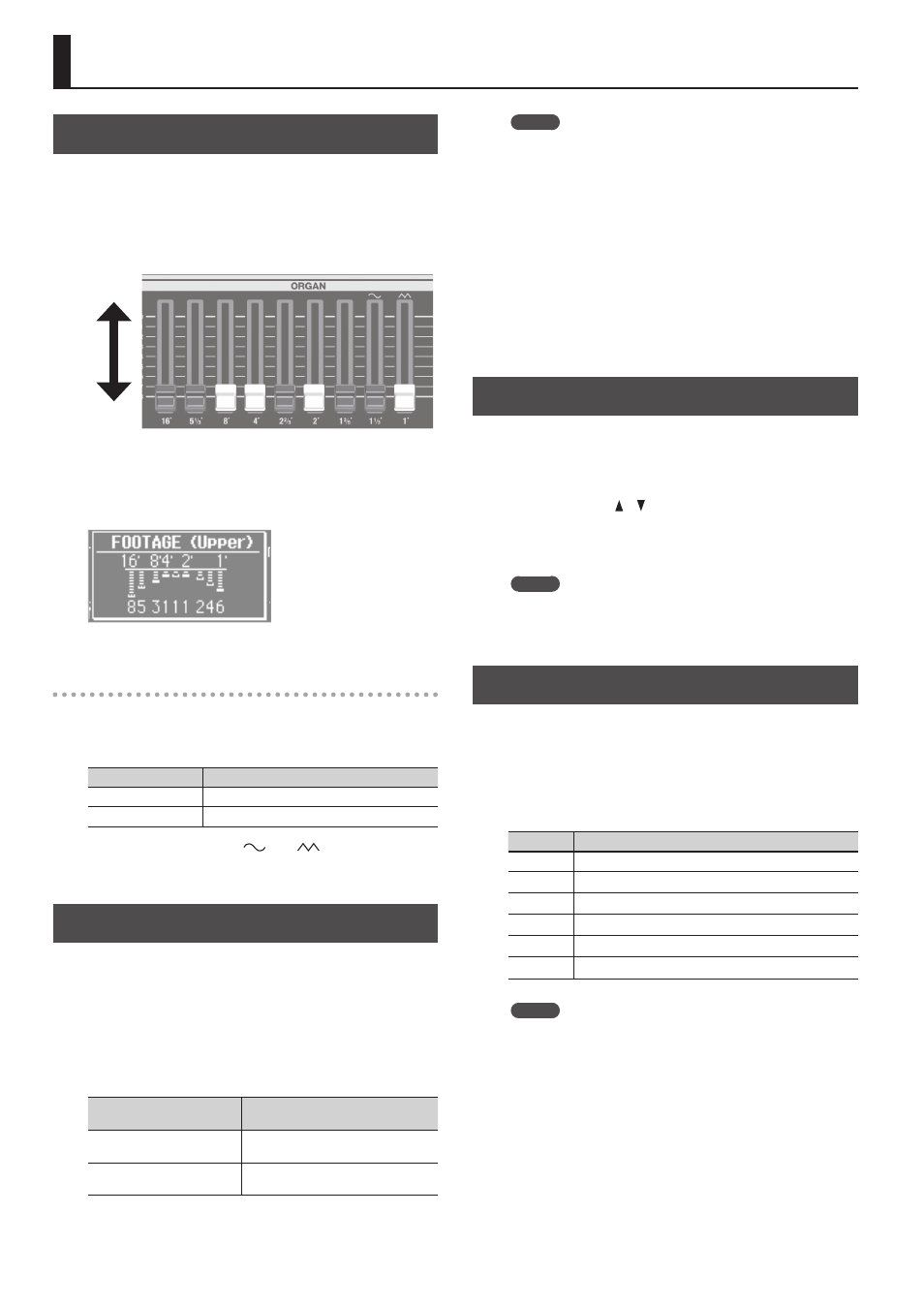
12
Modifying the Organ Sound
Using the Harmonic Bars
The harmonic bars are assigned to sounds of different footage
(pitch). You can create a wide variety of organ sounds by layering
these sounds.
The volume will be loudest when the harmonic bars are fully
lowered; there will be no sound when the harmonic bars are fully
raised.
Raised
(minimum
volume)
Lowered
(maximum
volume)
1.
Select an organ sound (p . 9) .
2.
Slide the harmonic bars to adjust the sound .
The volume of each footage is shown numerically.
When you’ve selected “Transistor Organ” as the
organ sound
The footage structure will be different for Transistor organ.
You’ll be able to operate the following harmonic bars. The other
harmonic bars will be unavailable.
Part (p . 19)
Harmonic bars that can be operated
Upper part
16’, 8’, 4’, 2 2/3’, 2’ (5 bars)
Lower part
8’, 4’, 2’, 1 3/5’ (4 bars)
The bars at the right with the “
” and “
” icons will respectively
adjust the volume of “mellow sound” and “bright sound.”
If these two bars are fully raised, no organ sound will be heard.
Using the Rotary Effect
This effect adds modulation to the sound as if you were using a
rotary speaker.
1.
Press the ROTARY SOUND [ON/OFF] button to make it
light .
The rotary effect will be added to the sound.
2.
Press the ROTARY SOUND [FAST/SLOW] button to switch it
between lit/unlit .
ROTARY SOUND
[FAST/SLOW] button
Explanation
Lit (Fast)
Produces the effect of making the rotary
speaker spin rapidly.
Unlit (Slow)
Produces the effect of making the rotary
speaker spin slowly.
When you switch the rotary effect from “Fast” to “Slow,” the
modulation will gradually slow down. When you switch it from
“Slow” to “Fast,” the modulation will gradually speed up.
MEMO
• You can make separate settings for the tweeter and the woofer
to specify their rotation speeds at the fast and slow settings, as
well as the time it will take for the tweeter and woofer to change
their speed when you switch the rotary effect (ROTARY:
&
PDF).
• If you’re playing only organ sounds, you can use the pitch bend/
modulation lever to control the rotary effect. Move the lever
away from yourself to turn the rotary effect on/off or apply the
brake; move the lever to left or right to switch between fast/
slow speeds. For more about the rotary effect controlled by the
modulation lever, refer to “Reference Manual” (PDF).
• You can also use a pedal switch (DP series; sold separately), an
expression pedal (EV series; sold separately), the footswitch of a
pedal keyboard (PK-9; sold separately), or the D-BEAM controller
to switch between fast and slow (p. 12,
&
PDF).
Using Percussion
This adds an attack to the beginning of each note, making the
sound more crisp and percussive.
1.
Press the [PERCUSSION] button to make it light .
2.
Use the CURSOR [ ] [ ] buttons and the [VALUE] dial to
select the desired effect .
* If you turn percussion on, the harmonic bar 1’ sound will not be
heard.
MEMO
If you press the [TRANSPOSE] button while the PERCUSSION
screen is shown, the PERCUSSION screen will be held. Press the
[EXIT] button to return to the previous screen.
Using Vibrato/Chorus
Here’s how to apply vibrato (cyclic modulation of the pitch). You can
also apply chorus, which mixes vibrato sound with unprocessed
sound to produce greater depth and spaciousness.
1.
Press the [VIBRATO/CHORUS] button to make it light .
2.
Turn the [VALUE] dial to select the desired effect .
Value
Explanation
V-1
Applies a slight vibrato effect.
V-2
Applies a medium vibrato effect.
V-3
Applies a strong vibrato effect.
C-1
Applies a slight chorus effect.
C-2
Applies a medium chorus effect.
C-3
Applies a strong chorus effect.
MEMO
If you press the [TRANSPOSE] button while the VIBRATO/
CHORUS screen is shown, the VIBRATO/CHORUS screen will be
held. Press the [EXIT] button to return to the previous screen.
