Showing video or photos in the screen – Roland GO:LIVECAST Live Streaming Audio and Video Studio for Smartphones and Tablets User Manual
Page 15
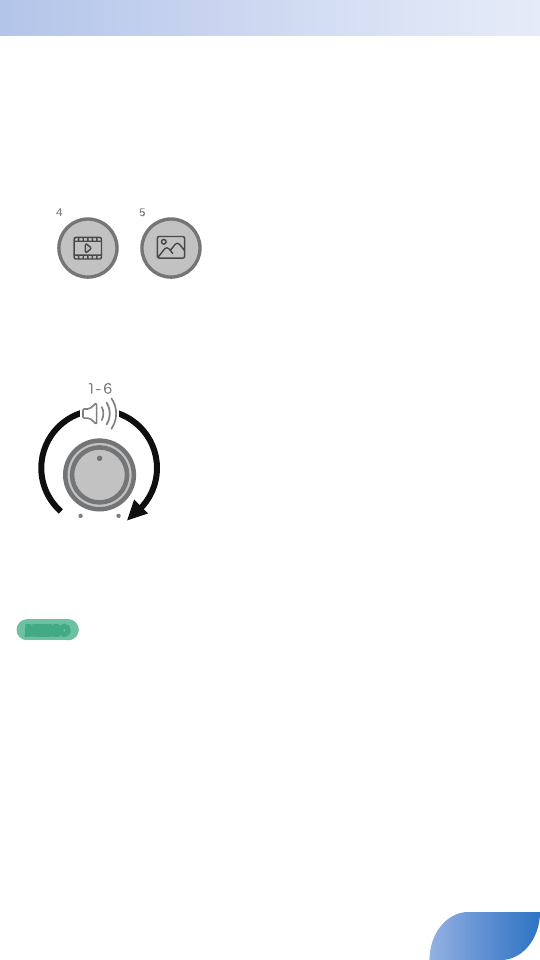
Showing Video or Photos in the Screen
With the default settings of the app, a video clip is assigned to pad [4]
and a still image is assigned to pad [5].
Press pads [4] and [5] one at a time to see what they do.
1.
Press pad [4] or [5].
Movie
Photo
The pad is lit, and a video or still image is shown layered onto the camera
image.
2.
Use the [PAD] knob to adjust the volume.
If the video includes audio, you hear the sound during playback.
3.
To stop showing this, press the pad once again to make it go
dark.
MEMO
You can freely change the pad assignments and the position at
which the clip is shown (p. 20).
15
