Connecting to workspace, Importing from a usb device – Samsung WM55B Flip Pro 55" 4K Interactive Touchscreen LED Display User Manual
Page 40
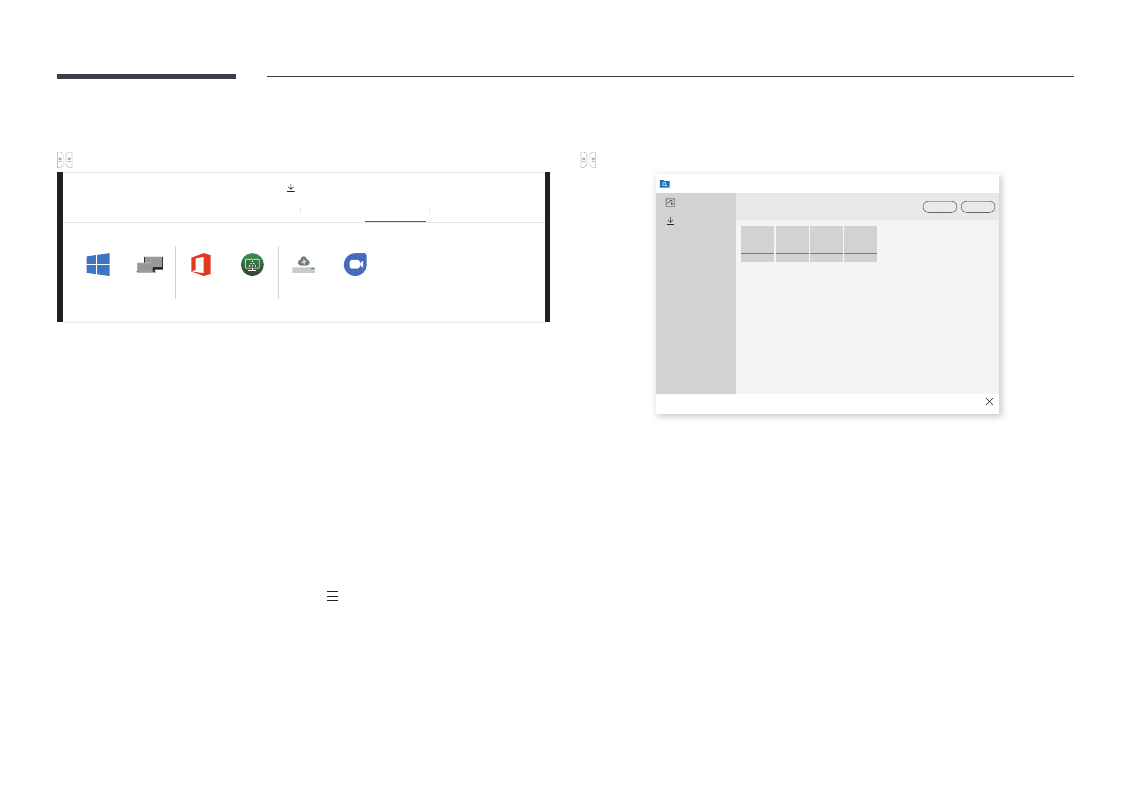
40
Connecting to WORKSPACE
→
IMPORT
→
WORKSPACE
IMPORT
MOBILE
PC
SMARTVIEW+
INTERNET
WORKSPACE
FILE BROWSER
WORKSPACE
Windows PC
Mac
Microsoft 365
VMware Horizon
Network Drive
Google Duo
※
Connect a keyboard and mouse to this device before starting.
Access to remote PC and your work resources with this function.
•
Windows PC
-
Remote PC
: This function allows you to connect your product to a remote PC or a
cloud server.
"
Only PCs or Cloud Servers running on macOS/Windows 7 Pro or newer are supported.
•
Mac
-
Remote Login
: Connect to Your Mac via Remote Login
•
Microsoft 365
: Provides access to
Microsoft 365
features from Microsoft.
•
VMware Horizon
: Enterprise customers with VMware infrastructure can access
VMware
Horizon
.
•
Network Drive
: Connect the network drive to bring files.
"
You can register a network drive while the network is connected.
For information about how to connect to a network, see “
"
You can register a network drive account at
Menu
→
SETTINGS
→
Connect
→
Advanced Settings
→
Network Drive
→
Add Account
.
To register a network drive account, you must enter the
Address
,
Username
, and
Password
.
To register your network drive account, refer to “
” for
Network Drive
.
"
Import videos, images, native FLIP files (.iwb), or document files.
•
Google Duo
: You can use this app to start a video calling with up to 32 participants.
"
A camera connection is required to use this app.
Importing from a USB device
→
IMPORT
→
FILE BROWSER
FILE BROWSER
Rolls
Export
Delete
Downloaded Files
Untitled_****
Untitled_****
Untitled_****
Untitled_****
Close
"
The contents displayed on your product screen may differ from the above image.
Connect an external HDD or a USB storage device.
"
Import videos, images, native FLIP files (.iwb), or document files.
