Connecting using a cable – Samsung WM55B Flip Pro 55" 4K Interactive Touchscreen LED Display User Manual
Page 36
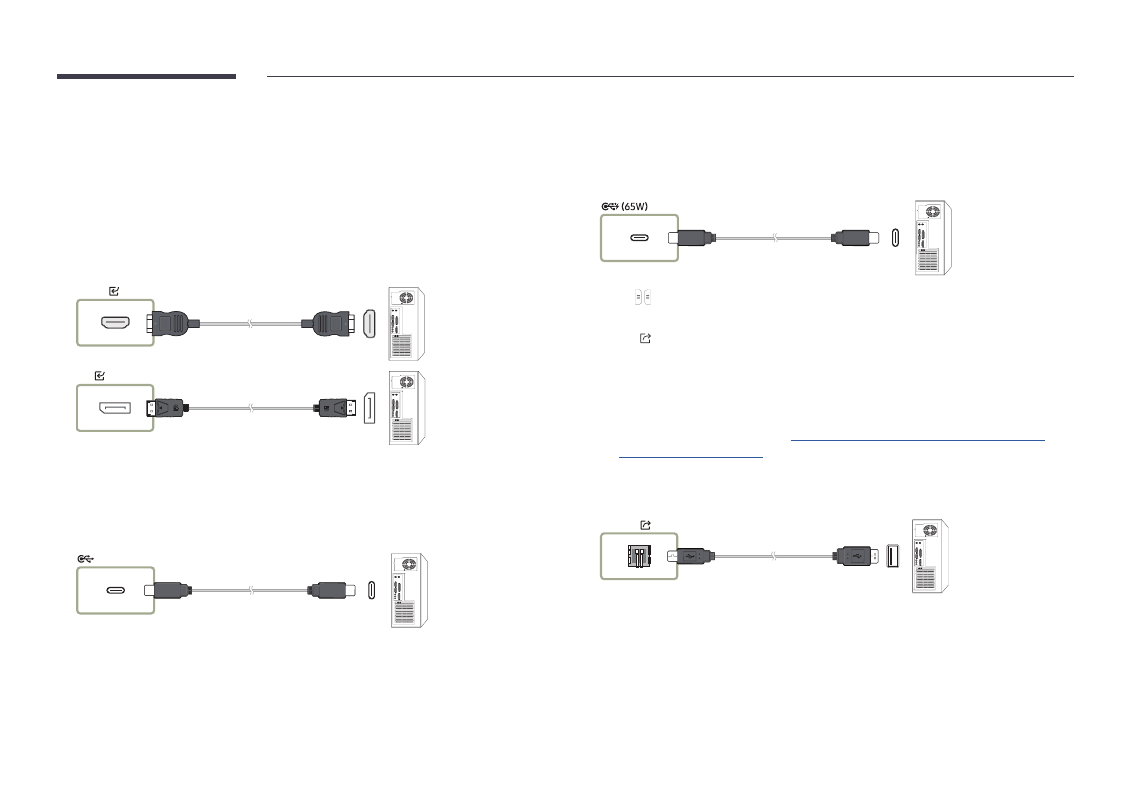
36
Connecting using a cable
"
Connecting parts may differ depending on the model.
1
Connect the product to the PC using an HDMI, DP, and USB-C cable.
"
HDCP contents will not show on the screen if
PIP Capture
is set to
On
.
"
When the screen is black, turn off
PIP Capture
because some graphic cards can
support HDCP automatically.
"
Use a USB-C cable that is 1 m or shorter in length.
"
Charging with USB-C cable is only available when the product is on.
HDMI
DP
"
You must use a USB-C cable that supports video transmission. Use a cable that
supports DP ALT Mode (Video transmission).
"
Charing is also supported up to 15 W (5 V/max 3 A). Charging with USB-C cable is only
available when the product is on.
"
You must use a USB-C cable that supports video transmission and charging function.
Use a cable that supports DP ALT Mode (Video transmission) and Power Delivery
(65 W or higher).
"
Charging with USB-C cable is only available when the product is on.
2
Select
→
IMPORT
→
PC
→
HDMI
/
DisplayPort
/
USB-C
on the screen.
3
To control the PC from the product screen, connect the supplied USB cable to the
TOUCH
port on the product.
"
If used in a multi-screen setup, make sure you have configured FLIP as the main
display.
"
This step does not apply if you are using a USB-C cable.
"
If you use Mac OS, you must install the UPDD driver to control your PC. You can
download the UPDD driver from
https://displaysolutions.samsung.com/support/
resources/product-support
.
If you are using MAC with macOS 11 (Big Sur) and over, go to
System Preference
, click
Security & Privacy
, then select
App Store and identified developers
under the header
Allow apps downloaded from
.
TOUCH
