Fuji-x-pro2_166-167 – FujiFilm X-Pro2 User Manual
Page 37
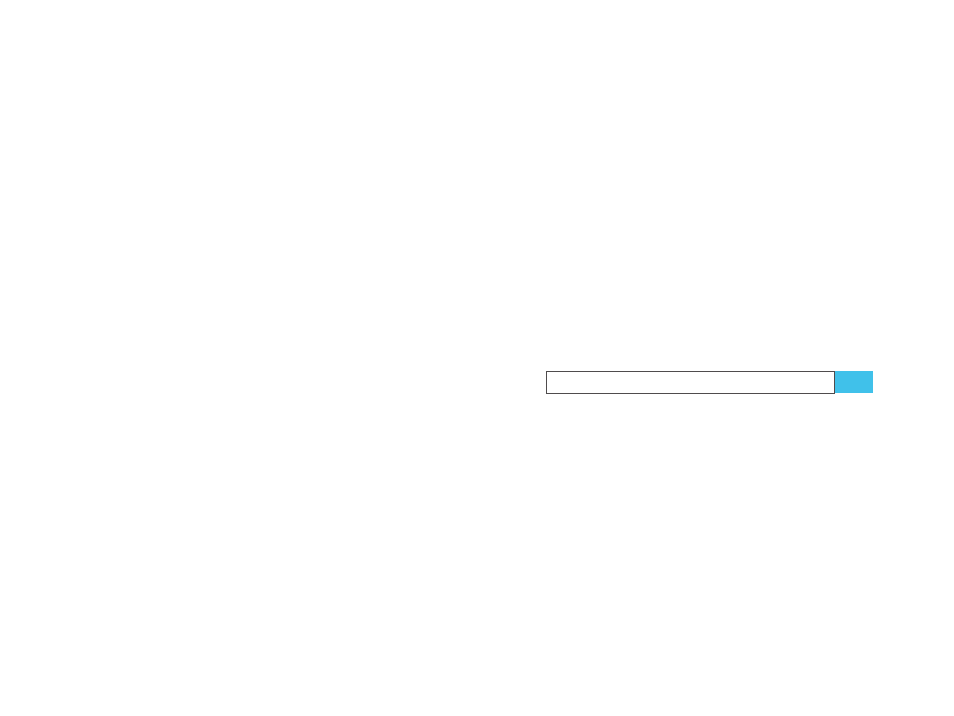
166
Using the Fujifilm X-Pro2
Burst Mode, Movies, and the Self Timer
167
recording. However, you can bias the exposure with the
camera’s exposure compensation dial before and during
recording within a range of ±2 EV.
■
Focusing is possible with all three modes: AF-S, AF-C, and
MF. You can also switch modes during filming. AF-S sets
the focus before recording starts, so there’s no AF track-
ing during video recording. AF-C continuously adjusts
the focus during video recording, always targeting the
center of the screen. In MF mode, you can adjust the focus
with the focus ring before or during video recording. One-
Touch-AF (Instant AF) is available, but only before you
start recording.
■
Face detection is also available in movie mode. Face de-
tection operates like AF-C, so it’s continuously adjusting
focus and exposure with respect to the detected face
closest to the center of the scene.
■
Sadly, there is no support for the DR function in video
mode. There also are no “zebras” or “blinkies” to mark
overexposed areas. You have to trust the live view (there
is no live histogram during video recording) and adjust
the exposure as necessary.
■
With automatic white balance (AUTO), the X-Pro2 is
continuously adjusting the white balance during video
recording. You can also use one of the white balance
presets or a Kelvin setting. Custom white balance is
available, too.
■
You can adjust the look of your videos by selecting one
of the camera’s 15 film simulations. That’s it. Contrast or
color settings don’t have an effect.
■
In movie mode, the X-Pro2 also records audio. You can
either use the built-in stereo microphone or attach an
external microphone. The latter is recommended if you
don’t want to record camera sounds like the AF motor or
aperture changes. An external microphone is available
from Fujifilm, but you can also use third-party offerings.
The latter requires a 3.5mm to 2.5mm adapter in order
to fit into Fuji’s microphone socket. Using an external
microphone also requires you to set MOVIE SETTING >
MIC/REMOTE RELEASE > MIC. Otherwise, the camera will
think that you are using a remote shutter release. You can
adjust the sensitivity of the audio recording with the MIC
LEVEL ADJUSTMENT menu option.
■
Using a lens with optical image stabilization (OIS) re-
duces camera shake during video recording. Just make
sure that the OIS is switched on.
■
Since video is recorded in a 16:9 format, it may be useful
to set the live view for still images to 16:9 to facilitate the
framing of your shot before you hit the record button.
■
The optical viewfinder isn’t available during video re-
cording.
Using the
self-timer
The camera’s built-in self-timer delays the shutter release
(exposure) after you press the shutter button. This function
isn’t available in the DRIVE menu; you have to find it in the
SHOOTING SETTING menu (or the Quick menu). You can
select one of two delay options:
■
A 10-second delay is typically used when you want to
make sure that you are also in the picture when the shot
is taken. Press the shutter button and run.
■
A 2-second delay replaces a remote shutter release when
you are working on a tripod. The delay helps the camera
to settle down, so there’s no camera shake or vibration
when the actual exposure begins.
TIP 98
