Fuji-x-pro2_150-153 – FujiFilm X-Pro2 User Manual
Page 33
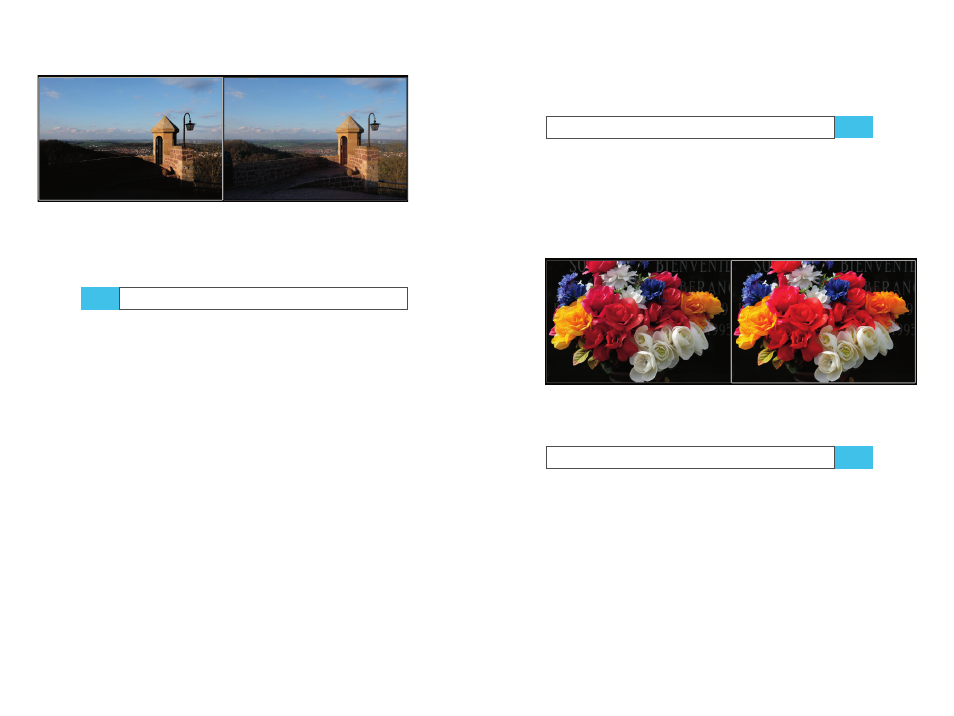
150
Using the Fujifilm X-Pro2
White Balance and JPEG Parameters
151
Fig. 57:
Comparing
Shadow Tone settings: The image on the left
shows a SHADOW TONE +2 version; the image on the right shows
the same RAW file processed with SHADOW TONE –2. As you can
see, shadows and midtones are lifted up by the reduction of the
JPEG’s shadow contrast, while the highlights remain untouched.
Skin tones: smooth or with texture?
The smoothness of surfaces (such as skin tones) at high ISO
settings is best controlled by reducing NOISE REDUCTION.
To reveal more detail and achieve less skin smoothening,
you can decrease the noise reduction to –2 or lower.
If this still doesn’t meet your demands, you can switch
to an external RAW converter to turn RAW files into JPEGs
or TIFFs. Current versions of Adobe Lightroom/ACR and
Iridient Developer offer similar versions of the camera’s in-
ternal film simulation modes. This means you can replicate
the famous Fuji Colors and enjoy more control over many
processing parameters.
Please note that RAW files recorded with extended DR
settings (DR200%, DR400%) may require additional pro-
cessing when you use external RAW converters. You’ll have
to tone-map the image and manually recover blown high-
lights using suitable exposure slider settings. In Lightroom
and Adobe Camera Raw, you can combine the sliders for
exposure, highlights, shadows, whites, and blacks to get the
job done. In Iridient Developer, things are much simpler be-
cause this RAW converter offers a single Highlight Recovery
TIP 89
slider with results that very much resemble the JPEGs from
Fujifilm’s internal DR function.
Color saturation
After picking a suitable film simulation mode, you still
might want to change the color saturation [53] of an image.
You can do so with the COLOR setting.
Too much color saturation can obscure texture and de-
tails. For example, VELVIA is a very saturated film mode that
may sometimes require a reduction in color saturation.
Fig. 58:
Color saturation: The left image shows a PROVIA version
with COLOR –4; the right image show the same RAW file pro-
cessed with COLOR +4
Choosing a
color space: sRGB or Adobe RGB?
A color space [54] is a way of organizing available colors.
Your X-Pro2 offers two options: sRGB [55] and Adobe RGB
[56]. Both of these color spaces contain the same number
of colors, but not the same colors—their gamuts [57] are
different.
Adobe RGB covers a larger gamut than sRGB because its
colors are optimized for CMYK printing. On the other hand,
sRGB is optimized for computer monitors and all kinds of
high-resolution displays, such as HDTVs, smartphones, and
tablets. Since Adobe RGB encompasses a wider gamut than
TIP 90
TIP 91
