Fuji-x-pro2_138-141 – FujiFilm X-Pro2 User Manual
Page 30
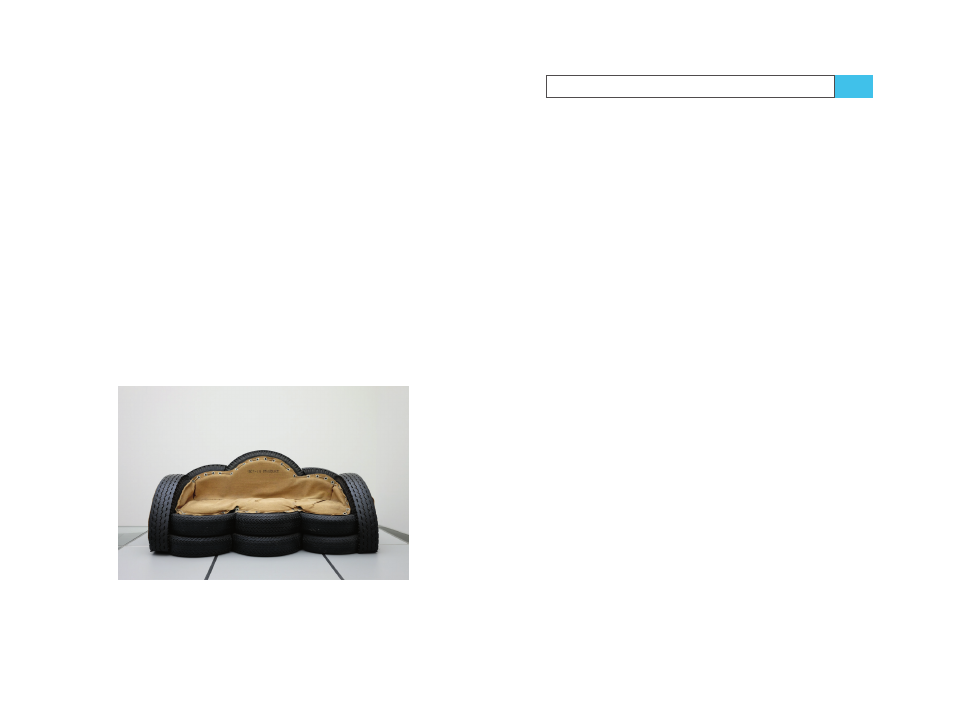
138
Using the Fujifilm X-Pro2
White Balance and JPEG Parameters
139
■
Fully press the shutter button to meter and set the new
custom white balance. The live view will change accord-
ingly and simulate the adjusted color temperature. If you
are happy with the result, confirm it by pressing the OK
button.
You can use the same procedure with a firing flash unit.
In this case, the custom white balance will meter the mix
of flash light and surrounding light that hits your neutral
reference surface.
Don’t worry! You are under no obligation to use the cus-
tom white balance later during RAW conversion. It’s simply
one of many options, and you can always adjust it later
as you please. For example, you can use the built-in RAW
converter with a manual KELVIN setting or one of seven
white balance presets (FINE, SHADE, FLUORESCENT LIGHT
1–3, INCANDESCENT, and UNDERWATER). You can even use
AUTO white balance anytime later because the camera will
always save its automatic white balance metering for later
use in the internal RAW converter.
Fig. 47:
A
custom white balance setting was used to take this
shot. The wall behind the sofa served as a neutral reference.
Infrared photography
Since the X-Pro2 features a weak IR-blocking filter in front
of its sensor, it’s quite suitable for infrared photography.
You’ll need an infrared filter in front of your lens, typically
of the R72 kind, which is available from Hoya and other
filter vendors. This filter blocks all light wavelengths except
infrared, making sure only infrared light reaches the sensor.
To minimize the resulting red tint in the live view
(and JPEGs), set the color temperature to a minimum of
2500 Kelvin. You can also select one of the eight different
black-and-white film simulation modes to completely elim-
inate colors in the viewfinder (and JPEGs).
Since the R72 filter blocks a large amount of light, it’s
useful to shoot with a tripod.
Fig. 48:
(Next page) This
infrared image by X-Photographer
Mehrdad Abedi was processed in Adobe Lightroom and shot with
a R72 filter (Credit: www.qimago.de)
TIP 84
