Fuji-x-pro2_36-39 – FujiFilm X-Pro2 User Manual
Page 14
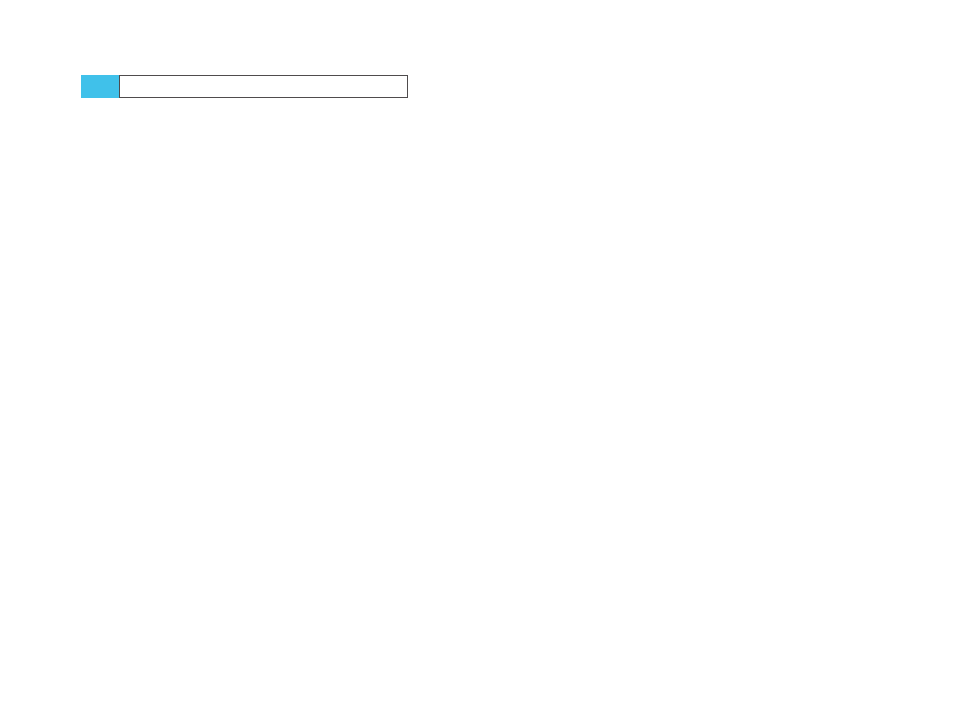
36
Using the Fujifilm X-Pro2
Ready, Set, Go!
37
Recommended settings for your X-Pro2
There is no perfect set of basic camera settings that could
suit all users in all situations. However, the following set-
tings will allow you to use the X-Pro2 in a flexible manner
with good overall performance:
■
Auto-ISO is a convenient option with three presets that
can be selected by setting the ISO dial to “A” and selecting
one of three Auto-ISO choices (AUTO1–3) with SHOOT-
ING SETTING > ISO AUTO SETTING. The corresponding
Auto-ISO fine-tuning is available for each Auto-ISO
preset by pressing the right selector button. There, you
can adjust DEFAULT SENSITIVITY (I suggest 200), MAX.
SENSITIVITY (I suggest 12800) and MIN. SHUTTER SPEED.
Don’t worry: even at the upper limit of ISO 12800, images
made with the X-Trans sensor are quite good. When you
are using Auto-ISO, you should pick a suitable minimum
shutter speed with MIN. SHUTTER SPEED. A popular
setting for the minimum shutter speed is 1/60s, but you
can change this parameter to anything between 1/4s and
1/500s. Using a stabilized (OIS) lens, speeds slower than
1/60s are definitely a realistic option for this camera. With
fast-moving objects, faster speeds are recommended to
avoid unwanted motion blur. My personal minimum
shutter speed settings for AUTO1, AUTO2, and AUTO3 are
1/60s (landscape), 1/160s (portraits), and 1/500s (action).
■
Always select FINE+RAW under IMAGE QUALITY SET-
TING > IMAGE QUALITY or in the Quick menu. This will
get you high-resolution out-of-camera JPEGs (digital
prints) and flexible RAW files (digital negatives). Using
the RAW files, you can create a variety of diverse JPEGs
with different looks and settings using the camera’s
built-in RAW converter (PLAYBACK MENU > RAW CON-
VERSION). Specifically, you can adjust JPEG parameters
such as white balance, film simulations, contrast, bright-
TIP 26
ness, noise reduction, and color saturation. This enables
you to create different versions of a shot from a single
RAW file; for example, you can make both color and
black-and-white versions of the same image, including
different contrast settings. You don’t have to worry about
choosing the perfect JPEG settings prior to taking a shot
because you can always change and optimize those set-
tings afterward in the camera’s internal RAW converter.
■
As a typical standard setting, most photographers use
single shot drive (press the DRIVE button and select STILL
IMAGE) and single shot autofocus (AF-S; select S with the
focus selector at the front of the camera).
■
The most flexible AF-S setting is Single Point AF (AF/MF
SETTING > AF MODE > SINGLE POINT). This mode allows
you to select the area of the image where the camera
should be focused. To accomplish this, use either the
focus stick or select AF/MF SETTING > FOCUS AREA, then
use the selector keys (arrow keys) to pick one of the 77 or
273 available AF frames. You can change the size of the
selected AF frame by turning the command dial. Pressing
(not turning) the rear command dial resets the frame to
its default size. Pressing the DISP/BACK button selects
the central (default) AF frame. Press OK or half-press the
shutter button to confirm your selection. The camera will
use this frame in AF-S and AF-C modes as its focus area as
soon as you press or half-press the shutter button.
■
Unlike most DSLR cameras, the X-Pro2 uses a hybrid auto-
focus system: a blend of contrast detection autofocus
(CDAF) and phase detection autofocus (PDAF). The main
burden still rests on the CDAF, which covers all AF frames
(most of the sensor area). The PDAF is only covered by
the central AF frames (about 40% of the sensor area). It’s
faster, but only works in sufficiently good light. Both AF
methods work most precisely with a small AF frame, but
work faster and more reliably with a large AF frame. This
