Fuji-x-pro2_44-45 – FujiFilm X-Pro2 User Manual
Page 16
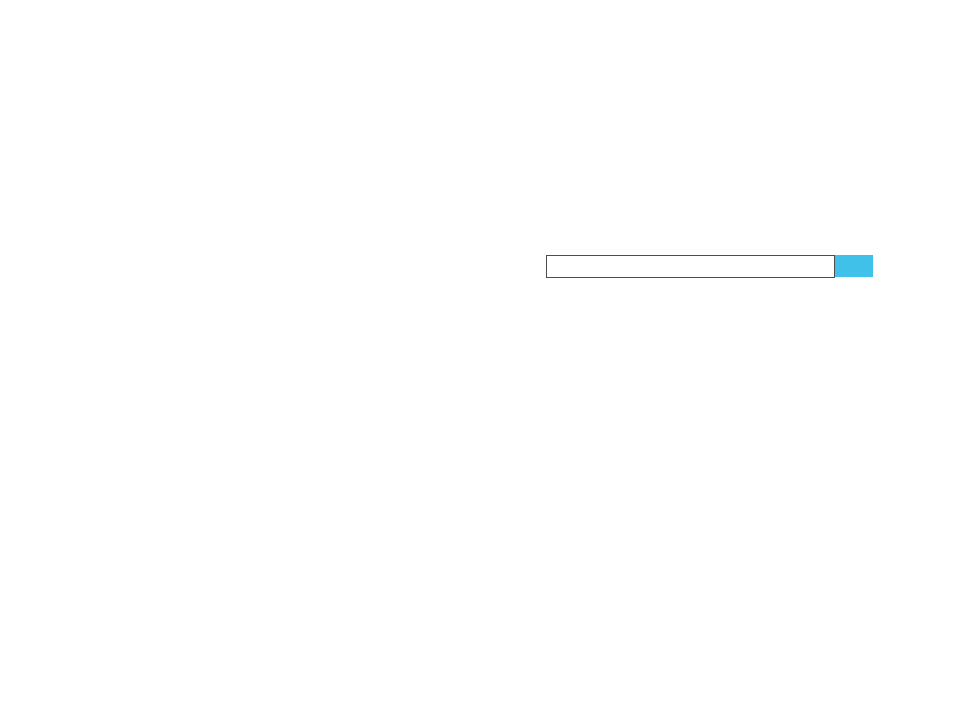
44
Using the Fujifilm X-Pro2
Ready, Set, Go!
45
■
In playback mode (while viewing an image), use the front
command dial to browse through the images that are on
file.
■
During playback, you can turn the rear command dial
to zoom in and out of an image. By pressing the DISP/
BACK button, you can always directly return to the stan-
dard-size view. Press the rear command dial to zoom into
a 100% view of a shot. When you are zoomed-in, pressing
the dial again returns the camera to its regular view, dis-
playing the full image.
■
While displaying a RAW image in playback mode, you
can press the Q button to directly access the built-in RAW
converter. This function allows you to create new JPEG
versions of your image with different settings.
■
In playback mode, press the upper selector button (DRIVE
button) to view the first of two information pages that
show additional shooting parameters and the position of
the focus point. This function is not available when you
are using the FAVORITES display mode.
■
In playback mode, you can use the focus stick as an alter-
native to the selector buttons and the MENU/OK button.
■
Press and hold the playback button in playback mode
to directly switch between the two memory card slots
(while using two cards at the same time).
■
For direct access to the format menu, press and hold the
DELETE (“trash”) button for about three seconds. Keep the
DELETE button depressed and press the rear command
dial.
■
Pull the viewfinder selector to the right to switch be-
tween the optical viewfinder (OVF) and the electronic
viewfinder (EVF).
■
Pull the viewfinder selector to the right and keep it there
for a few seconds to manually switch the magnification
level of the hybrid viewfinder.
■
Pull the viewfinder selector to the left to switch the Elec-
tronic Range Finder (ERF) window on or off.
■
In ERF mode (Electronic Range Finder), press the rear
command dial to change the magnification level of the
small ERF window in the lower-right corner of the OVF
display. There are three levels: a full view of the scene and
two magnification levels.
Suggested Fn button assignment
Smart assignment of your X-Pro2’s six Fn buttons will save
you many cumbersome trips to the camera menu. To dis-
play and change the assignment of all Fn buttons in one
convenient menu, press and hold the DISP/BACK button in
shooting mode until the configuration page called FUNC-
TION (Fn) SETTING appears.
Here are my suggested Fn button assignments:
■
Fn1: PREVIEW PIC. EFFECT. With this assignment, this
Fn button button turns into an on/off switch for the
Natural Live View. Unlike the standard What You See
Is What You Get (WYSIWYG) display, Natural Live View
(NLV) emulates the display of an optical viewfinder with
increased dynamic range in highlight and shadow areas.
Basically, it’s more representative of how our eyes see a
scene. PREVIEW PIC. EFFECT ON is the camera’s normal
mode with WYSIWYG simulating (almost) all camera
settings in the live view display. PREVIEW PIC. EFFECT
OFF activates the Natural Live View, which displays flat
colors and shows additional dynamic range. The latter
is particularly useful for high-contrast scenes with dark
shadows. Natural Live View will reveal more detail in
TIP 28
