Fuji-x-pro2_98-99 – FujiFilm X-Pro2 User Manual
Page 23
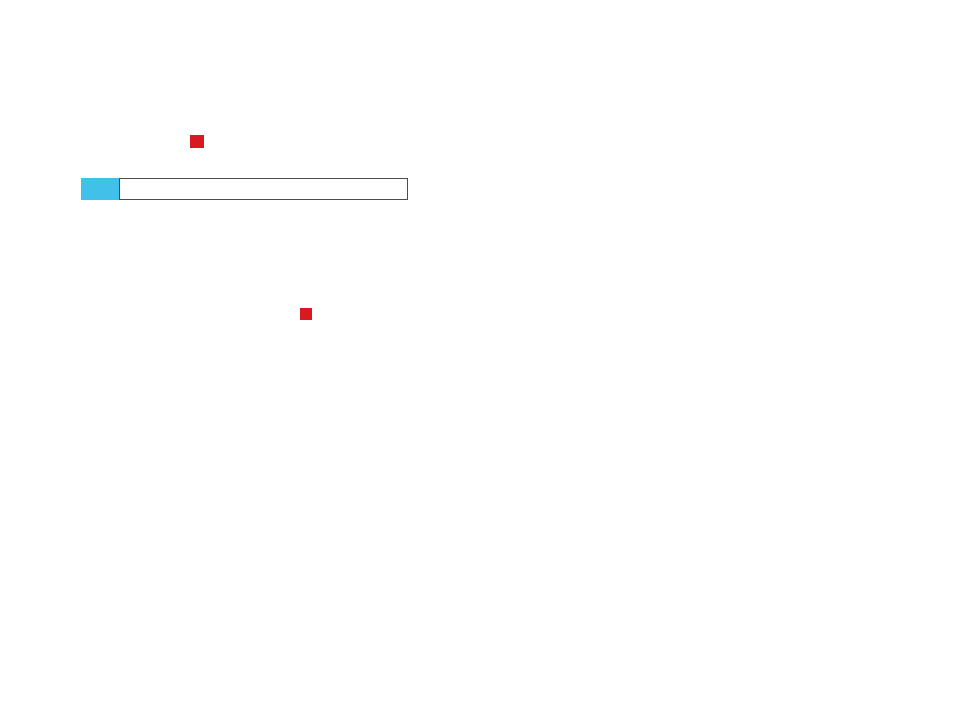
98
Using the Fujifilm X-Pro2
Exposing Right
99
Please note that the slowest shutter speed in all AE modes
is 30 seconds, so your basic exposure (with 0 EV correction)
should not be longer than 2 seconds. If you require shots
that exceed 30 seconds of exposure time, it’s better to use
manual mode
M
in concert with the Bulb (B) setting of the
shutter speed dial.
HDR: the handheld way
Thanks to the ISOless sensor in the X-Pro2, you can effec-
tively take handheld HDR shots by combining two vastly
differently exposed RAW files to one HDR-DNG file in Adobe
Lightroom or Adobe Camera RAW.
Let’s start with how to prepare the camera for this endeavor:
■
Set the X-Pro2 to aperture priority
A
.
■
Select a low ISO setting, such as ISO 200. Don’t set ISO 100.
■
Make sure the dynamic range is set to DR100%.
■
Pre-select a suitable aperture setting.
■
Press the DRIVE button and select AE BKT with a varia-
tion of ±2 in the bracketing menu to activate the camera’s
auto exposure bracketing.
■
Select AVERAGE exposure metering.
■
Use the “JPEG settings for RAW shooters” setup from tip
58: FILM SIMULATION > PRO NEG. STD, SHADOW TONE –2
and HIGHLIGHT TONE –2.
■
Select SET UP > BUTTON/DIAL SETTING > AE/AF-LOCK
MODE > AE&AF ON/OFF SWITCH.
Now let’s take our HDR shots:
■
Expose to the highlights! Using the live view and live
histogram, frame your scene, and turn the exposure
TIP 62
compensation dial until critical highlights aren’t blown.
When you are finished, memorize the shutter speed that
is displayed.
■
Save the exposure from the previous step by pressing the
AE-L button, but do so without changing the framing of
your shot. Make sure that the locked exposure has the
same shutter speed as the one from the previous step.
■
Now correct the exposure by +2 EV using the exposure
compensation dial: simply turn it six clicks in the plus
direction. This will shift your locked exposure up by two
stops.
■
Focus and press the shutter button to take the shot. Hold
the camera very steady while the X-Pro2 takes a quick
burst of three consecutive AE bracketing shots (each with
a different exposure). We are only interested in the last
two of these three shots because their exposure differs
by 4 EV.
■
Import the RAW files of the last two of the three bracket-
ing shots into Adobe Lightroom or Adobe Camera RAW,
where you can merge them into a single HDR-DNG file
using the HDR function. You can process the HDR-DNG
file in Lightroom like any normal RAW file.
This trick combines several functions and techniques that
were discussed in previous tips, such as AE bracketing,
exposure compensation, and AE-Lock. By combining two
shots with the vast exposure difference of 4 EV, we dra-
matically enhance the overall dynamic range of the image.
Since the two shots in question were taken in a quick burst
with maximum continuous drive speed, there’s also little
or no motion blur in the resulting DNG composite. This
trick can even work for (slowly) moving subjects, especially
since Lightroom’s HDR merge tool includes automatic de-
ghosting.
