Eadjusting printing effects – Canon EOS 1300D User Manual
Page 248
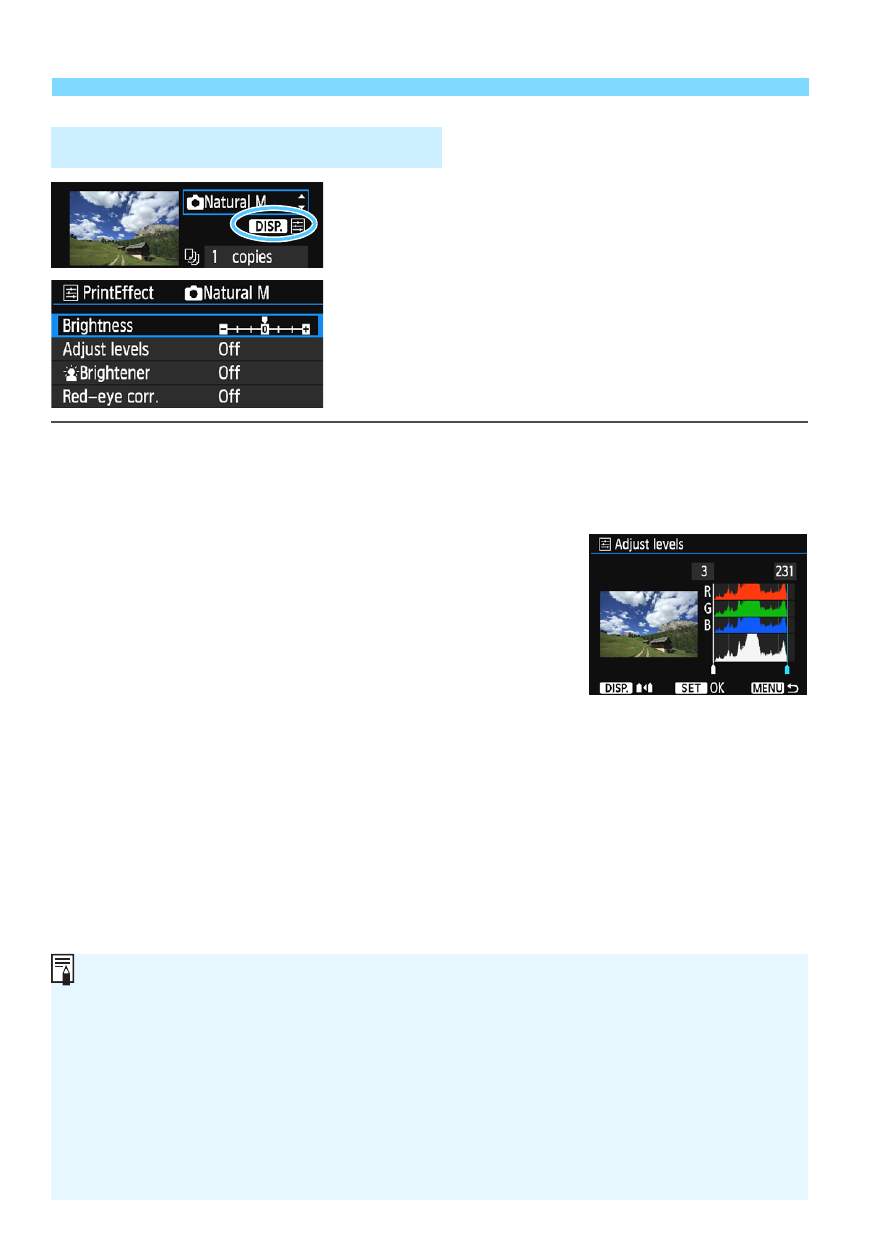
w Printing
248
In step 4 on page 246, select the printing
effect. When the
brightly next to
the button to adjust the printing
effect. What can be adjusted or what is
displayed will depend on the selection
made in step 4.
Brightness
The image brightness can be adjusted.
Adjust levels
When you select [Manual], you can change
the histogram’s distribution and adjust the
image’s brightness and contrast.
With the Adjust levels screen displayed, press
the button to change the position of
the <
h
>. Press the
adjust the shadow level (0-127) or highlight
level (128-255).
k
Brightener
Effective in backlit conditions where the subject’s face looks dark.
When [On] is set, the face will be brightened for printing.
Red-eye corr.
Effective in flash images where the subject has red eyes. When [On]
is set, the red eye will be corrected for printing.
e
Adjusting Printing Effects
The [
k
Brightener] and [Red-eye corr.] effects will not be reflected on
the screen.
When [Detail set.] is selected, you can adjust the [Contrast],
[Saturation], [Color tone], and [Color balance]. To adjust the [Color
balance], use the <
S
> cross keys. B is for blue, A for amber, M for
magenta, and G for green. The image’s color balance will be adjusted
toward the color in the direction of the move.
If you select [Clear all], all the printing effect settings will be reverted to
their defaults.
