Acronis True Image 2017 NG User Manual
Page 32
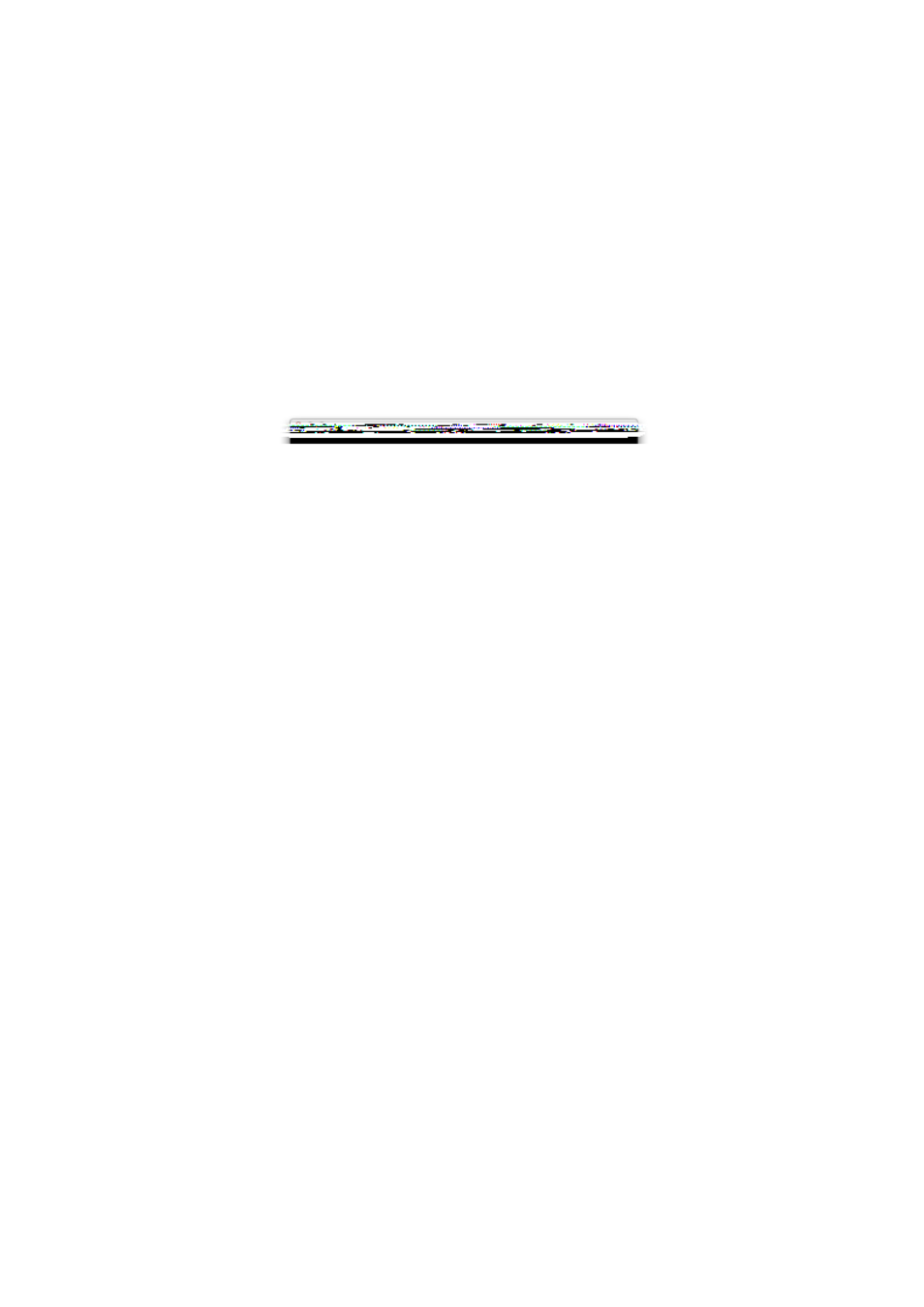
32
Copyright © Acronis International GmbH, 2002-2017
To recover your Mac:
1. Make sure that you have:
A previously created Acronis True Image backup. Without the backup recovery is impossible.
Refer to Backing up to local or network storage (p. 12) and Backing up to Acronis Cloud (p.
13) for details.
Acronis bootable rescue media. If you do not have one and you can start Acronis True Image
2017 on your Mac, please create the media as soon as possible. Refer to Creating bootable
rescue media (p. 30) for details.
2. Plug in the bootable media to your Mac.
3. Start or restart your Mac. Press and hold the Option key while the Mac is starting. The boot
menu will be displayed.
4. Choose Acronis Media as a device to boot from. The OS X Utilities list is displayed.
5. Select Recover from Acronis True Image Backup, and then click Continue.
6. In the window that opens, choose the location of your backup:
Local or network storage—select your backup, and then click Open.
Acronis Cloud—sign in to your Acronis account, select your backup, and then click Open.
7. From the list, select the backup version from which you want to recover your Mac, and then click
Next. The contents of the version are displayed.
8. Select the check boxes next to the partitions that you want to recover.
