4 recovery, 1 when do i recover my mac, 2 recovering your mac – Acronis True Image 2017 NG User Manual
Page 31: Recovery, When do i recover my mac, Recovering your mac
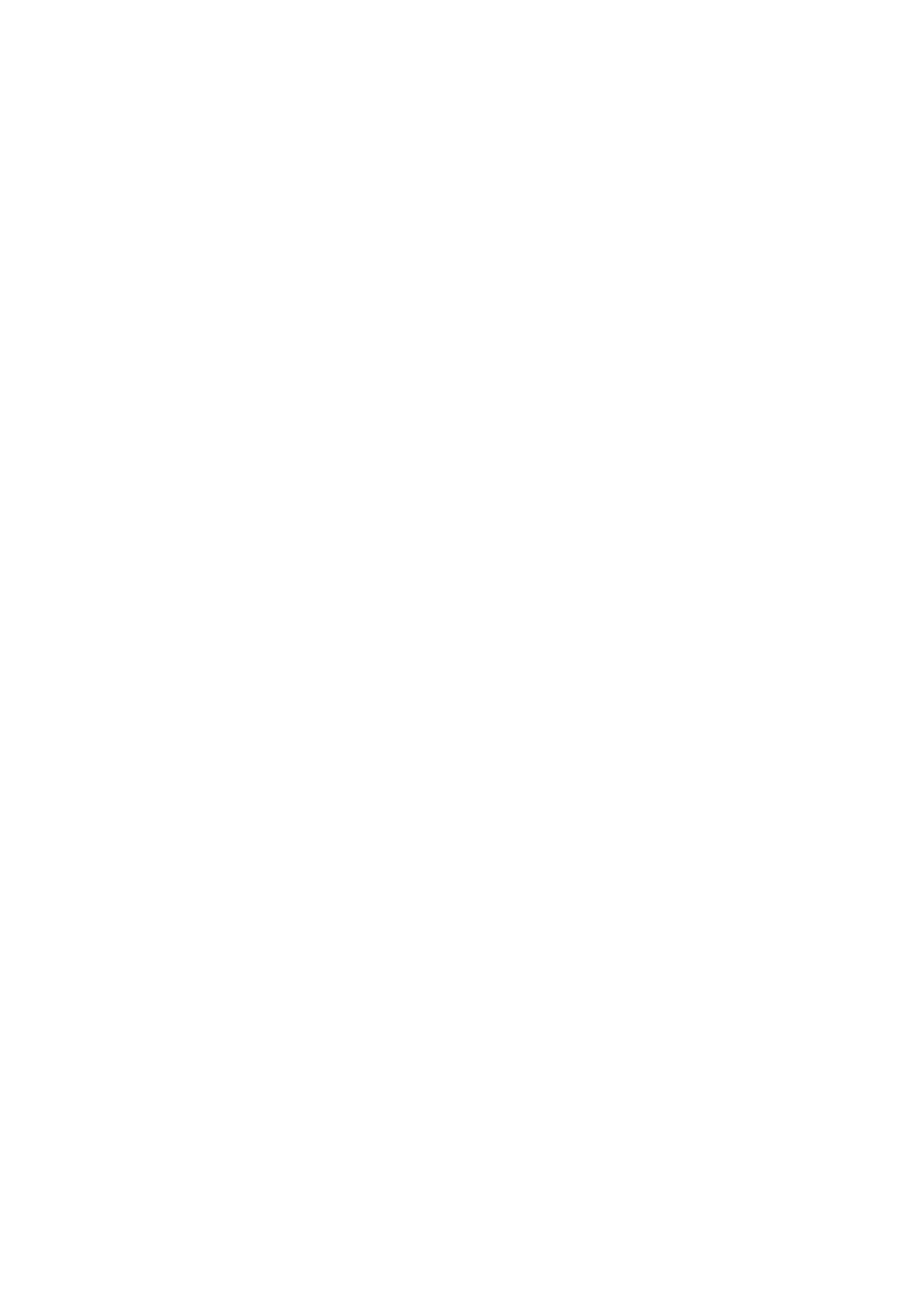
31
Copyright © Acronis International GmbH, 2002-2017
4 Recovery
In this section
When do I recover my Mac? .................................................................... 31
Recovering your Mac ............................................................................... 31
Recovering files from local backups ......................................................... 33
Recovering files from Acronis Cloud ........................................................ 34
Searching backup content ........................................................................ 36
4.1 When do I recover my Mac?
When your computer does not start up or you notice that your Mac OS X or some applications do not
work properly, in most cases that means that it's time to recover your operating system from the disk
image. First though, we recommend that you determine the source of the problem.
System errors can be due to two basic factors:
Hardware failure
In this scenario, it is better to let your service center handle the repairs.
Corruption of an operating system, applications or data
When the failure cause is a virus, malware or corruption of system files, recover the system from
the backup. Refer to Recovering your Mac (p. 31) for details.
To determine source of the problem:
1. Check the cables, connectors, power of external devices, etc.
2. Restart your Mac. Press and hold the Option key while the Mac is starting. The recovery menu
will be displayed.
3. Choose Disk Utility from the list, and then click Continue.
4. Select the disk that you want to check, and then click First Aid.
If the Disk Utility informs you that the disk is going to fail, the cause is due to the physical
condition of the disk. For example, it may contain bad sectors. We recommend that you back up
the disk as soon as possible, and then replace it.
5. Click Verify Disk.
If there is an error, click Repair Disk. If the Disk Utility reports that the disk is OK or it has
been repaired, restart your Mac and continue using it as usual. If the errors persist, recover
your Mac from a Acronis True Image backup. Refer to Recovering your Mac (p. 31) for details.
If the Disk Utility does not detect any errors, recover your Mac from a Acronis True Image
backup. Refer to Recovering your Mac (p. 31) for details.
4.2 Recovering your Mac
Follow the instructions below to recover your Mac when it cannot start or when it is working
incorrectly.
