1quick start – ProSoft Technology MVI94-MCM-MHI User Manual
Page 9
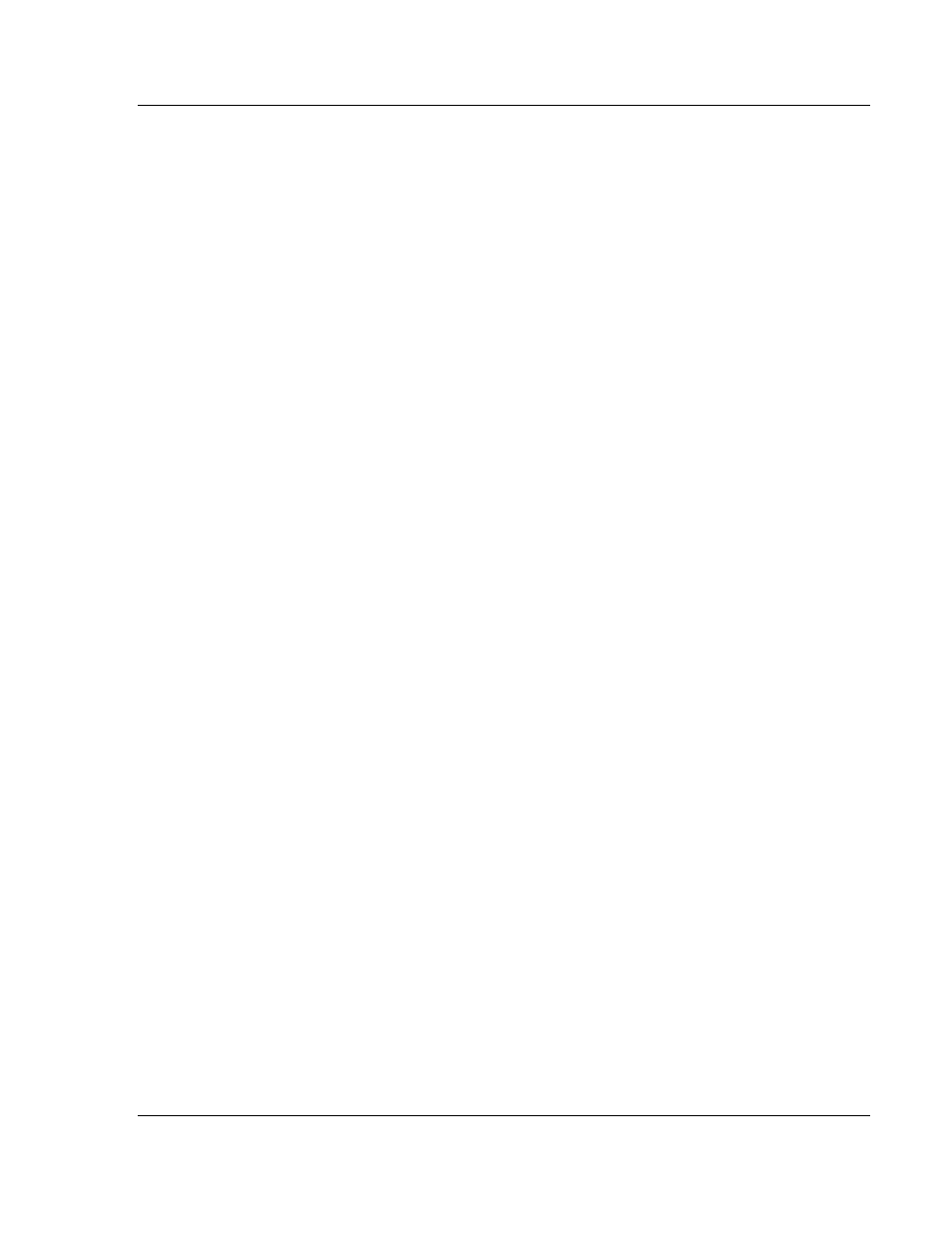
MVI94-MCM ♦ Flex I/O Platform
Quick Start
Serial Communications Modbus Communication Module
User Manual
ProSoft Technology, Inc.
Page 9 of 109
March 29, 2011
1
Quick Start
This section describes the procedure to be followed for installing and configuring
the module for communications. These steps should be followed for successful
implementation of a module in a user application.
1 Define the communication characteristics of the Modbus port.
2 If configured as a Modbus master, define the command lists to be used.
3 Fill in the blank configuration form for application using the data sets defined
in steps one and two.
4 Edit the configuration text file 94MCMM.CFG or 94MCMS.CFG (using
Notepad or some other text editor) to reflect the desired data from the
configuration form and save the file under a different name. The example
94MCMM.CFG file is shipped in the module’s memory, and is available from
the www.prosoft-technology.com web site.
5 Connect the module to a 24 Vdc power source.
6 Select the directory containing the correct configuration file on the computer.
7 Start the terminal emulation program on the computer.
8 Press the [?] key on the terminal to verify that the module is communicating
with the computer and that the main menu mode is current.
9 Press the [R] key on the terminal emulator to select the receive option.
Immediately press the [Y] key.
10 Press the [ALT-F3] key on the terminal emulator and enter name of the
configuration file to load into the module 94MCMM.CFG or 94MCMS.CFG if
using one of the example files. The configuration will be downloaded, and the
module will restart using the new configuration.
11 Connect the module’s Modbus port to the Modbus network. If everything is
configured correctly and the cable connections are correct, communications
should be present on the port.
12 Monitor the communication statistics for the port to verify that everything is
working correctly.
13 View the virtual Modbus database in the module using the terminal emulator.
14 Create the ladder logic program for your system. An example ladder program
is available on the www.prosoft-technology.com web site. This logic is
responsible for transferring the data between the module and processor.
15 Connect the module to the ControlNet network or Flex I/O communication
adapter. If all is configured correctly, the data in the module should be visible
in the processor.
16 Use the Configuration/Debug port to view the backplane transfer statistics.
