The scan is completely black or completely white, The bottom of the scanned image is cut off, The image cannot be enlarged – HP ScanJet Pro 2000 s1 User Manual
Page 64
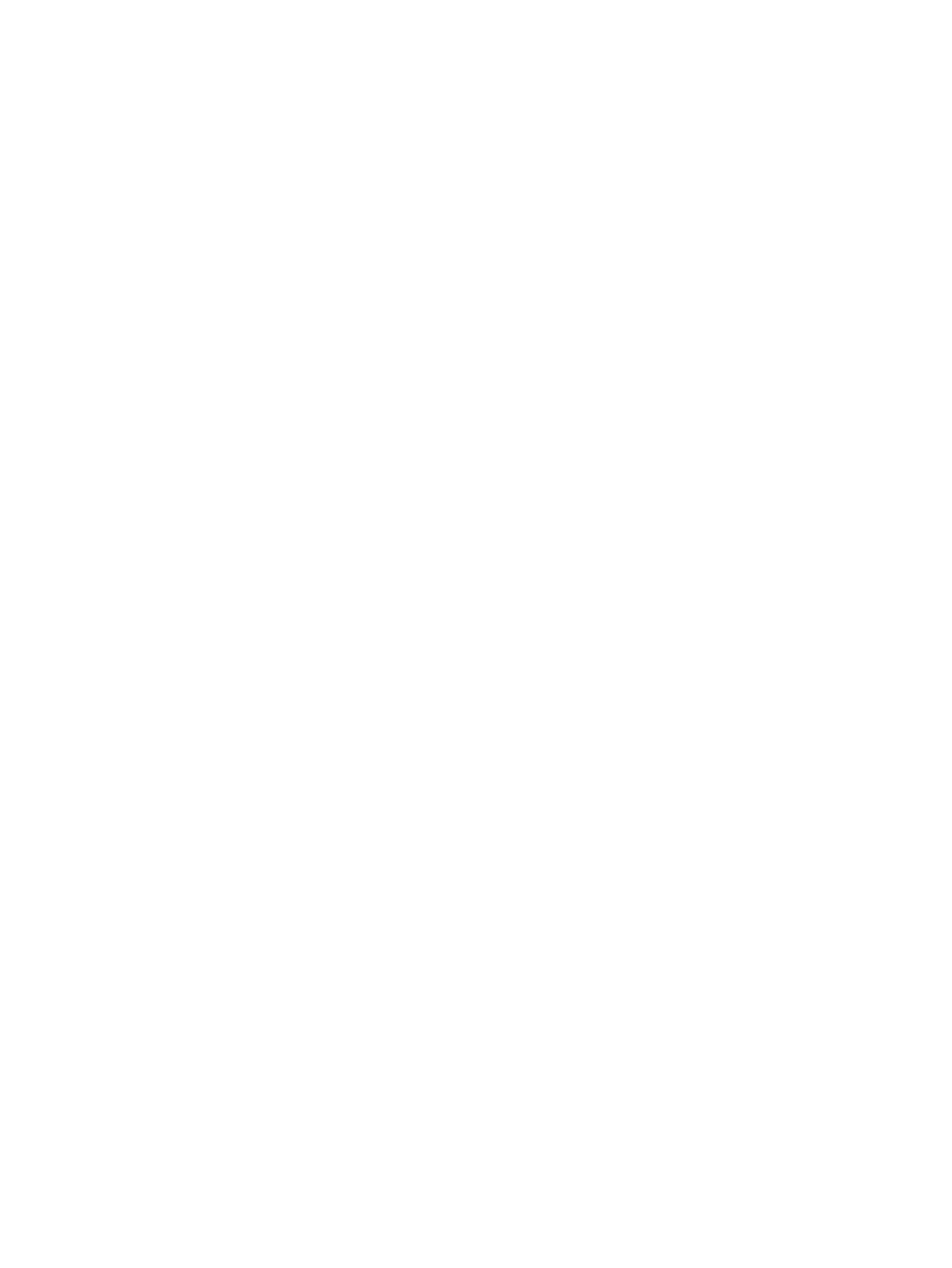
The scan is completely black or completely white
●
The item might not be placed correctly in the input tray. Make sure that the item being scanned is placed
face down in the input tray.
●
Windows: If scanning to a black and white image, make sure the black and white threshold is not set to
either extreme. Setting the threshold to an extreme will result in an image that is all white or all black.
●
OS X: If scanning to a text image using the Image Capture application, set Image Correction to Manual
and use the Threshold slider bar to adjust the threshold.
The bottom of the scanned image is cut off
By default, the scanning software can scan media that is up to 356 mm (14 in) long.
Verify that the page size selected in the scanning software (or the scan shortcut selected) will accommodate
the length of the document being scanned.
The image cannot be enlarged
The software might be setting the exposure for the entire scan area instead of for one small original. Select
and drag the handles around the selection area until you see the image area you want to scan.
56
Chapter 4 Solve problems
ENWW
