Start a scan from the hardware, Scan from the control panel buttons, Use the scanning software (windows) – HP ScanJet Pro 2000 s1 User Manual
Page 29: Scan to a picture
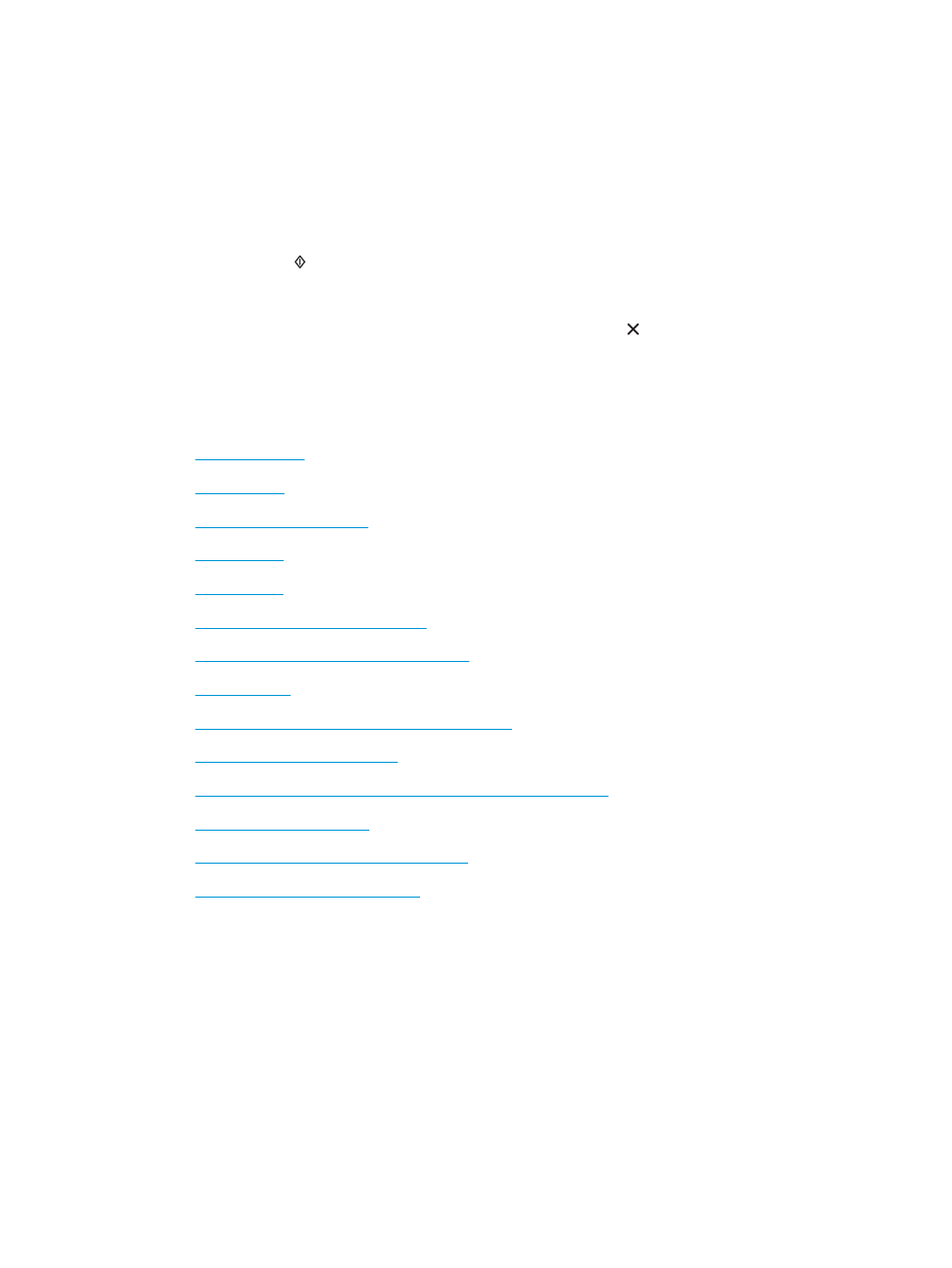
Start a scan from the hardware
Scan from the control panel buttons
To scan from the control panel, follow these steps:
1.
Load the originals.
2.
Press the Scan button.
2000 s1 models: To cancel a scan, click the Cancel button in the HP Scan software.
3000 s3 models: To cancel a scan, press the control-panel Cancel button.
Use the scanning software (Windows)
The following topics describe how to use the scanning software.
●
●
●
●
●
●
Scan long or extra-long documents
●
Detect multi-feeds (3000 s3 models only)
●
●
Filter out color from a document (color dropout)
●
Automatically detect page size
●
Automatically crop or pad scanned image to selected page size
●
●
Automatically straighten scanned images
●
Scan by using other scan software
Scan to a picture
1.
Load the document into the input tray.
2.
Open the HP Scan software.
3.
Select Save as JPEG or Email as JPEG, and then click Scan.
-or-
Choose any other scan shortcut, change the Item Type to Photo, select a picture file from the File Type
drop down list, and then click Scan.
ENWW
Start a scan from the hardware
21
