Scanner keeps turning off – HP ScanJet Pro 2000 s1 User Manual
Page 60
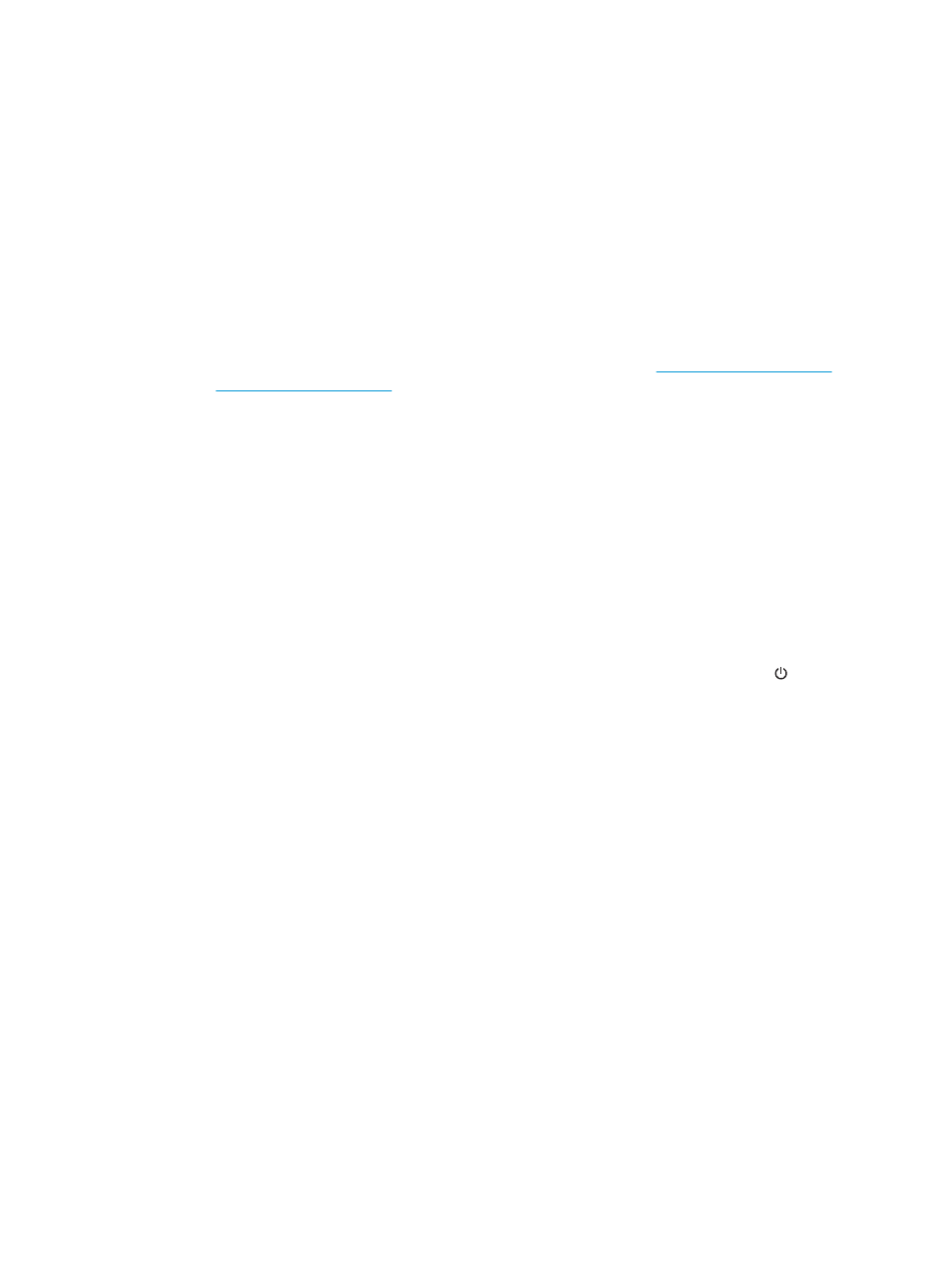
1.
A cable might be loose. Ensure that both the USB cable and power supply are properly connected.
Use the cable that was included with the scanner. Another USB cable might not be compatible with the
scanner.
2.
Ensure that the scanner is receiving power.
a.
Check that the Power LED on the control panel is on.
b.
If the Power LED is not on, ensure that power is available to the power outlet or surge protector
that the power supply is plugged into.
c.
If power is available to the power outlet or surge protector but the Power LED is still not on,
unplug the power cable from the power source, wait 30 seconds, and then plug it back in.
d.
If the issue is not fixed, the power supply might be defective. Go to
or assistance.
3.
Restart your computer.
4.
Windows: On the computer, open Control Panel and use the Add/Remove tool (in Vista, Windows 7, and
Windows 8, the Programs and Features tool) to uninstall the following applications:
●
HP ScanJet Pro 2000 s1 or 3000 s3
●
HP ScanJet Pro 3000 s3 ISIS Driver
●
HP ScanJet Plugin
●
HP Scan
5.
Reinstall the applications by doing one of the following.
●
Reconnect the USB cable and power supply to the scanner, and then press the Power button to
turn on the scanner. Reinstall the HP ScanJet Pro 2000 s1 or HP ScanJet 3000 s3 software and
drivers.
●
Reinstall the applications using the HP scanning software CD that came with your scanner.
Scanner keeps turning off
By default, the scanner will enter Sleep Mode prior to 15 minutes of inactivity, and will turn off automatically
after two hours of inactivity to conserve power.
Windows: To change the defaults, complete these steps:
1.
Launch the HP Scanner Tools Utility.
2.
Click the Settings tab, and then select the appropriate Sleep Mode and Auto-Off settings.
●
To specify the period of inactivity after which the scanner goes into Sleep Mode, select 15 minutes
or 59 minutes from the Sleep: Put the scanner to sleep after: drop-down list.
●
To specify the period of inactivity after which the scanner automatically turns off, select the
appropriate value (1 hour, 2 hours, 4 hours, or 8 hours) from the Auto-Off: Turn off the scanner
after: drop-down list.
OS X: Use HP Utility to change these defaults.
52
Chapter 4 Solve problems
ENWW
