Detect multi-feeds, Faster scanning with hardware compression, Faster scanning with fast b&w mode – HP ScanJet Enterprise Flow 5000 s4 User Manual
Page 35
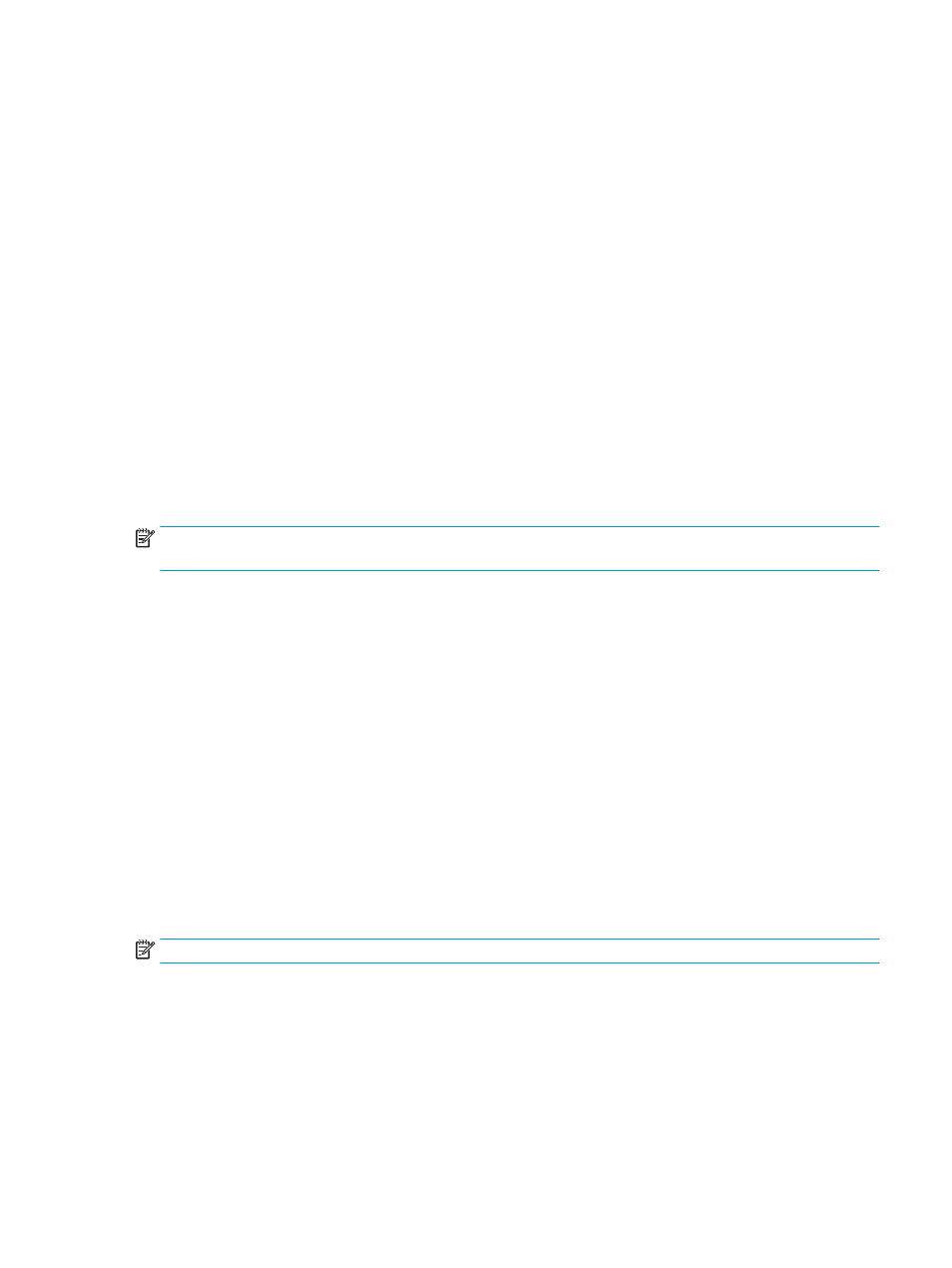
Detect multi-feeds
The multi-feed detection feature stops the scan process if it senses that multiple pages are fed into the
scanner at one time. This feature is enabled by default.
You might want to disable this feature if you are scanning:
●
Multipart forms (HP does not recommend scanning multipart forms).
●
Documents which have labels or sticky notes attached to them.
●
Folded A3 media during a merge process.
To change this setting in an HP Smart Document Scan Software profile, follow these steps:
1.
Open the HP Smart Document Scan Software.
2.
Select a scan profile, and then click Edit profile.
3.
On the Scan Settings tab of the Profile Settings dialog box, click Hardware Options, and then select or
clear the Misfeed (multipick) detection check box.
For detailed information on this feature and its options, see the HP Smart Document Scan Software
Help.
NOTE:
Use the ISIS or TWAIN user interface to enable multi-feed detection when scanning from non-HP
software.
Faster scanning with hardware compression
The scanner supports multiple levels of JPEG compression to increase the rate of data transfer from the
scanner to the scanning software on the computer. The scanning software can uncompress the data in order
to create scanned images. JPEG compression works on grayscale and color scans.
To enable faster data transfer in an HP Smart Document Scan Software profile, follow these steps:
1.
Open the HP Smart Document Scan Software.
2.
Select a scan profile, and then click Edit profile.
3.
On the Scan Settings tab of the Profile Settings dialog box, click Hardware Options.
4.
Use the Data transfer slider to set the level of compression.
●
Higher quality sets compression to a lower value, resulting in slower data transmission.
●
Lower quality sets compression to a higher value, resulting in faster data transmission.
NOTE:
Use the ISIS or TWAIN user interface to control compression when scanning from non-HP software.
Faster scanning with Fast B&W mode
The scanner supports a fast black-and-white (B&W) mode which can be selected from HP Smart Document
Scan Software.
ENWW
Use the scanning software (Windows)
27
