Load folded media – HP ScanJet Enterprise Flow 5000 s4 User Manual
Page 27
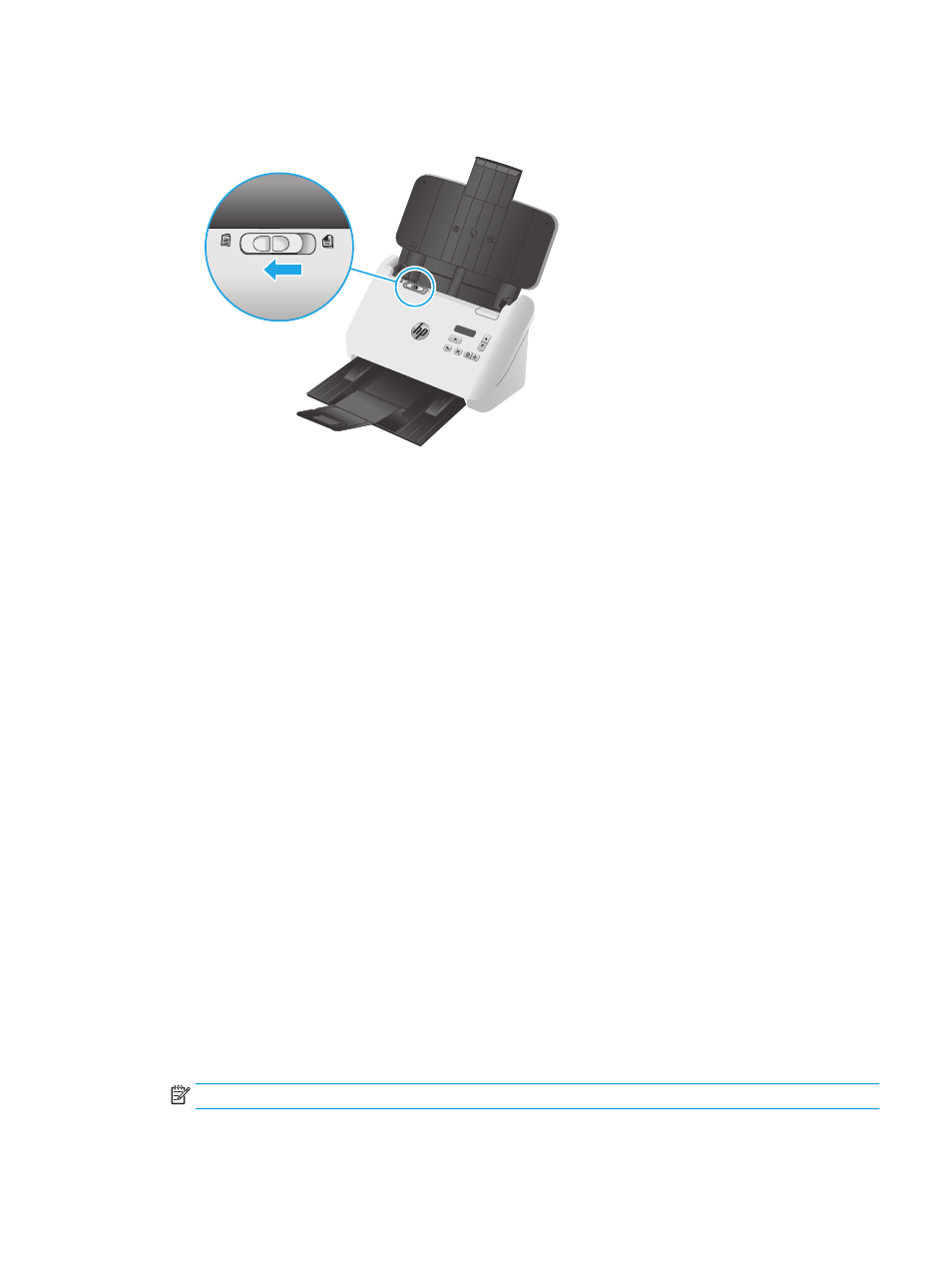
4.
For thicker, more rigid cards, slide the SP switch to the disabled position to avoid causing a multipick
error.
Load folded media
The scanner supports A3 merging by folding an A3 page into A4 size and then feeding the page through
scanner using the scanning software on the computer. The scanning software can merge the two A4 scanned
images into one A3 scanned image.
When using the A3 merging feature, follow these general guidelines:
●
Feed only one folded A3 sheet at any one time. Feeding more than one folded A3 page will cause the
paper jam or will prevent a successful final merged A3 scanned image.
●
Do not use thicker, heavier paper. Using thicker A3 folded paper might result in skew in the final
scanned images.
To enable A3 merging with HP Smart Document Scan Software profile, follow these steps:
1.
Open the HP Smart Document Scan Software.
2.
Select a scan profile, and then click Edit profile.
3.
On the Image Processing tab of the Profile Settings dialog box, click Adjust Scanned Document.
4.
Select or check Merge sides of each 2-sided (duplex) scan into a single page box.
5.
On the Scan Settings tab of the Profile Settings dialog box, click Hardware Options, and then clear the
Misfeed (multipick) detection check box.
6.
Click Save, and then, in the Scan from drop-down list, select a duplex scan method.
7.
Load the folded A3 media, which is now an A4 size, onto the scanner input tray.
8.
Make sure that the folded edge of the A3 media is aligned to the scanner right paper guide.
9.
Slide the SP switch to the disabled position (to the left side) before scanning the folded A3 media.
NOTE:
If the SP switch is not set correctly, it will cause the scanner to damage the folded A3 paper.
ENWW
Load originals
19
